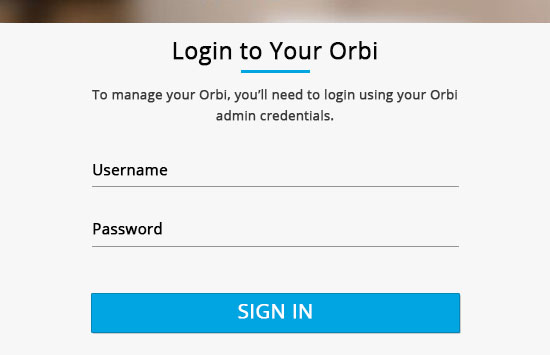Are you struggling to log in to your NETGEAR Orbi router? Look no further! In this article, we’ll walk you through the simple steps to access the Admin Console of your Orbi router and manage all the settings with ease.
How to Login to NETGEAR Orbi?
Here’s a quick guide on how to log in to your NETGEAR Orbi router:
-
Connect your PC to the Orbi router using one of these three methods:
- Wired Connection: Use an Ethernet cable to connect your PC to the Orbi router.
- Wireless Connection: Connect to the Wi-Fi network of the Orbi router.
- WPS Method: Use the WPS feature to connect to the Orbi router network.
-
Once you’re connected, open a web browser of your choice.
-
In a new blank tab, type either
www.orbilogin.comorwww.orbilogin.netin the address bar and pressEnter. Alternatively, you can also use the default gateway IP address, which ishttp://192.168.1.1/. -
You will be taken to the login page of the NETGEAR Orbi router. Enter your Orbi admin credentials, which include the username and password.
-
Finally, click on the Sign In button to access your NETGEAR Orbi router Admin Console.
NETGEAR Orbi Login using Orbi App
If you find the above method too complicated, don’t worry! You can also log in to your Orbi router using the Netgear Orbi app on your cell phone. Here’s how:
-
Download and install the Orbi app from the Google Play Store or Apple App Store.
-
Once the app is installed, open it and make sure you’re connected to the Orbi Wi-Fi network.
-
On the app’s login page, enter your Orbi login username and password.
-
Tap on the Sign In button.
-
If the login credentials are correct, you will be logged into your Orbi router admin console.
How to Change the Orbi Wi-Fi Network SSID and Password?
The Admin Console allows you to customize various settings, including the Wi-Fi Network SSID and Password. Here’s how you can change them:
SSID
-
Login to the Orbi Router Admin Console using the aforementioned method.
-
Once logged in, navigate to Basic > Wireless.
-
Look for the Name (SSID) field under the Wireless Network section.
-
Enter the new Wi-Fi SSID in the given field.
-
Click on Apply to save the changes. Please note that all previously connected devices will be disconnected, and you’ll need to reconnect using the new SSID.
Password
-
Login to the Orbi Router Admin Console using the method mentioned above.
-
Now that you’re logged in, go to Basic > Wireless.
-
Look for the Password (Network Key) field under the Security Options section.
-
Enter the new Wi-Fi password consisting of 8-63 characters.
-
Click on Apply to save the changes. You can now connect to your Wi-Fi network using the new password.
With these simple steps, you can easily log in to your NETGEAR Orbi router and customize your network settings to suit your needs. Enjoy seamless connectivity and take full control of your network with the Orbi Admin Console.