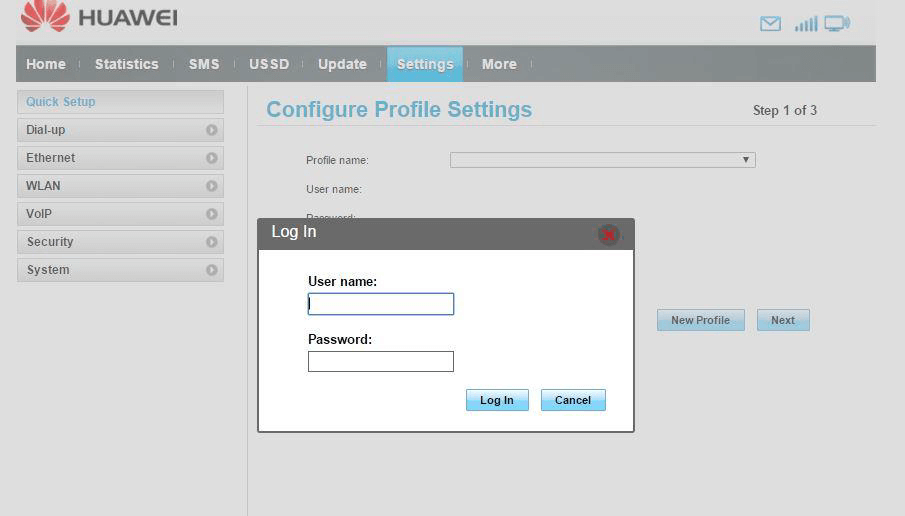If you own a Huawei Router, you’re probably wondering how you can log into your router and access all the necessary settings. Well, you’ve come to the right place! By logging into your Huawei Router, you can gain access to the Admin Panel of the router, which holds all the settings of your router and WiFi network. It’s the only place where you can change every setting of your Huawei Router. So, let’s dive in and learn how to log in!
Step 1: Connect to Your Huawei Router
The first thing you need to do is establish a connection between your PC and your Huawei Router. You can do this by either connecting to the WiFi network of the Huawei Router or by using an Ethernet Cable. Once your PC is connected to the Huawei Router, you’re ready to proceed.
Step 2: Logging In
To log into your Huawei Router’s web-based management page, follow these simple steps:
-
Open your web browser and in the address bar, type the router’s default IP address: http://192.168.3.1/ and press Enter. If this IP address doesn’t work, try http://192.168.1.1/ instead.
-
You will be taken to a login page where you need to enter the login username and password to continue. For most Huawei Router models, the default login credentials are:
- Username: admin
- Password: [email protected] or Admin@huawei
-
Enter these login credentials and click on Login. If these credentials don’t work, you can check our list of default router IP addresses and passwords for alternatives.
-
Congratulations! You are now logged into your Huawei Router Admin Panel.
Forgot Your Login Username or Password?
If you’ve changed the login username or password and can’t remember them, don’t worry. There’s a simple solution to this problem: perform a factory reset on your router. Keep in mind that a factory reset will revert all the settings back to their default values, including any changed username or password. Here’s how you can factory reset your Huawei Router:
-
Locate the small RESET button at the back of the router.
-
With your router powered on, take a paperclip or pin and press and hold the RESET button for about 5 seconds, then release it.
-
The LED lights on the router will blink and go out, indicating that the router is restarting.
-
Once the router has restarted, everything will be reverted back to factory defaults.
Unable to Access the Router Login Page?
If you’re having trouble accessing the router login page, here are a few possible reasons why:
- You might not be connected to the Huawei Router. Make sure you’re connected either through an Ethernet Cable or the WiFi network.
- You might be typing in the wrong IP address. Double-check that you’re entering the correct IP address in the address bar.
- The default gateway address of your router may be different from 192.168.3.1 or 192.168.1.1. Find out the default gateway address for your router and try using it instead.
Now that you know how to log into your Huawei Router, you can take full control of your router’s settings and WiFi network. Happy browsing!