Are you tired of the same old Wi-Fi name and password? Well, you’re in luck! In this article, we’ll show you how to login to your Yoigo router and change your Wi-Fi settings. Get ready to give your internet connection a fresh new look!
How to Login to Yoigo Router?
To access your Yoigo router settings, follow these simple steps:
- Open your favorite browser.
- Type http://192.168.1.1 in the address bar.
- Enter your Username and Password.
- Click on Login.
- Voila! You’re now logged into your Yoigo router settings.
Default Yoigo Username and Password
In case you’re wondering, here is a list of the default usernames and passwords for different Yoigo router models:
-
ZTE H367A / H267N
- Username: 1234
- Password: 1234
-
ZTE F680 / H208N
- Username: 1234
- Password: 1234
-
Huawei HG659
- Username: user
- Password: user
-
Sagemcom F@ST 5655
- Username: 1234
- Password: 1234
-
NuCom NC-WR764TGV
- Username: 1234
- Password: 1234
How to Change Yoigo Wi-Fi Password and Network Name?
Now that you’re logged in, let’s give your Wi-Fi network a much-needed makeover. Follow the steps below according to your specific router model:
ZTE H367A / H267N
- Open a browser and enter http://192.168.1.1 in the address bar.
- Enter the following credentials:
- Username: 1234
- Password: 1234
- Select Local Network > WLAN > WLAN Basic > WLAN SSID Configuration.
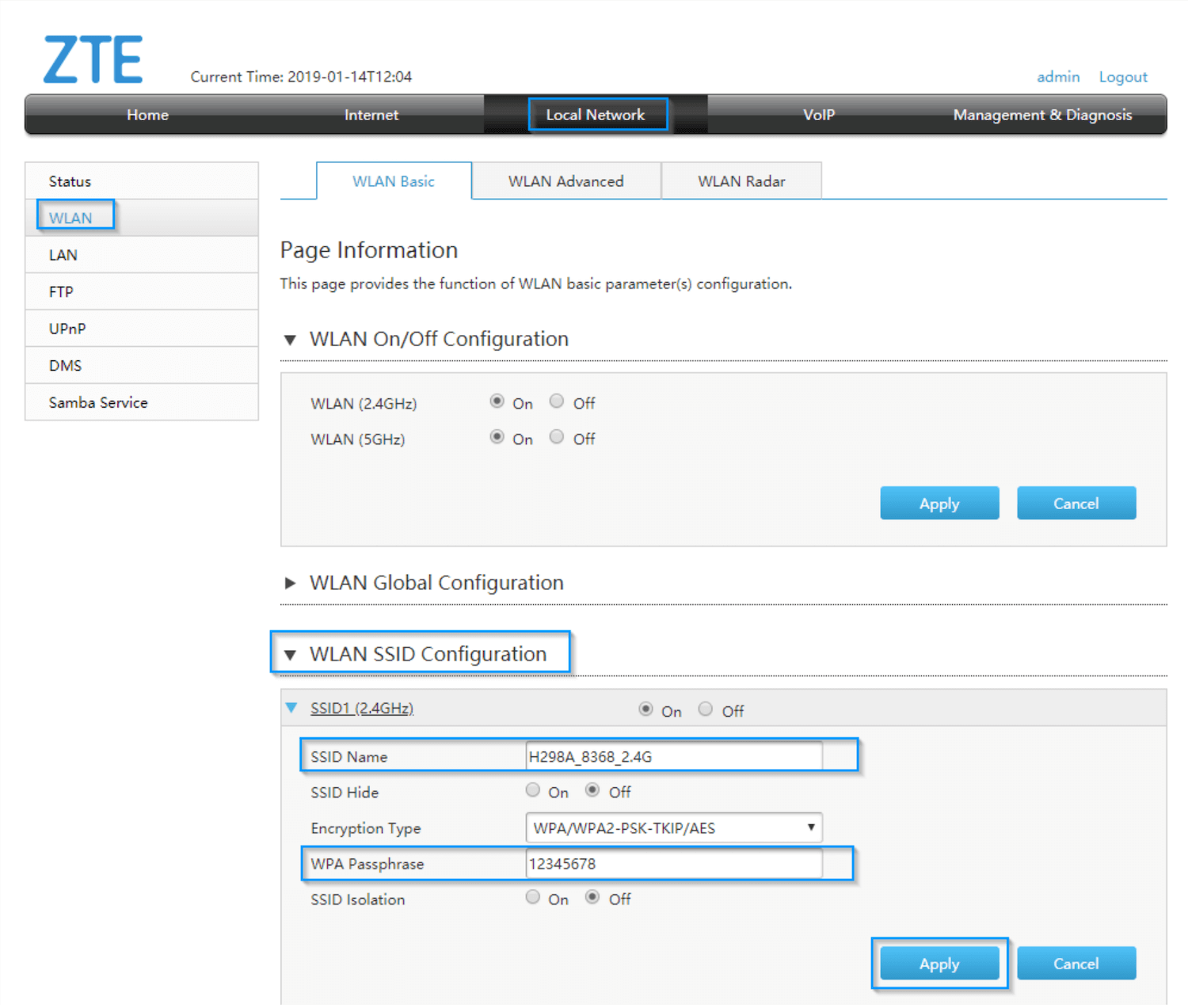
- Enter your desired Wi-Fi Network Name in the SSID Name field.
- Set a new Wi-Fi Password in the WPA Passphrase field.
- Click on Apply.
ZTE F680 / H208N
- Open a browser and enter http://192.168.1.1 in the address bar.
- Enter the following credentials:
- Username: 1234
- Password: 1234
- Go to Network > WLAN Radio2.4G(Online) > SSID Settings.
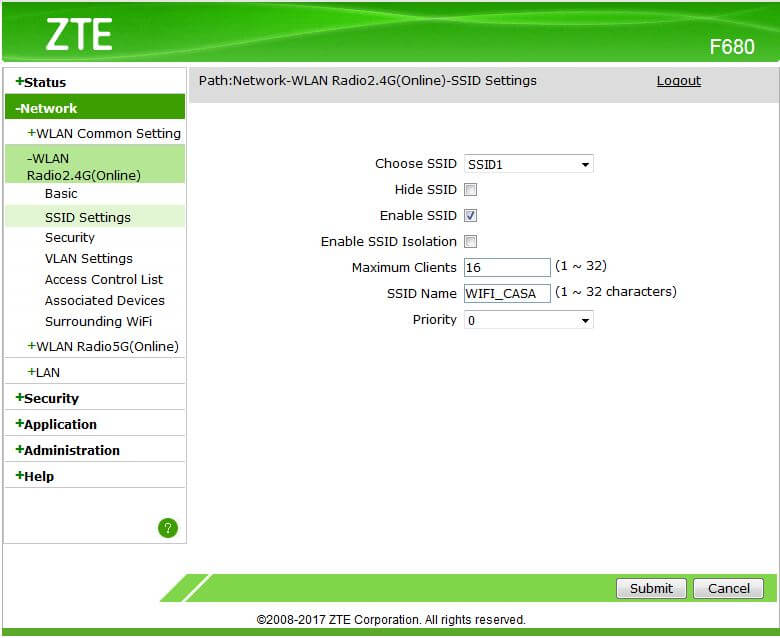
- Enter your desired Wi-Fi Network Name in the SSID Name field and click Submit.
- Go to Network > WLAN Radio2.4G(Online) > Security.

- Set a new Wi-Fi Password in the WPA Passphrase field and click Submit.
Huawei HG659
- Open a browser and enter http://192.168.1.1 in the address bar.
- Enter the following credentials:
- Username: user
- Password: user
- Select Set Up WLAN.
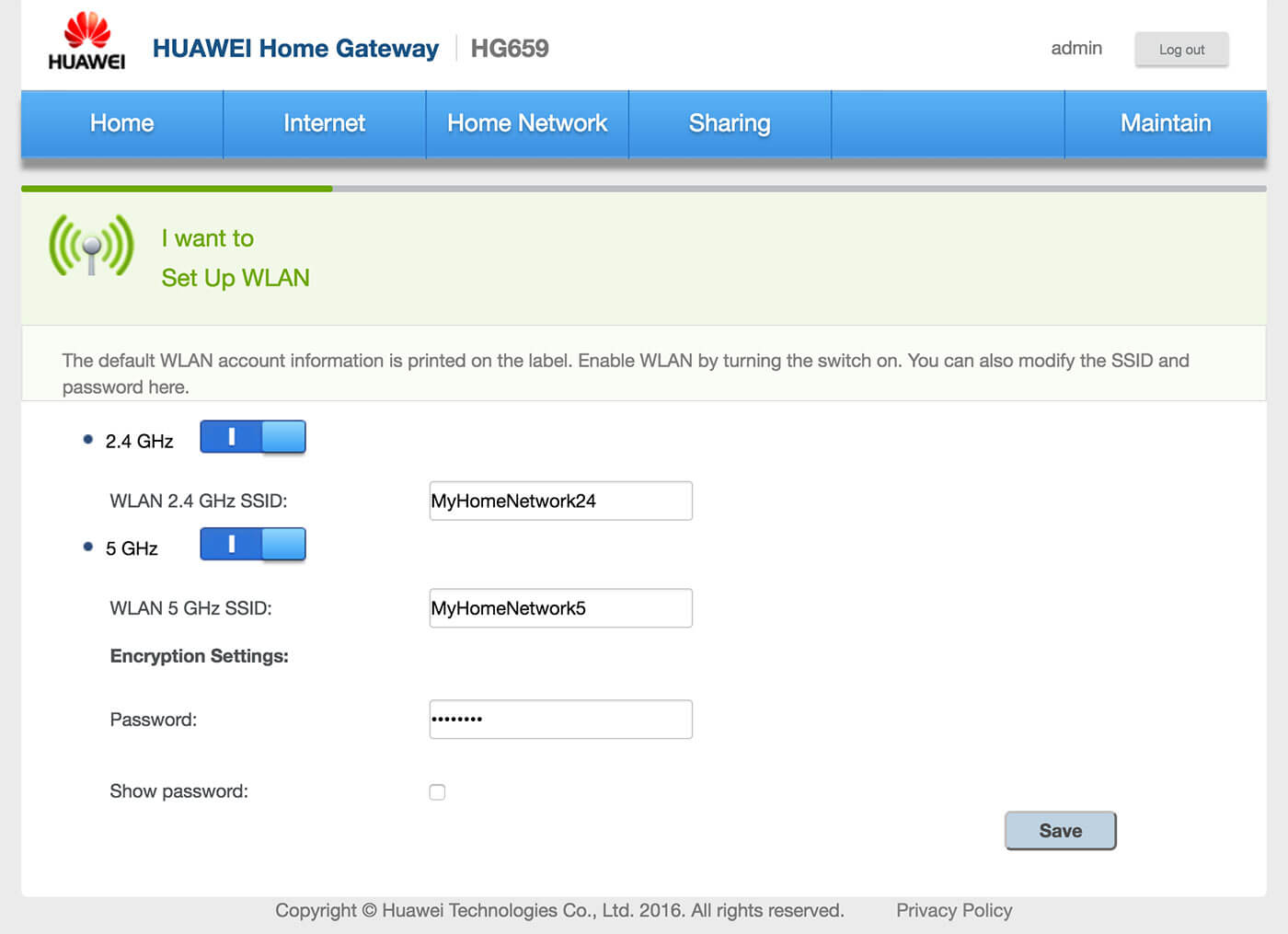
- Enter your desired Wi-Fi Network Name in the WLAN 2.4 GHz SSID field.
- Set a new Wi-Fi Password in the Password field.
- Click on Save.
Sagemcom F@ST 5655
- Open a browser and enter http://192.168.1.1 in the address bar.
- Enter the following credentials:
- User: 1234
- Password: 1234
- Select Wi-Fi 2.4GHz.

- Enter your desired Wi-Fi Network Name in the SSID field.
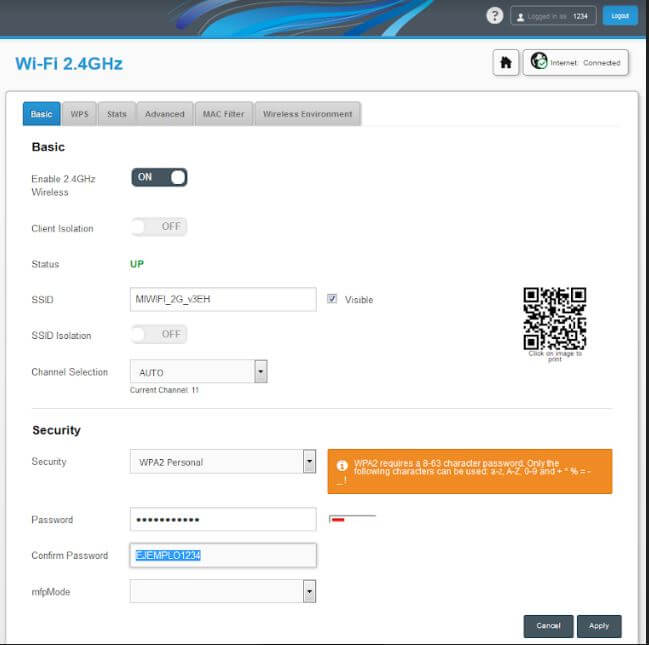
- Set a new Wi-Fi Password in the Password field.
- Click on Apply.
NuCom NC-WR764TGV
- Open a browser and enter http://192.168.1.1 in the address bar.
- Enter the following credentials:
- Username: 1234
- Password: 1234
- Select Basic Setup > Wireless > Basic Configuration 2.4 GHz.
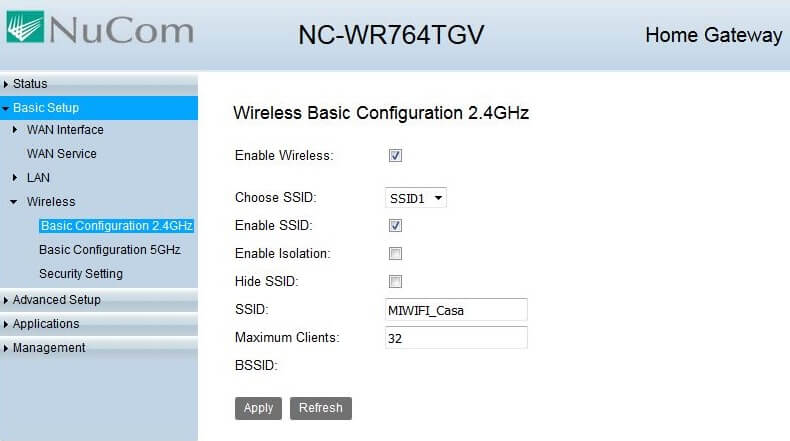
- Enter your desired Wi-Fi Network Name in the SSID field and click Apply.
- Go to Basic Setup > Wireless > Security Settings.
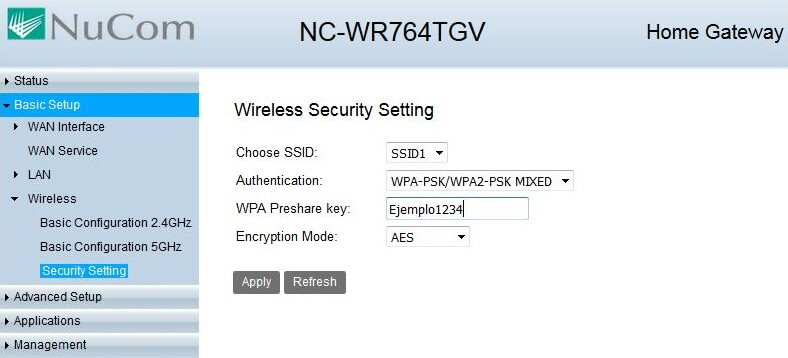
- Set a new Wi-Fi Password in the Password field and click Apply.
Now you know how to login to your Yoigo router and customize your Wi-Fi settings. Enjoy your newfound control over your internet connection. Feel free to share these secrets with your friends and give their Wi-Fi a much-needed upgrade too!