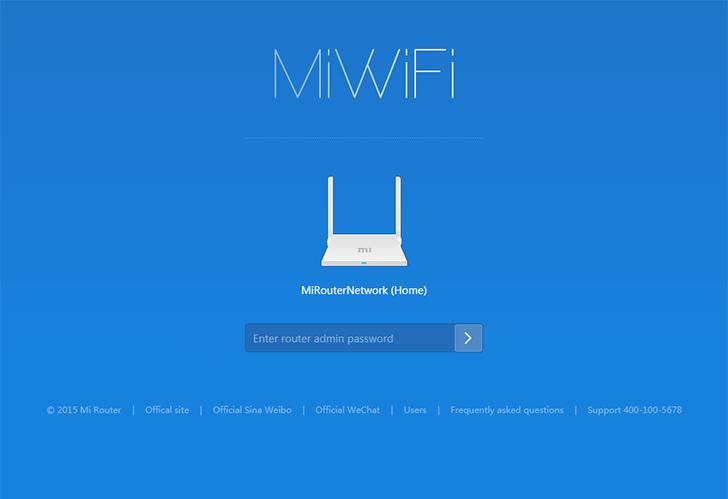MiWiFi routers have gained popularity for their advanced settings and configurations that allow users to fully customize their WiFi network. In this article, we will guide you through the process of logging into your MiWiFi router and managing its settings. So, let’s get started!
How to Login to MiWiFi?
To access the web interface of your Xiaomi MiWiFi Router, you need to establish a connection between your PC and the router. You can do this by connecting your PC to the router using an Ethernet cable or by connecting to the router’s WiFi network. Once the connection is established, follow these simple steps:
- Open a web browser on your PC, such as Google Chrome or Firefox.
- In the URL bar, type the default gateway address for MiWiFi routers:
http://miwifi.com/orhttp://192.168.31.1. - You will be redirected to the MiWiFi router login page. Here, enter the default username and password:
- After entering the login credentials, click on Login.
- If the credentials are correct, you will be logged into the web-based interface of your MiWiFi router, where you can manage all the settings and configurations of your router and WiFi network.
How to Change WiFi Password and SSID?
Changing your WiFi password and SSID (network name) is essential for maintaining a secure network. To do this on your MiWiFi router, follow these steps:
- Login to the MiWiFi interface using the steps mentioned above.
- From the top bar, click on Settings and navigate to Wi-Fi Settings.
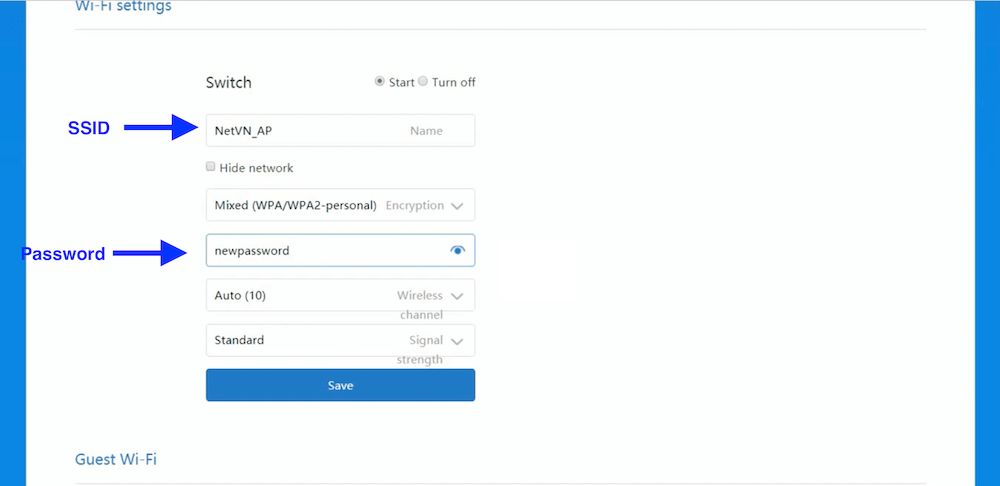
- In the name field, enter your desired WiFi network name (SSID).
- Choose Mixed (WPA/WPA2-personal) as the encryption method.
- Enter your new WiFi password in the password field.
- Click on Save to apply the changes.
How to Factory Reset Xiaomi MiWiFi Router?
If you have forgotten the login password, messed up the router settings, or are unable to access the web-based interface, you may need to perform a factory reset. Here’s how you can do it:
- Locate the tiny Reset button on the back of your router.
- Using a pointed object such as a needle or paperclip, press and hold the Reset button for 10-15 seconds.
- Release the button after 10-15 seconds. The router’s LED lights will blink, indicating a reboot.
- After the router reboots, all settings and configurations, including any changed passwords, will be reverted to factory defaults. You can then log in using the default password.
By following these instructions, you can easily log into your MiWiFi router, manage its settings, and ensure a secure and personalized WiFi network experience. Enjoy exploring the advanced features of your MiWiFi router!