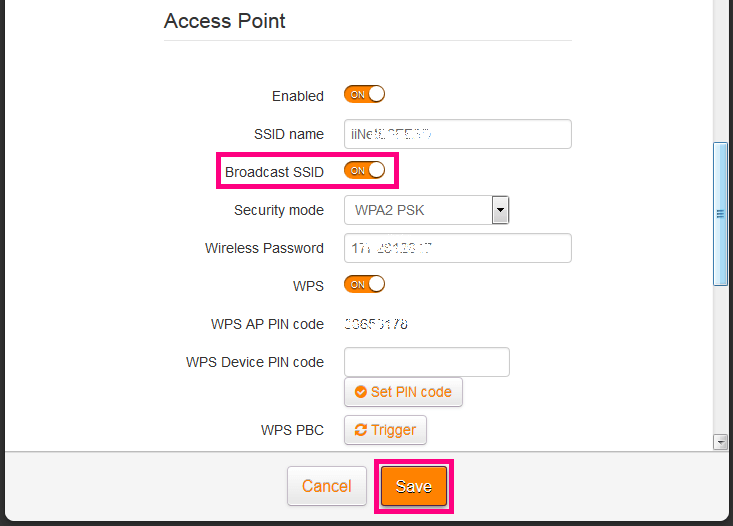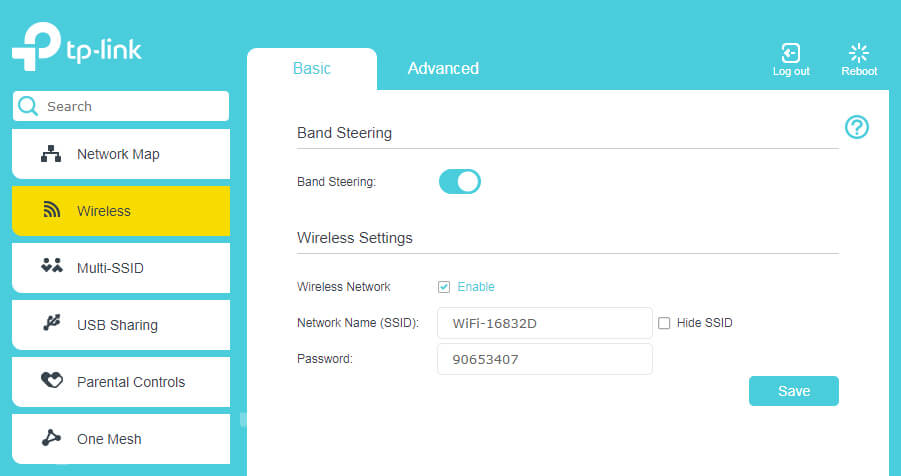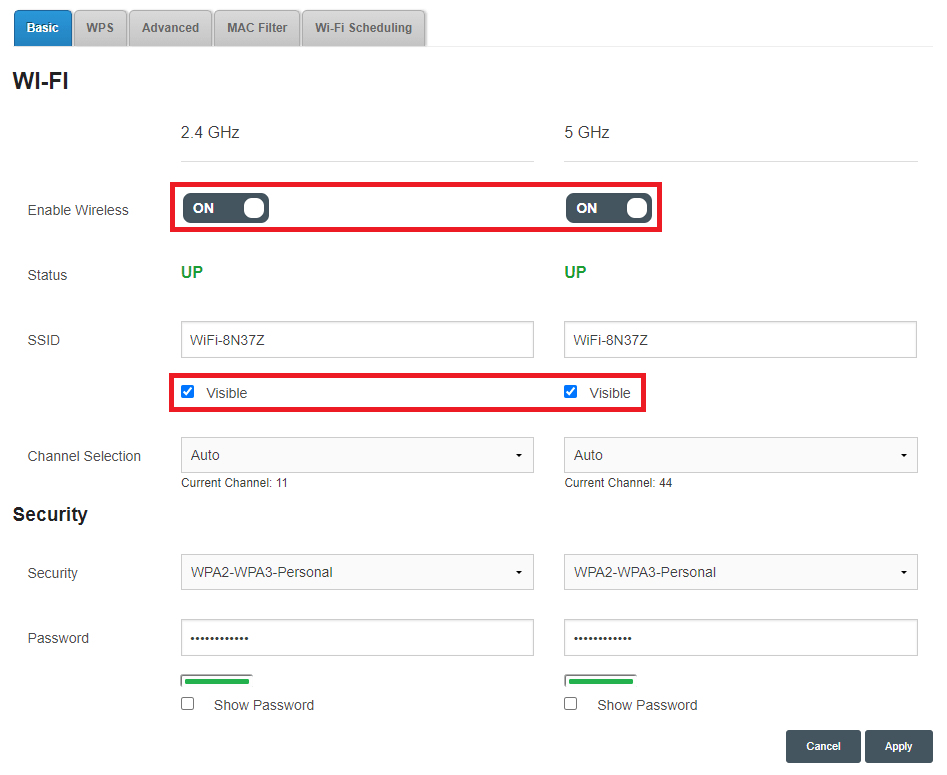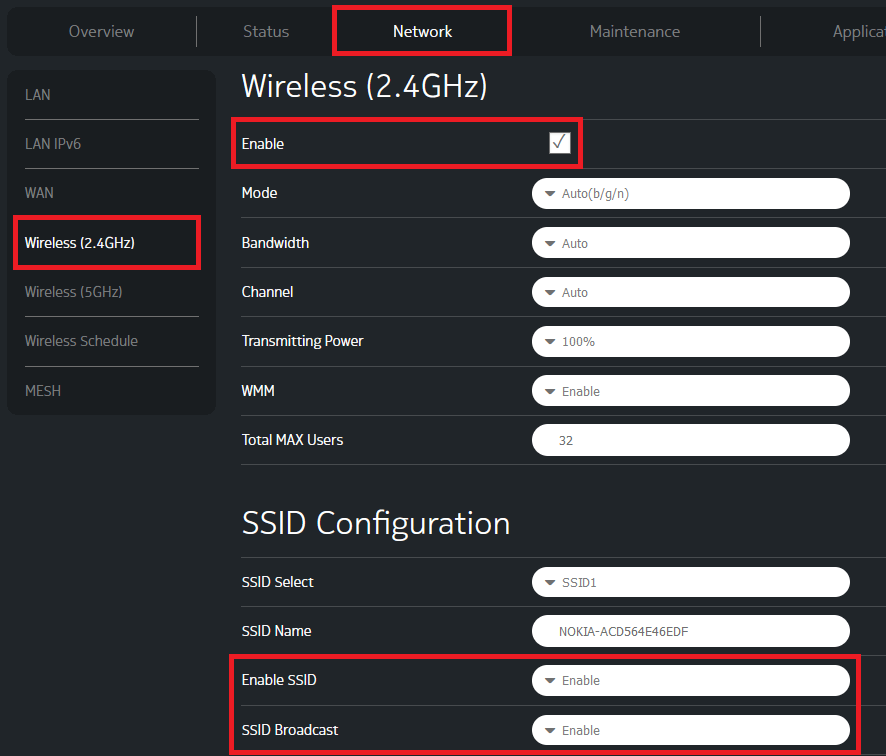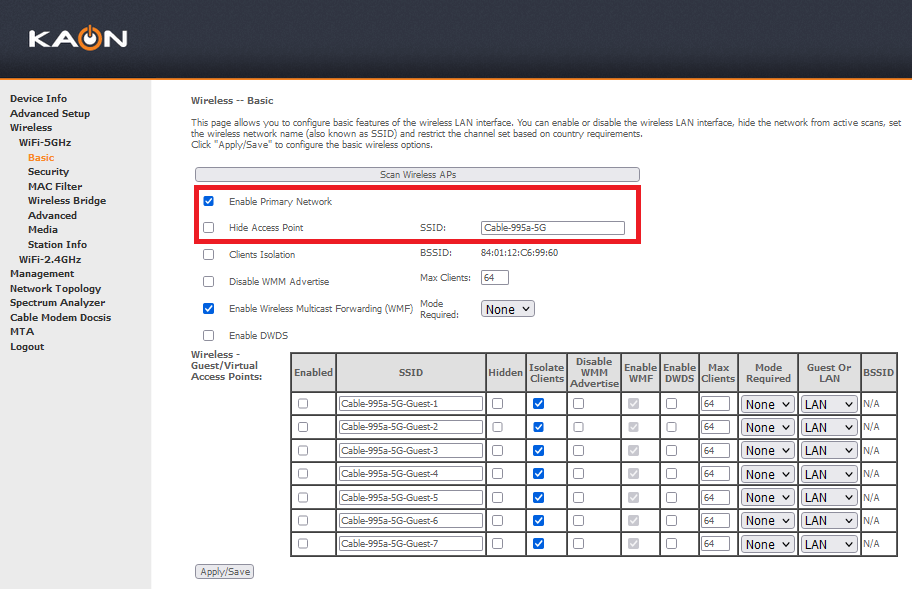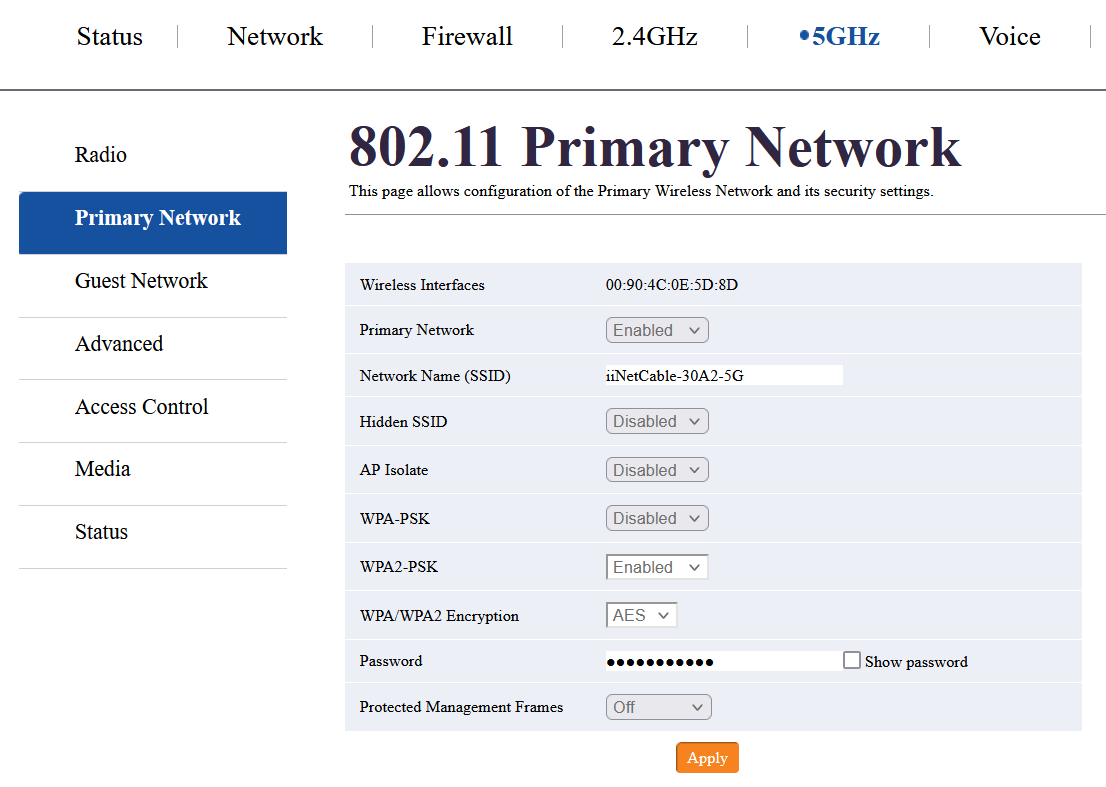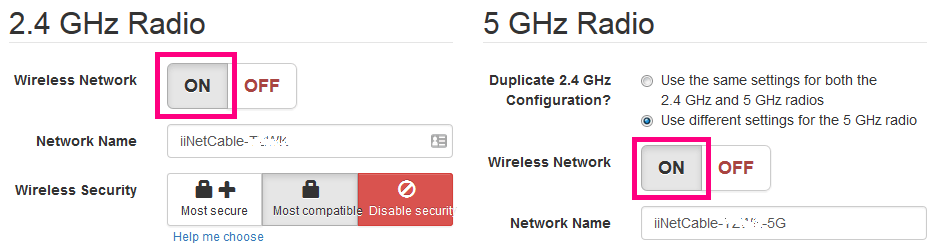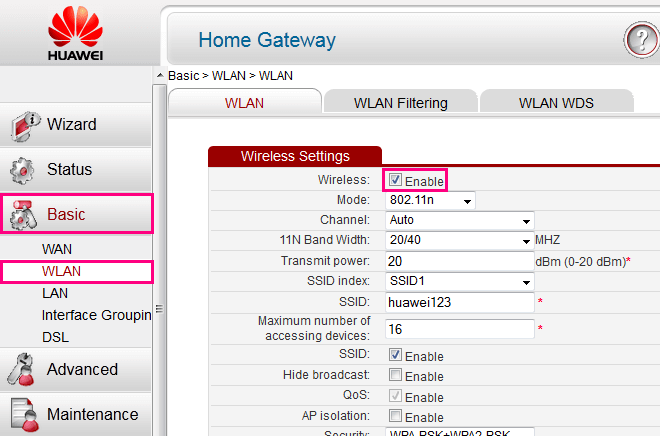Are you tired of your slow internet connection? Do you want to change your WiFi password or network name? Look no further! In this article, we will guide you through the process of logging into your IiNet modem and making the necessary changes to enhance your internet experience. Get ready to say goodbye to buffering and hello to lightning-fast speeds!
How to Login to Your IiNet Modem
TG-789 Broadband Gateway
- Open your favorite browser and type
http://10.1.1.1in the address bar. - Enter the default username and password (for TG-1s, the default username and password are both “admin”; for TG-789s, you can find the GUI Login Username and Password on a sticker on the back of the modem).
- Once logged in, click on the Cog/Gears icon in the Wireless settings panel.
- Enter your desired Wi-Fi Network Name in the SSID name field.
- Set a strong Wi-Fi Password in the Wireless Password field.
- Click Save, and you’re good to go!
Smart Modem Gateway VX420-G2H or TP-Link VX220-G2V, VX420-G2V, VR1600v
- Open your browser and enter
http://192.168.1.1in the address bar. - Enter the default password “admin” and click Log In.
- Select Wireless > Basic.
- Enter your preferred Network Name (SSID).
- Set a strong Wi-Fi Password.
- Click Save.
Note: By default, Band Steering is turned on, combining 2.4GHz and 5GHz WiFi networks into one. If you prefer separate settings, you can turn it off.
Sagemcom 5866 5G Modem
- Open your browser and enter
http://192.168.1.1in the address bar. - Enter the username “admin” and the password printed on your modem’s barcode sticker.
- Select the cog/gear icon on the Wi-Fi 2.4GHz or Wi-Fi 5GHz panel.
- Enter your desired Wi-Fi Network Name in the SSID field.
- Set a strong Wi-Fi Password.
- Click Apply.
Nokia FastMile 5G Modem
- Open your browser and type
http://192.168.1.254/in the address bar. - Enter the username “userAdmin” and the password printed on your modem’s barcode sticker.
- Select Network > Wireless (2.4GHz) or Wireless (5GHz).
- Enter your desired SSID Name.
- Set a strong Wi-Fi Password (WPA Key).
- Click Save.
Cable Gateway Pro (CG3000)
- Open your browser and enter
http://192.168.0.1in the address bar. - Enter the username “admin” and the password printed on your modem’s barcode sticker.
- Select Wireless > WiFi-5GHz or WiFi-2.4GHz > Basic.
- Enter your preferred SSID.
- Select Wireless > WiFi-5GHz or WiFi-2.4GHz > Security.
- Set a strong Wi-Fi Password.
- Click Apply/Save.
Cable Gateway Pro (CG2200)
- Open your browser and enter
http://192.168.0.1in the address bar. - Enter the username and password (both “admin”) and click Login.
- On the menu bar, select 2.4GHz or 5GHz, then select Primary Network.
- Enter your desired Network Name (SSID).
- Set a strong Wi-Fi Password.
- Click Apply.
Cable Gateway Pro (EPC3940L)
- Open your browser and enter
http://192.168.0.1in the address bar. - Enter the username “admin” and the password “password” (if the default login details fail, leave both fields blank).
- On the dashboard, select the Wireless panel. On the Wireless Configuration page, you can configure both 2.4GHz and 5GHz networks.
- Enter your desired Network Name.
- Set a strong Wi-Fi Password.
- Click Save Settings.
Huawei HG532d, HG658 or HG659
- Open your browser and enter
http://192.168.1.1in the address bar. - Enter the username and password (both “admin”) and click Login.
- Click Basic from the left menu and select WLAN.
- Enter your desired SSID.
- Set a strong Wi-Fi Password (WPA pre-shared key).
- Click Submit.
Now that you know how to log into your IiNet modem and change your WiFi password and network name, you can optimize your internet experience. Remember to set a strong password to keep your network secure. Say goodbye to sluggish internet and hello to a seamless browsing experience. Get ready to enjoy fast, reliable, and secure internet with your newly configured IiNet modem!