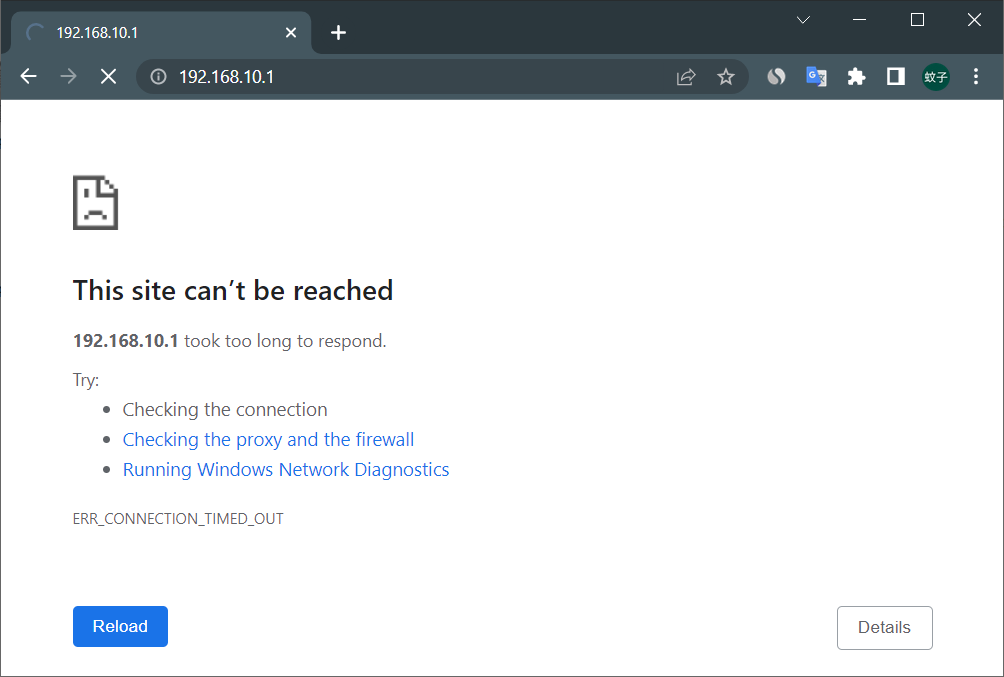As you may already know, 192.168.0.10 is typically the login address for router settings. However, if you are unable to access the router login page using this address, don’t worry! In this article, we will explore the potential causes and solutions for this common issue.
Possible Reasons and Solutions
(1) Incorrect local IP configuration on the computer
If your computer’s local IP was previously configured incorrectly, it could prevent you from logging into the router. The solution is to set your computer’s IP address to be obtained automatically.
Here’s how you can do it on Windows 10:
- Right-click the ‘Start’ button and select ‘Network Connections’.
- Right-click ‘Local Area Connection’ and choose ‘Properties’.
- Select ‘Internet Protocol Version 4 (TCP/IPv4)’, then click on ‘Properties’.
- Finally, select ‘Obtain an IP address automatically’ and ‘Obtain DNS server address automatically’. Click ‘OK’.
If your computer’s IP is already set to default auto-obtain, you can ignore this issue.
(2) Router connection issue
Ensure that you have a proper connection between your computer, modem, and router.
The external phone line or fiber should be connected to the modem, which then connects to the router’s WAN port via a network cable. For laptops or phones, use WiFi to connect to the router. Desktops, on the other hand, require a network cable connected to the router’s LAN port.
(3) Network cable problem
If the network cable connecting your computer and router is faulty, it can prevent you from accessing the router login page. Check if the cable is damaged or if the connectors are aged. Ensure that the cable is in good working condition. If you have a spare cable at home, try replacing it with one that is intact and securely connected. Then, attempt to open the 192.168.0.10 login page again. You can also check the network status icon on your computer or use the ‘Ping 192.168.0.10’ command to verify the connection.
(4) URL input error in the browser
When entering the address 192.168.0.10, make sure to input it correctly. Some browsers have a large search box on their homepage, and it’s a common mistake to enter the address there. Instead, you should enter 192.168.0.10 in the browser’s address bar, located at the top of the browser. This ensures that the browser navigates directly to the router’s login page, rather than searching for the address as a query.
(5) Router settings issue
Not all routers have 192.168.0.10 as their default login website. Different brands and models of routers may have different login addresses. Check the label at the bottom of your router to confirm its IP address. If your router’s IP address is not 192.168.0.10, using this IP will not open the router settings page. Additionally, some users modify the default address for increased security. If you have modified the router’s default IP address, you need to use the new, modified address for login.
To determine the correct login address of your router, follow these steps on Windows 10:
- Right-click the ‘Start’ button and select ‘Network Connections’.
- Right-click ‘Local Area Connection’ and select ‘Status’.
- Click ‘Details’.
- Look for the ‘IPv4 Default Gateway’ on the details page. This will indicate the current login IP of your router.
Conclusion
These are the common causes and solutions when you are unable to open the router settings page via 192.168.0.10. If these steps don’t resolve the issue, you can try resetting the router to its factory settings. For guidance on resetting the router, refer to our article on how to restore the factory settings of routers using 192.168.0.10 as the login address.
Remember, troubleshooting router settings can be frustrating, but with these tips, you’ll be back on track in no time. Happy networking!