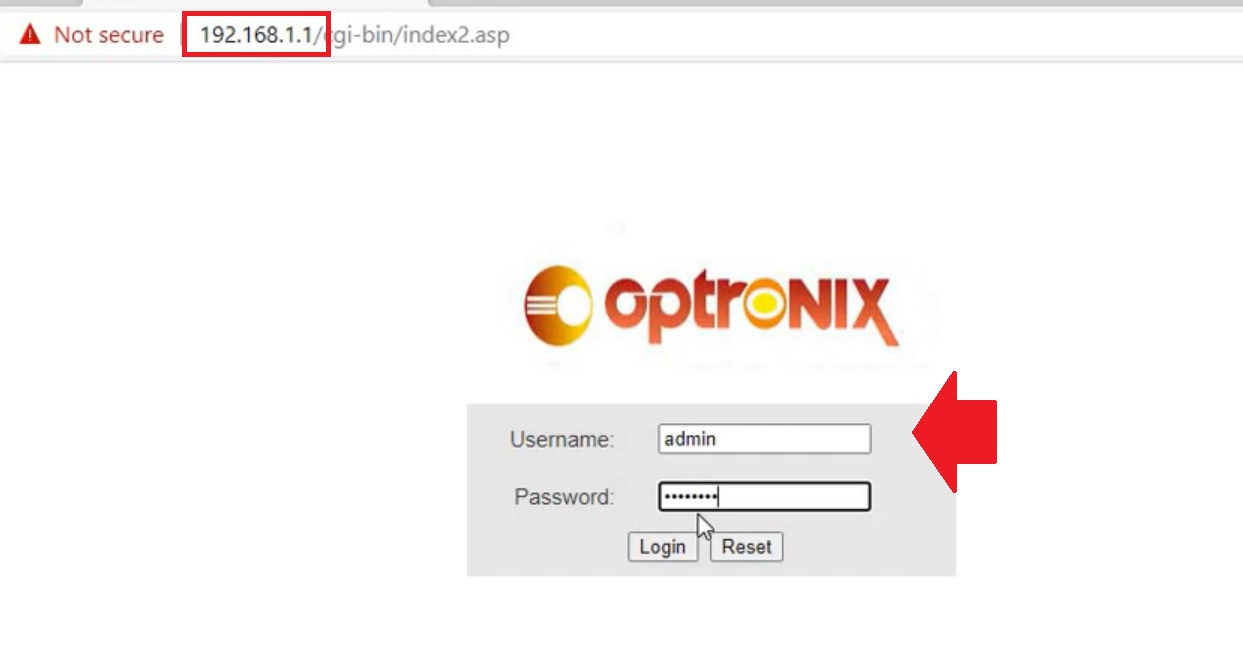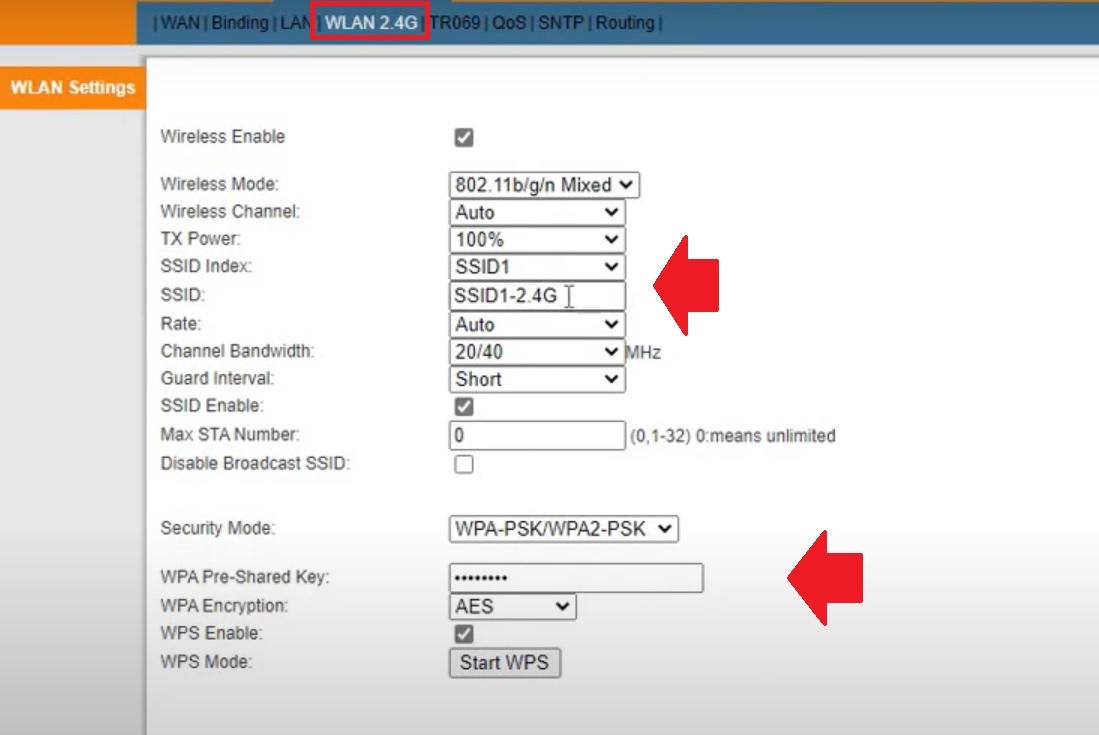If you’re one of the lucky ones who have an Optronix Fiber ONT/ONU, then you’re in for a treat! This powerful device is used by many internet service providers to deliver lightning-fast internet over Fiber cable. But did you know that you can unlock its full potential by logging into its web interface? In this article, I’ll show you how to do just that!
Why Login to Your Optronix Fiber ONU?
While internet service providers usually manage the ONU devices using OLT from NOC, there are times when you want to take matters into your own hands. Maybe you want to change your wireless SSID, password, or enable additional security settings. Whatever the case may be, logging into your Optronix ONT web interface gives you the power to customize and control your internet experience.
How to Login to Your Optronix Fiber ONU?
Logging into your Optronix Fiber ONU is a breeze. Just follow these simple steps:
- Power on your ONU device using the supported power adapter.
- If your ONU is WiFi-enabled, connect to it using the default name and password.
- For a wired connection, use an Ethernet cable to connect your computer to the ONU’s LAN port.
- In your computer’s TCP/IP settings, set the IP address to DHCP mode or use a static IP address from the 192.168.1.0 network series. Make sure not to use the default IP address printed on the ONU sticker for your computer’s LAN IP.
- Open your web browser and enter “http://192.168.1.1” in the URL bar. Wait for the Optronix login page to load.
- Enter the login username and password printed on your ONU sticker. Then, click the login button to proceed.
Once you’ve successfully logged in, you’ll have access to a full control panel where you can configure WAN settings, WLAN settings, security settings, port forwarding, and even update your Optronix admin login password and firmware.
Customize Your Optronix Fiber ONT
If you’re looking to configure your internet settings, such as PPPoE username and password, static IP address, or DHCP settings, make sure to have that information on hand. But if you simply want to update your wireless name and password, follow these easy steps:
- Go to the “Network – WLAN2.4G” tab in the submenu.
- Keep the “Wireless Enable” option checked to enable WiFi.
- Choose the SSID you want to change the name for (if using multiple WiFi names on the same ONU).
- Create a new WiFi name under “SSID.”
- To change the wireless password, select “WPA-PSK/WPA2-PSK” in the “Security Mode” option.
- Create a new WiFi password in the “WPA Pre-shared key” field.
- Set “WPA Encryption” to AES.
- Finally, press the “Apply Setting” button at the bottom to save your configurations.
Remember to disconnect from the network if you were using a wireless connection to log in to your ONU. And for added security, make sure to update your Optronix admin login password to prevent unauthorized access.
Factory Reset: When All Else Fails
In case you forget your ONU login password and can’t access the settings to update your wireless and other configurations, you can perform a factory reset. However, be aware that this will erase all configurations and restore your ONU to its default settings. Here’s how to do it:
- Power on your Fiber ONU device.
- Look for a small reset button with a tiny hole.
- Use a needle or similar object to press the reset button inside the hole.
- Press and hold the reset button for 10-15 seconds, then release it.
- Your ONU device will automatically turn off and on again. It may take a few minutes to restore to default mode.
- Ping the ONU default IP address and configure it again with your internet settings.
Please note that the factory reset method is the same for all Optronix ONU models. So, whether you have an Optronix FD212HW HGU TYPE EPON ONU or any other model, you can use this guide.
Conclusion
Congratulations! You now know how to unlock the full potential of your Optronix Fiber ONT/ONU by logging into its web interface. Remember, with great power comes great responsibility, so use this newfound control wisely. Customize your internet settings, update your wireless name and password, and secure your ONU from unauthorized access. And if all else fails, you can always perform a factory reset to start fresh.
Now, go forth and conquer the digital world with your Optronix Fiber ONT/ONU!
- Login SyroTech GPON EPON OLT -192.168.8.100
- Login NetLink FTTH OLT [GPON/EPON]
- Login VSOL Fiber OLT – 192.168.8.100/192.168.8.200
- How to Block website and Apps in Fiber ONT/ONU