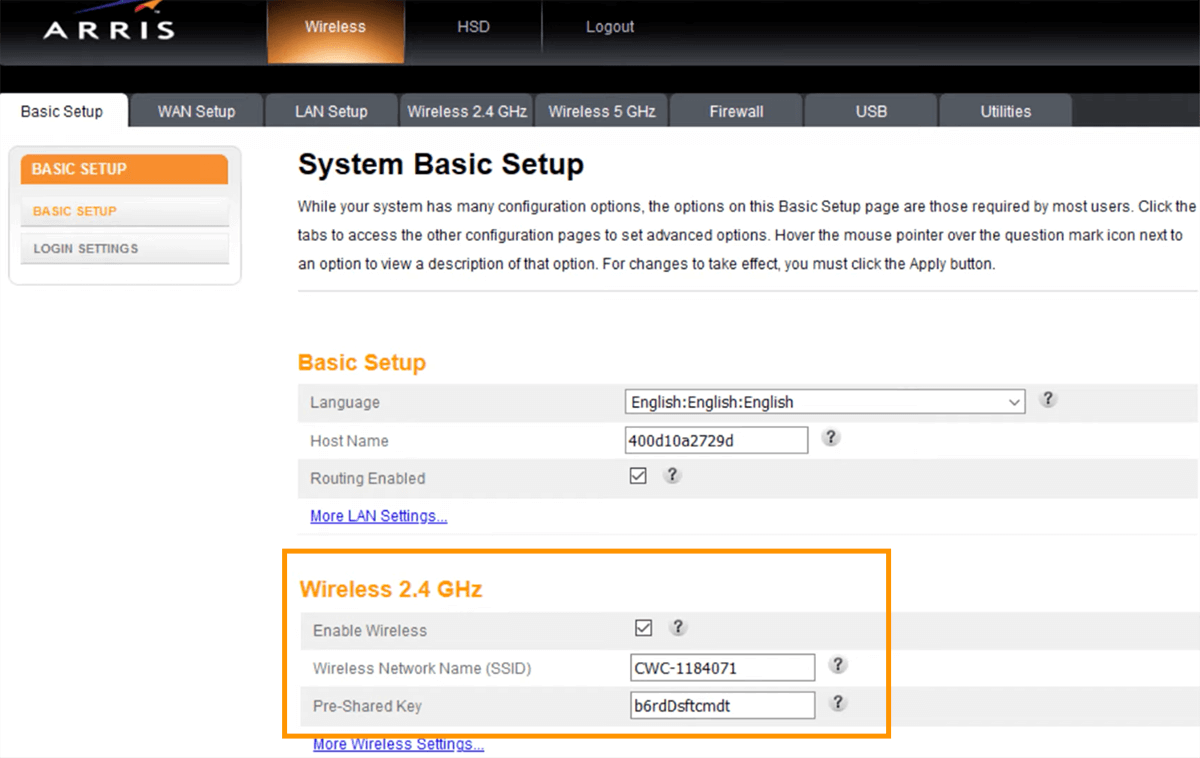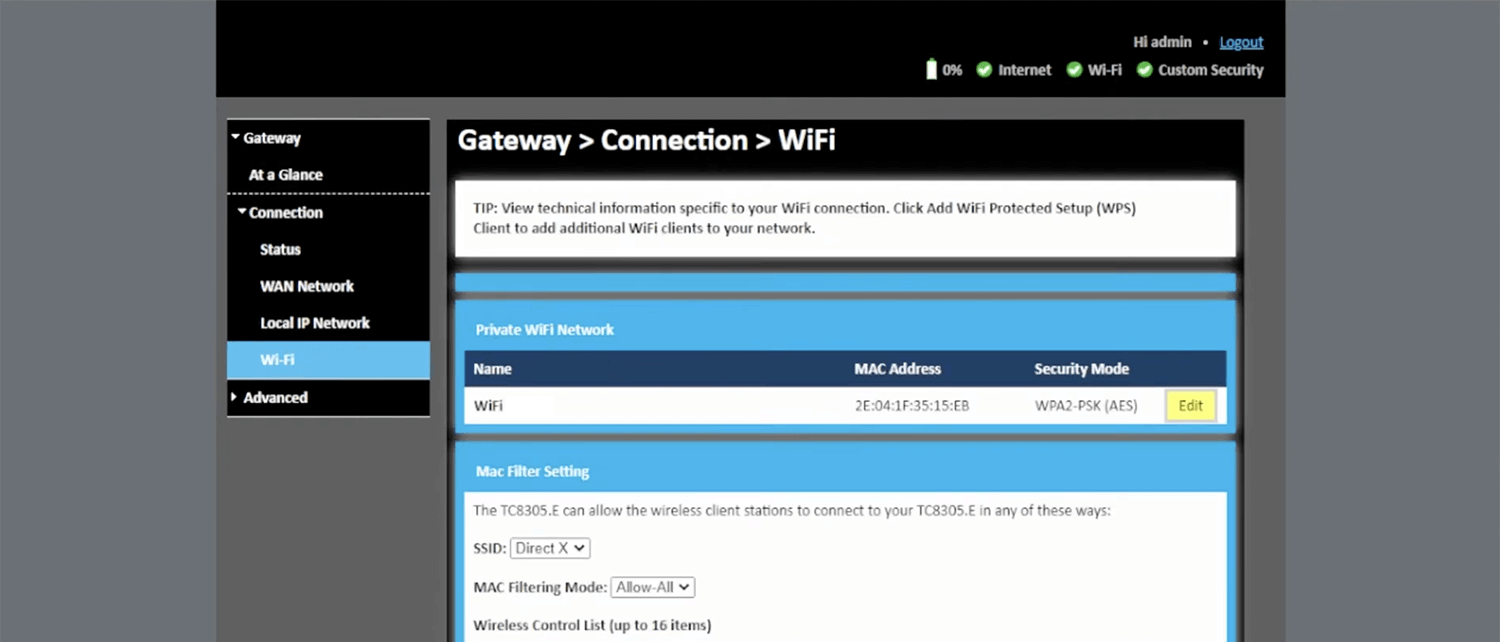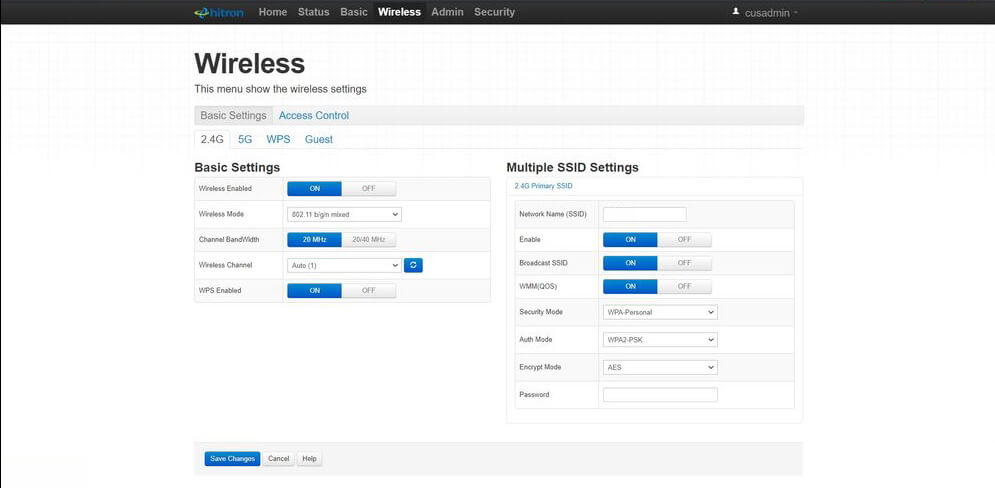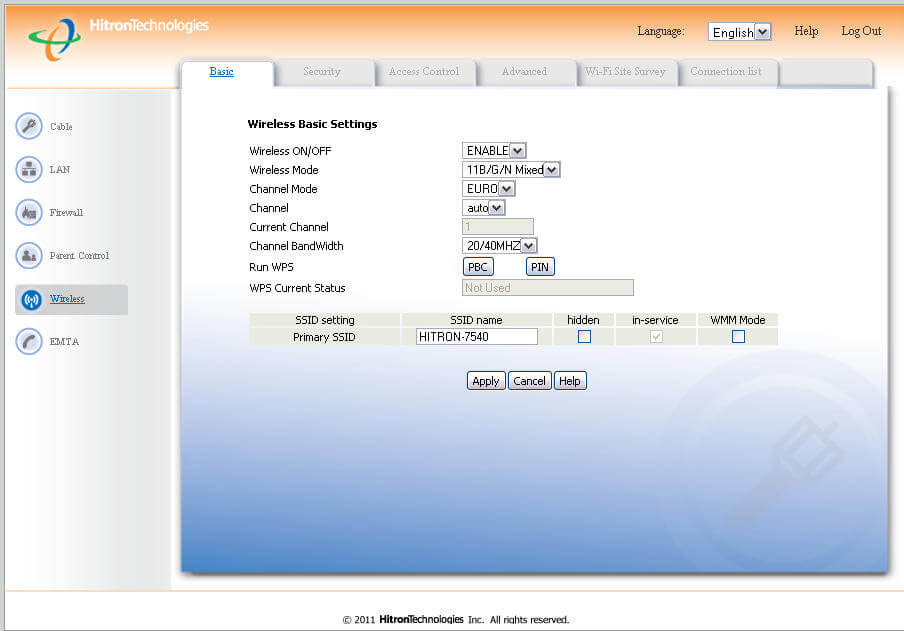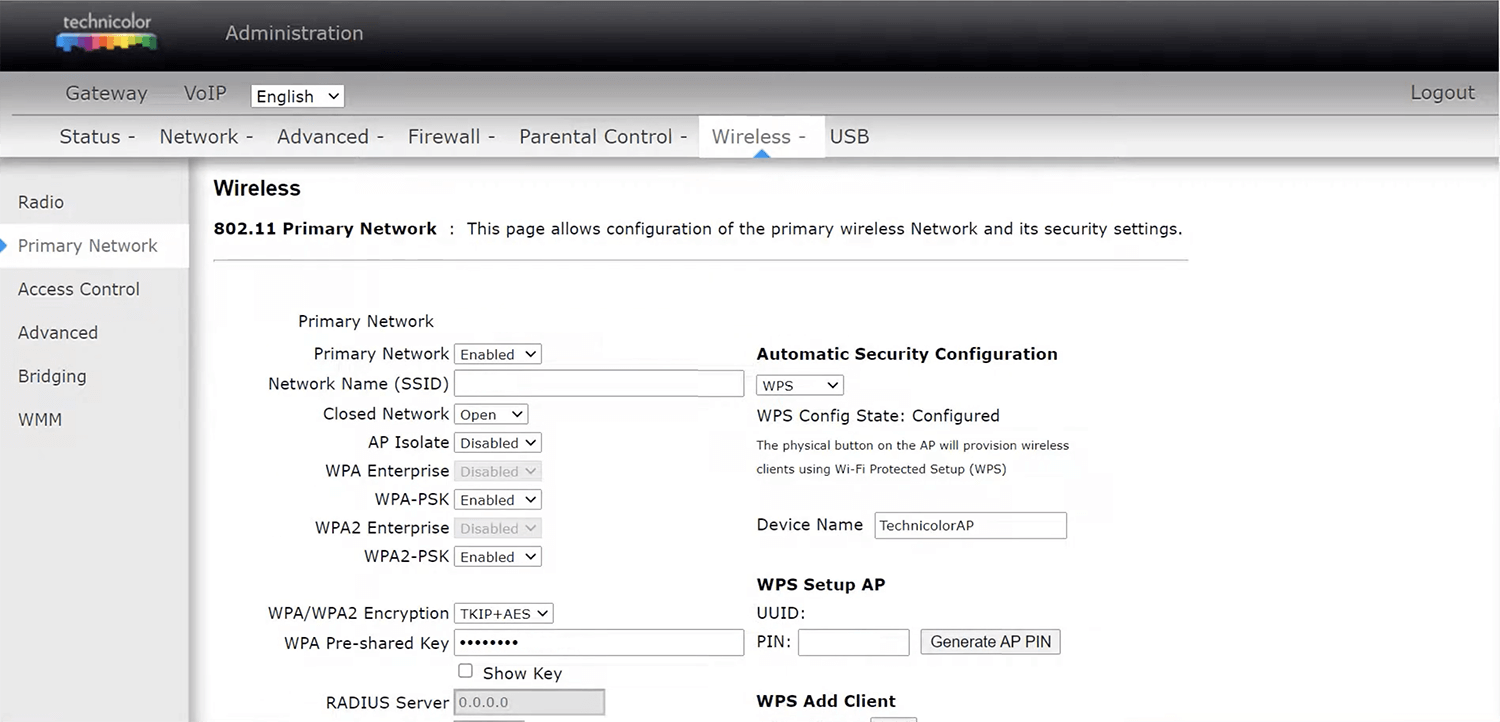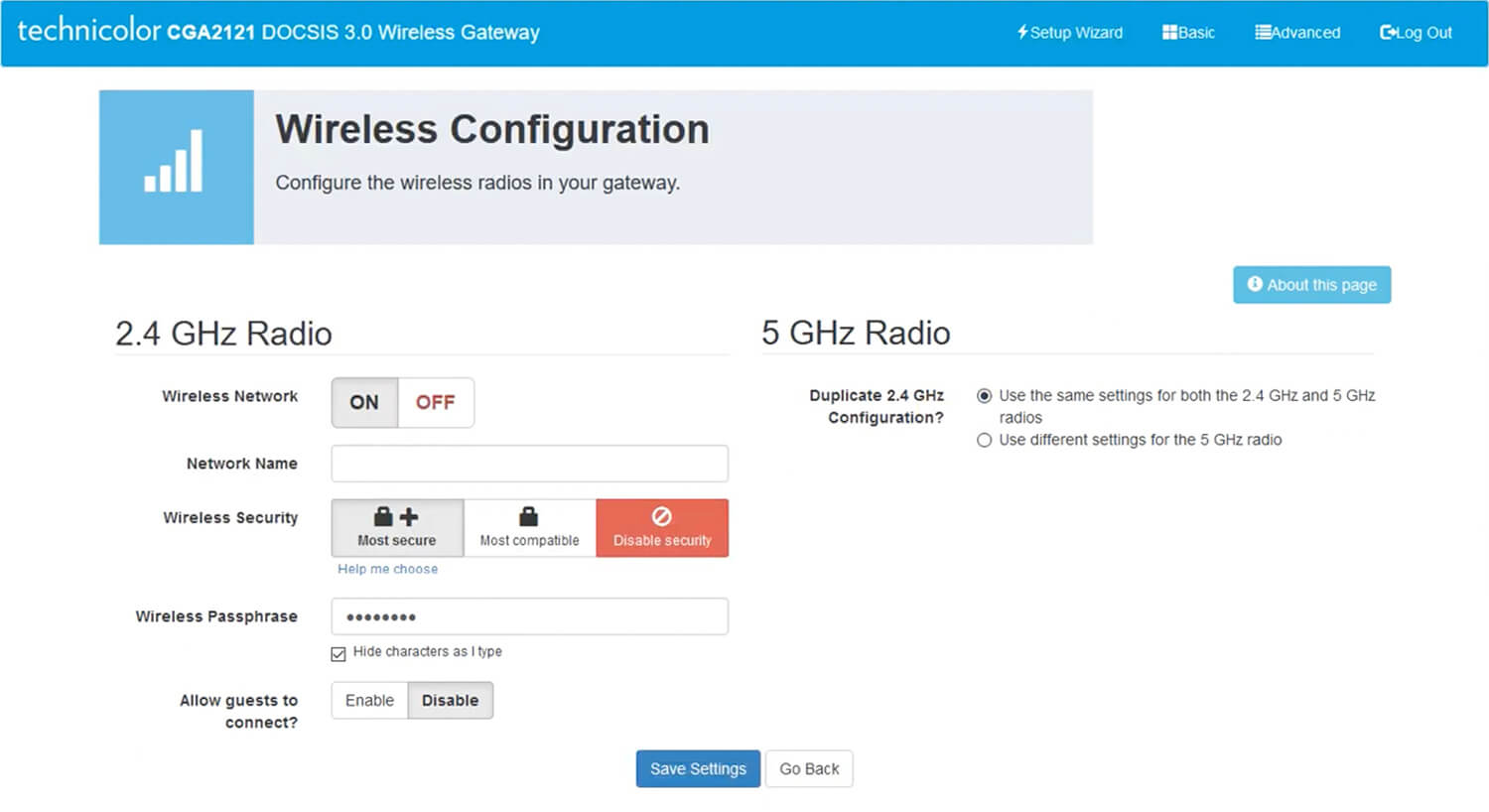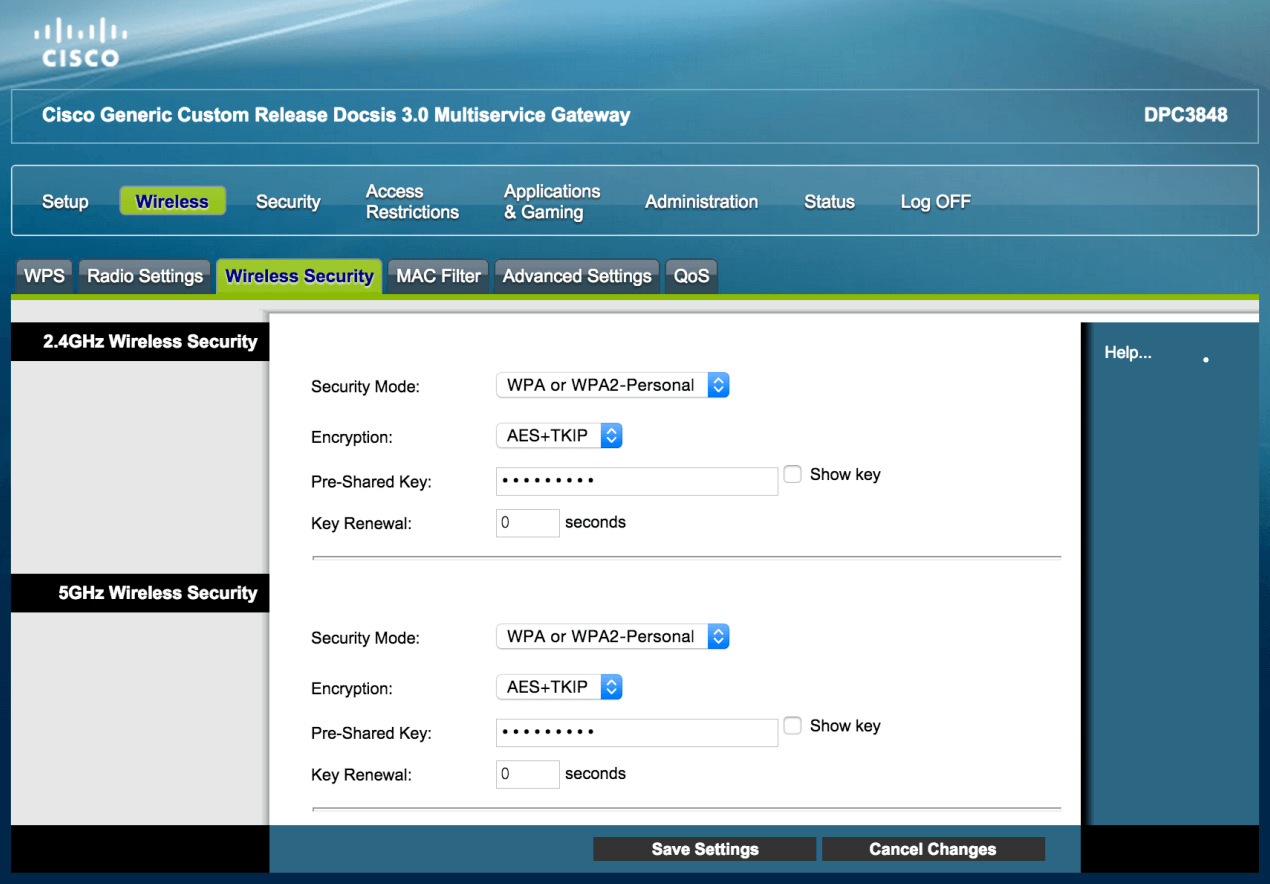Hey there, my tech-savvy pals! Are you tired of your old Wi-Fi password and network name? Well, look no further because we’ve got you covered. In this article, we’ll show you how to log in to your Tigo router and change your Wi-Fi password and network name (SSID) with just a few simple steps.
How to Login to Tigo Router?
Let’s get right to it. Follow these easy steps to log in to your Tigo router:
- Open your favorite web browser.
- In the address bar, type
http://192.168.0.1. - Enter your Username and Password.
- Click on the Login button.
- Voila! You’re now logged in to your Tigo router settings.
Default Tigo Username and Password
Before we jump into the nitty-gritty of changing your Wi-Fi password and network name, let’s quickly go over the default Tigo username and password for different modem models:
- Arris DG1670/TG2482: Username –
admin, Password –password - HITRON CGN3/CGNV2: Username –
cusadmin, Password –password - Technicolor TC8305C/TC7300/TC7300E/CGA2121: Username –
admin, Password –CPE#XXXXXX(replace XXXXXX with the last 6 digits of your CM MAC) - Technicolor DPC3848V: Username –
home, Password –aDm1n$TR8r
Please note that for Technicolor routers, the password is CPE#XXXXXX (replace XXXXXX with the last 6 digits of your CM MAC).
How to Change Tigo Wi-Fi Password and Network Name (SSID)?
Now for the fun part! Let’s dive into the step-by-step process of changing your Tigo Wi-Fi password and network name based on your router model. Just select your router from the list below and follow the instructions:
- Arris DG1670/TG2482
- Technicolor TC8305C
- HITRON CGN3
- Hitron CGNV2
- Technicolor TC7300/TC7300E
- Technicolor CGA2121
- Technicolor DPC3848V
Arris DG1670/TG2482
- Open your browser and type
http://192.168.0.1in the address bar. - Enter the User Name:
adminand Password:password, then click Apply. - Select Wireless > Basic Setup.
- Enter your desired Wi-Fi Network Name (SSID) in the corresponding field.
- Enter your new Wi-Fi Password in the Pre-Shared Key field.
- Click Apply to save the changes.
Technicolor TC8305C
- Open your browser and type
http://192.168.0.1in the address bar. - Enter the Username:
adminand Password:CPE#XXXXXX(replace XXXXXX with the last 6 digits of your CM MAC), then click Log In. - Select Gateway > Connection > Wi-Fi.
- Next to the 2.4GHz or 5GHz Frequency Bands, click EDIT.
- Enter your desired Network Name (SSID) in the Network Name (SSID) field.
- Enter your new Wi-Fi Password in the Network Password field.
- Click Save Settings to apply the changes.
HITRON CGN3
- Open your browser and type
http://192.168.0.1in the address bar. - Enter the Username:
cusadminand Password:password, then click Login. - Select Wireless > Basic Settings > 2.4G or 5G.
- Enter your desired Network Name (SSID) in the Network Name (SSID) field.
- Enter your new Wi-Fi Password in the Password field.
- Click Save Changes to save the settings.
Hitron CGNV2
- Open your browser and type
http://192.168.0.1in the address bar. - Enter the Username:
cusadminand Password:password, then click Login. - Select Wireless > Basic.
- Enter your desired Network Name (SSID) in the Primary SSID field and click Apply.
- Select Wireless > Security.
- Enter your new Wi-Fi Password in the Pre-shared Key field and click Apply.
Technicolor TC7300/TC7300E
- Open your browser and type
http://192.168.0.1in the address bar. - Enter the Username:
adminand Password:CPE#XXXXXX(replace XXXXXX with the last 6 digits of your CM MAC), then click Login. - Select Wireless > Primary Network.
- Enter your desired Network Name (SSID) in the Network Name (SSID) field.
- Enter your new Wi-Fi Password in the WPA Pre-shared Key field.
- Click Apply.
Technicolor CGA2121
- Open your browser and type
http://192.168.0.1in the address bar. - Enter the User Name:
adminand Password:CPE#XXXXXX(replace XXXXXX with the last 6 digits of your CM MAC), then click Submit. - Select Wireless.
- Enter your desired Network Name in the Network Name field.
- Enter your new Wi-Fi Password in the Wireless Passphrase field.
- Click Save Settings.
Technicolor DPC3848V
- Open your browser and type
http://192.168.0.1in the address bar. - Enter the User Name:
homeand Password:aDm1n$TR8r, then click Login. - Select Wireless > Radio Settings.
- Enter your desired Wireless Network Name (SSID) in the Wireless Network Name (SSID) field.
- Click Save Settings.
- Select Wireless > Wireless Security.
- Enter your new Wi-Fi Password in the Pre-Shared Key field.
- Click Save Settings to save the changes.
And there you have it! You’ve successfully changed your Tigo Wi-Fi password and network name. Enjoy your new and improved internet experience!