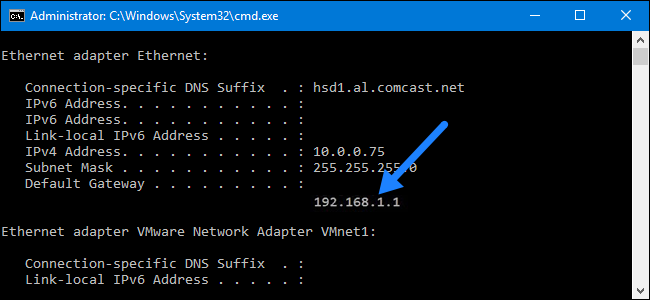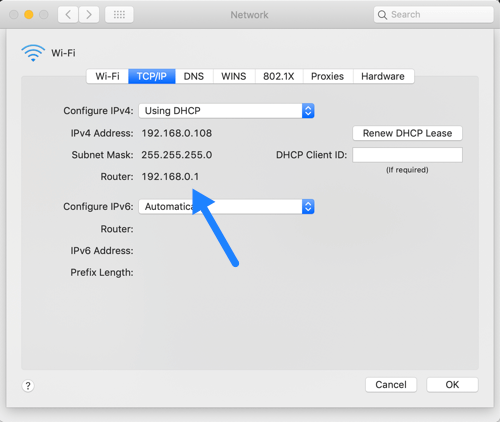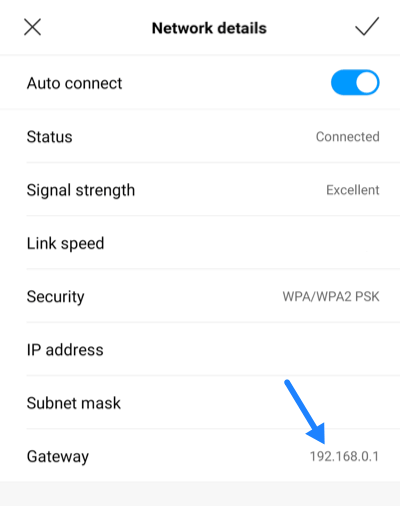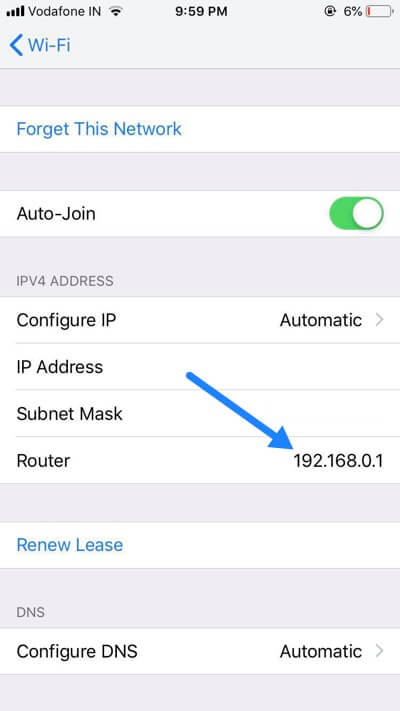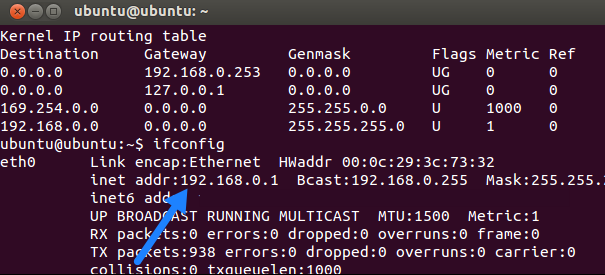Are you having trouble accessing your router settings? Don’t worry, we’ve got you covered! In this article, we will guide you through the process of finding your router’s IP address on various devices and operating systems. So grab a cup of coffee and let’s dive in!
Windows
If you’re using a Windows computer, follow these simple steps to find your router IP address:
- Open the Command Prompt either by typing “cmd” in the search bar or navigating to Start Menu > Windows System > Command Prompt.
- Once the Command Prompt window opens up, type ipconfig and press Enter.
- Look for the Default Gateway address displayed in the Command Prompt window. This will be your router’s IP address.
macOS
If you’re a macOS user, finding your router IP address is a breeze. Just follow these steps:
- Go to Apple Menu > System Preferences > Network.
- Select the network connection you’re currently using.
- Click on the Advanced button.
- Navigate to the TCP/IP tab to find your router’s IP address.
Alternatively, you can also use the Terminal app to find your router IP address:
- Open the Terminal app from the Utilities.
- In the terminal window, type netstat-nr | grep default.
- The results will display your router’s IP address next to the Gateway option.
Android
For Android users, finding your default router IP address is a bit different depending on your device’s version. Here’s how to do it:
- Go to Settings > Wireless & Networks > Wi-Fi.
- Tap on the Configure button.
- Your router’s IP address will be shown next to the IP address label.
iOS
If you’re an iOS user, simply follow these steps to find your router IP address:
- Go to Settings > Wi-Fi.
- Select the network you’re currently connected to.
- You will find your router’s IP address listed there.
Linux
For Linux users, here’s how you can find your IP address:
- Go to Applications > System Tools > Terminal.
- Once the Terminal window opens up, type ifconfig.
- Your router’s IP address will be listed next to the default gateway address in the results.
Now that you have the knowledge to find your router’s IP address on various devices and operating systems, you can easily access your router settings and make any necessary changes. Remember, knowing your router IP address is the key to unlocking a world of possibilities!
So go ahead, explore and take control of your network like a pro. Happy browsing!