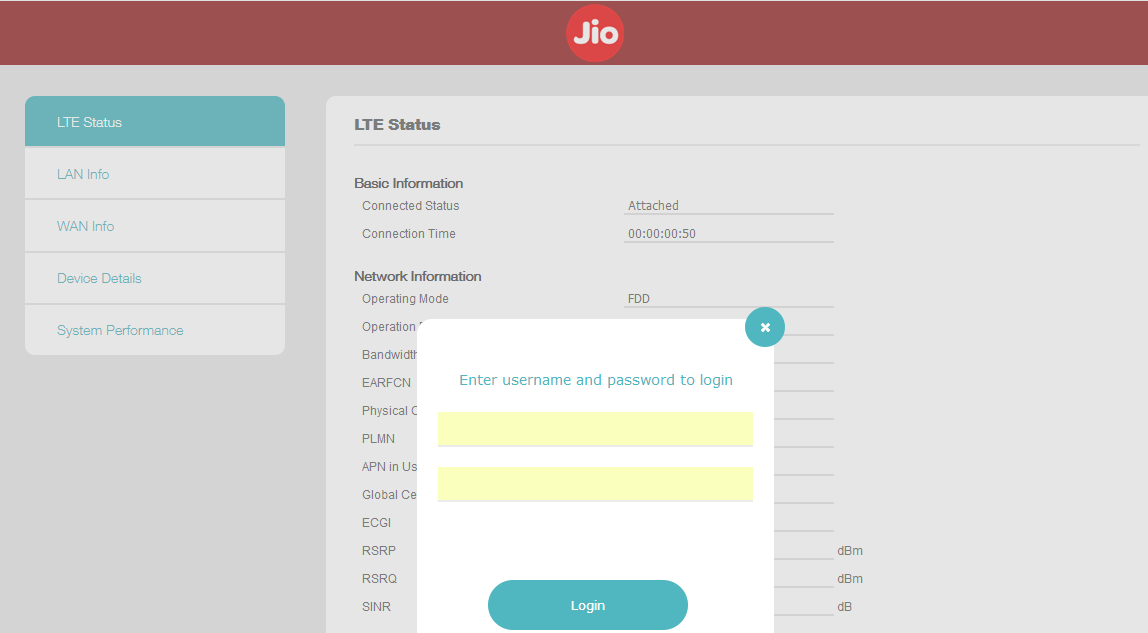Are you ready to take control of your JioFi dongle? Look no further than Jiofi.local.html, the admin interface that allows you to customize your JioFi password, SSID, and other settings. Say goodbye to default configurations and embrace a personalized experience that suits your needs. In this article, we’ll guide you through the process of logging in, changing your password, modifying your network name, and even troubleshooting any issues you may encounter. Get ready to unlock the full potential of your JioFi device!
How to Login to Jiofi.local.html?
Let’s start by accessing the JioFi admin panel through Jiofi.local.html. Here’s a step-by-step guide to help you get started:
-
Connect your device to the JioFi WiFi network.
-
Open a browser and type
http://jiofi.local.htmlorhttp://192.168.225.1. -
A login page will appear. Use the default username and password:
- Username: administrator
- Password: administrator
-
Voila! You’re now logged into the JioFi admin panel.
How to Change JioFi Password?
Protecting your JioFi network is essential. Follow these simple steps to update your JioFi password:
- Open a browser and visit
http://jiofi.local.htmlorhttp://192.168.225.1. - Log in using the default username and password.
- Navigate to Network > Wi-Fi Configuration.
- In the Password field, enter your desired new password.
- Click on the Apply button to save your changes.
How to Change JioFi Network Name (SSID)?
Are you tired of the default network name? Customize it with your own unique flair. Here’s how:
- Open a browser and go to
http://jiofi.local.htmlorhttp://192.168.225.1. - Log in using the default username and password.
- Navigate to Network > Wi-Fi Configuration.
- In the Network Name (SSID) field, enter your new WiFi name.
- Click on the Apply button to save your changes.
Troubleshoot Jiofi.local.html not Opening
Encountering issues with accessing the JioFi admin interface? Don’t worry, we’ve got you covered. Try performing a factory reset of your JioFi device by following these steps:
- Turn off your JioFi device.
- Remove the back covering while the device is still turned on.
- Locate the small hidden RESET button.
- Using a pointed object such as a needle or toothpick, press and hold the RESET button for 10-15 seconds, and then release it.
- The router’s LED lights will blink, indicating that the router is rebooting.
- Once the device reboots, you’ll be able to access the JioFi admin panel effortlessly.
Access MicroSD Card via JioFi
Did you know that JioFi devices come with a microSD card slot? Unlock the full potential of this feature by following these simple steps:
-
Turn off your JioFi device.
-
Open the back covering and insert a microSD card into the card slot.
-
Turn on the device and log in to the JioFi admin settings at
http://jiofi.local.html. -
Go to Settings > Storage and select the following options:
- Storage Account: Enable
- Storage Username: Set your desired username
- Storage Password: Set your desired password
- Storage Mode: WiFi Storage
Now, you can share the SD Card URL http://jiofi.local.html/sdcard.html with other users connected to the same JioFi network. They’ll be able to access the contents of the SD Card using the Storage Username and Password you’ve set.
Frequently Asked Questions
Q1. What is JioFi?
A1. JioFi is a portable hotspot device by Reliance Digital that provides high-speed 4G internet with download speeds of up to 150 Mbps and upload speeds of up to 50 Mbps.
Q2. What is the current price of a JioFi device?
A2. The current price of a JioFi device is INR 1,999, which includes a starter kit.
Q3. Where can I buy a JioFi device?
A3. JioFi devices are available at all Reliance Digital Stores and online stores, including Amazon and Snapdeal.
Q4. What is the difference between JioFi and MiFi?
A4. There is no difference between JioFi and MiFi. Both devices provide high-speed 4G internet connectivity.
Q5. What is included in the JioFi box?
A5. When you purchase a JioFi device, you receive a starter kit that includes a JioFi portable hotspot device, Jio GST software solution (for 1 year), 25 GB data (for 1 year), unlimited voice calls, and a billing & management application.
Q6. Where can I get a JioFi SIM?
A6. JioFi SIM cards are exclusively compatible with JioFi devices. You can easily purchase one from any Reliance Jio Digital Store. Remember to bring a valid identification document for verification.
Q7. How many devices can be connected to a JioFi device simultaneously?
A7. JioFi devices support up to 31 simultaneous connections. However, to ensure optimal bandwidth and speed, it is advisable to limit the number of connected devices.
Q8. How long does it take to charge a JioFi device, and how long does the battery last?
A8. A fully charged JioFi device lasts approximately 6 hours. It takes about 3 hours to charge the device using a standard charger.
Q9. Is tethering available with the JioFi device?
A9. Yes, JioFi devices support USB tethering. By connecting your JioFi device to your PC using a micro USB cable, you can enjoy a tethered internet connection.
Discover the full potential of your JioFi device today! Customize your settings, protect your network, and enjoy the convenience of sharing files with others through the MicroSD Card feature. Embrace the power of JioFi.local.html and elevate your JioFi experience like never before.