Are you a Telmex customer looking to customize your modem settings? Configuring your Telmex router is essential to personalize your network and ensure maximum performance. In this article, we will guide you through the process of changing your Telmex WiFi password, modifying the network name, and activating bridge mode. Get ready to take control of your Telmex modem!
Change Telmex WiFi Password
Changing your Telmex WiFi password regularly is crucial to safeguard your network and optimize bandwidth utilization. Follow these simple steps to change your password:
-
Visit Telmex’s official website: telmex.com/personalizatumodem
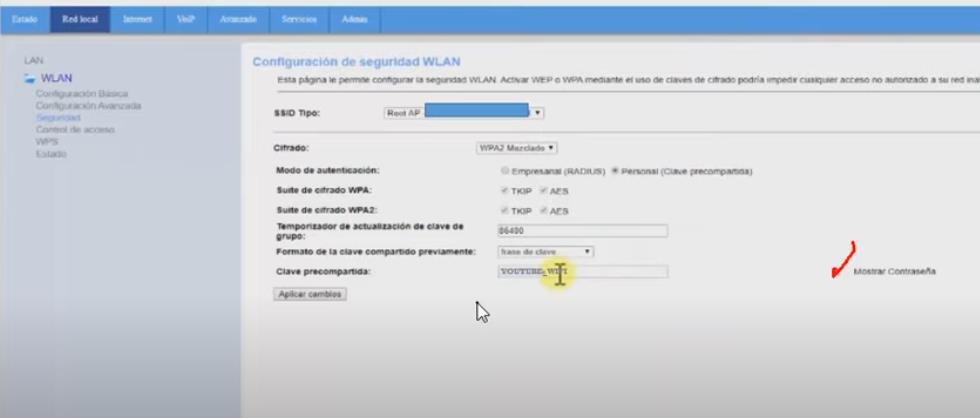
-
Locate and click on “My Telmex” in the top menu, then select “Login.”
-
Enter your Telmex number or email address as requested. Click “Continue.”
-
In the “Customize your modem” tab, find the “New password” section. Enter your desired password for the WiFi network.
-
Re-enter the new password in the “New Password” section.
-
Click the “Update” button to save your changes.
-
You will receive an email confirming the successful modification of your modem’s configuration.
Change Telmex WiFi Name
If you want to give your Telmex WiFi network a new name, the process is quite similar. Just follow these steps:
-
Access your Telmex router’s website using the address: 192.168.1.254
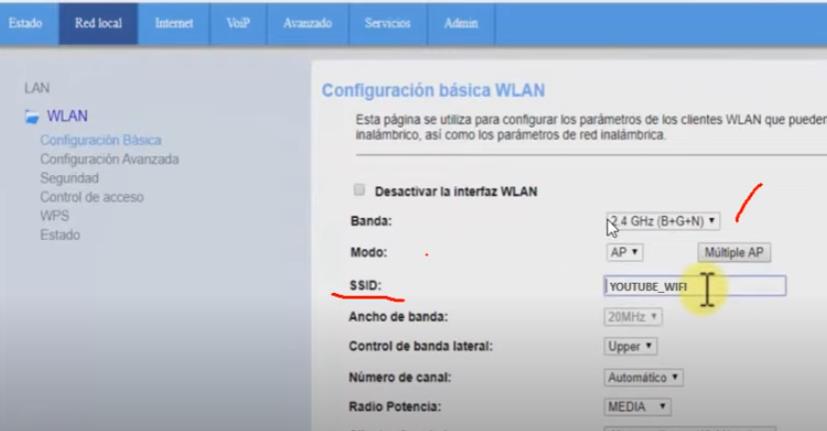
-
Enter your Telmex number or email address for login, and then click “Continue.”
-
Look for the “Customize your modem” section.
-
Under the text box labeled “Choose a new name for your modem (Optional),” enter the new name you want to assign to your WiFi network.
-
Hit the “Update” button to save your changes.
-
After successfully changing your WiFi name, Telmex will send you a confirmation email.
Activate Bridge Mode
Bridge mode is a valuable feature that allows you to filter network traffic and forward it to other devices. Activating bridge mode on your Telmex modem involves the following steps:
-
Open a new tab in your web browser.
-
Type “192.168.l.254” in the address bar and press “Enter.”
-
Enter your credentials to access the configuration interface. Use “TELMEX” (in capital letters) as the username and check the label stuck under your Telmex modem for the password. The password is typically “WEB KEY.”
-
Press the “Accept” button.
-
Inside the configuration interface, locate and click on the “Basic” option.
-
Select the “WAN Configuration” option.
-
Choose “Bridge” mode.
-
Finally, click the “Save” button to activate bridge mode on your Telmex modem.
By following these steps, you will successfully enable bridge mode, enhancing your network’s functionality.
Types of Telmex Huawei Modems
Telmex offers various types and models of modems to suit your specific plan. Here are a couple of noteworthy models:
Telmex Hg658d Modem
The Telmex Hg658d Modem is a powerful DSL modem with ADSL connection technology. It integrates both modem and router functions, eliminating the need for an additional device for internet access. With a maximum speed of 300 Mbps, 4 LAN ports, 1 USB port, and 1 WAN port, this modem ensures optimal connectivity. It operates on a single band (2.4 GHz).
Telmex Huawei Hg8145v5 Modem
The Telmex Huawei Hg8145v5 Modem is an external modem employing PON (Passive Optical Network) connection technology. It works seamlessly with fiber optic standards, employing a point-to-multipoint topology. Moreover, it is compatible with optical splitters, enabling data transmission to multiple endpoints.
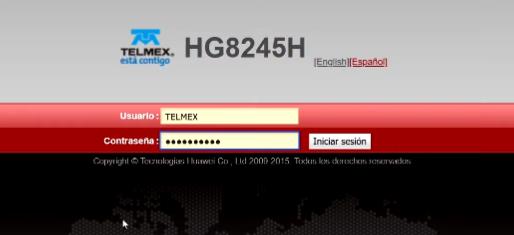
The Telmex Huawei Hg8145v5 operates on both 2.4 GHz and 5 GHz bands, offering dual-functionality as a modem and router. With 4 LAN ports, it ensures smooth connectivity for multiple devices.
Now that you’re equipped with the knowledge to configure your Telmex router, you can fully optimize your network and enjoy a seamless internet experience. Take control of your Telmex modem and customize it to your preferences. Happy browsing!