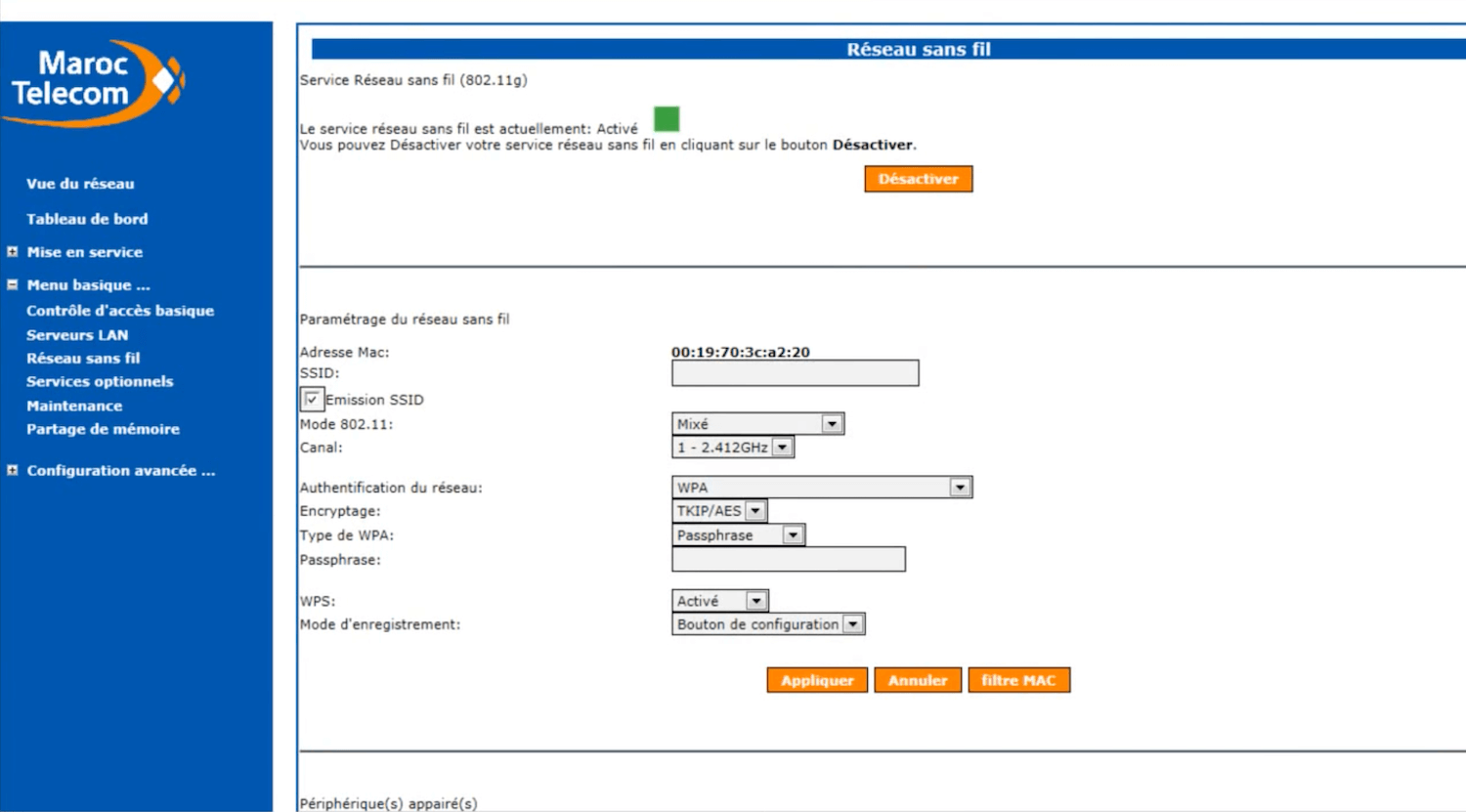Maroc Telecom, one of the leading telecommunication companies in Morocco, provides a web-based management interface that allows you to customize your router settings easily. In this article, we will guide you through the process of logging into your Maroc Telecom router and changing your Wi-Fi password and network name. Get ready to take control of your internet experience!
How to Login to Maroc Telecom Router?
To access your Maroc Telecom router settings, follow these simple steps:
- Open your preferred browser and type
http://192.168.1.1in the address bar. - Enter the provided Username and Password.
- Click on the Login button.
- Congratulations! You are now logged into your Maroc Telecom router settings.
Default Maroc Telecom Username and Password
By default, the Maroc Telecom Username and Password are printed on a sticker located at the back of your router. Make sure to check the sticker for these credentials before attempting to log in.
Below are the default usernames and passwords for different Maroc Telecom router brands:
-
Sagem F@ST 3304 V2
Username: Menara
Password: Menara -
Technicolor TD5130
Username: Menara
Password: Menara -
ZTE ZXHN H108L
Username: Menara / admin
Password: Menara / admin -
TP-Link TD-W8961N
Username: admin
Password: admin -
D-Link DSL-2750U
Username: admin
Password: admin -
Huawei MT882A
Username: admin
Password: admin
How to Change Maroc Telecom Wi-Fi Password and Network Name?
Now that you have logged into your Maroc Telecom router, let’s proceed with changing your Wi-Fi password and network name. Follow the specific instructions based on your router model:
Sagem F@ST 3304 V2
- Open your browser and enter
http://192.168.1.1in the address bar. - Enter the Username: Menara and Password: Menara. Click OK.
- Select Menu basique > Réseau sans fil.
- Enter your desired Wi-Fi Network Name in the SSID field.
- Set your preferred Wi-Fi Password in the Passphrase field.
- Click Appliquer to save the changes.
Technicolor TD5130
- Open your browser and enter
http://192.168.1.1in the address bar. - Enter the Username: Menara and Password: Menara. Click OK.
- Click Sans fil in the Réseau maison section.
- Enter your desired Wi-Fi Network Name in the Nom du réseau (SSID) field.
- Set your preferred Wi-Fi Password in the Cryptage WPA-PSK field.
- Click Appliquer to save the changes.
ZTE ZXHN H108L
- Open your browser and enter
http://192.168.1.1in the address bar. - Enter the Username: Menara and Password: Menara. If the password doesn’t work, try using admin for both the username and password.
- Select I’interface Configuration > Sans fil.
- Enter your desired Wi-Fi Network Name in the SSID field.
- Set your preferred Wi-Fi Password in the Clé partagée field.
- Click Sauvegarder > OK to save the changes.
TP-Link TD-W8961N
- Open your browser and enter
http://192.168.1.1in the address bar. - Enter the Username: admin and Password: admin. Click Login.
- Select Interface Setup > Wireless.
- Enter your desired Wi-Fi Network Name in the SSID field.
- Set your preferred Wi-Fi Password in the Pre-Shared Key field.
- Click Save to save the changes.
D-Link DSL-2750U
- Open your browser and enter
http://192.168.1.1in the address bar. - Enter the Username: admin and Password: admin. Click Login.
- Select Setup > Wireless Setup > Wireless Basics.
- Enter your desired Wi-Fi Network Name in the SSID field. Click Apply Changes.
- Select Setup > Wireless Setup > Wireless Security.
- Enter your desired Wi-Fi Password in the Pre-Shared Key field. Click Apply Changes.
Huawei MT882A
- Open your browser and enter
http://192.168.1.1in the address bar. - Enter the Username: admin and Password: admin. Click Login.
- Select De Base > WLAN.
- Enter your desired Wi-Fi Network Name in the SSID field.
- Set your preferred Wi-Fi Password in the Clé pré-partagée WPA field.
- Click Soumettre to save the changes.
Now you have successfully changed your Maroc Telecom Wi-Fi password and network name. Enjoy a more personalized and secure internet connection!
Remember, for any further assistance, you can always refer to the official Maroc Telecom website 19216811. Stay connected and stay in control with Maroc Telecom!