Do you ever feel like your router settings are a mystery, with all those technical terms and complicated instructions? Well, fear not! In this article, we’re going to reveal the juiciest secrets of Speedport.ip login – the default web address for Telekom routers to access the admin panel settings. Get ready to take control of your router and wireless network!
How to Login to Speedport.ip?
Before we dive into the login process, let’s make sure your PC is connected directly to the Telekom Router. You can do this by either using an Ethernet cable or connecting to the WiFi network. Once your PC is ready, follow these simple steps:
- Open your favorite web browser, like Google Chrome or Mozilla Firefox, on your PC.
- In a new web tab, type http://speedport.ip or 192.168.2.1 in the address bar (these are the default web address and IP address for Telekom routers).
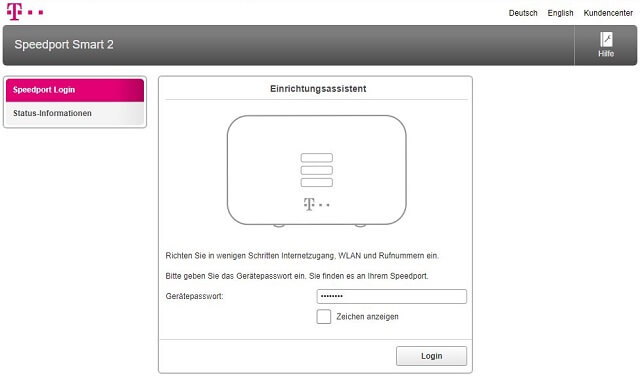
- The router login page will appear, prompting you to enter the password.
- The default username is a blank field, and the password can be found on a sticker at the back or bottom of your router.
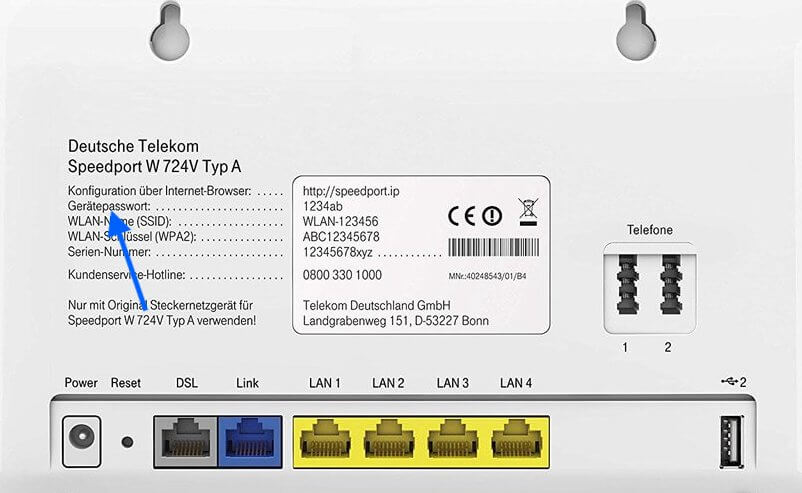
- After entering the login credentials, click on Login.
- If the credentials are correct, you will be logged into your Telekom router, ready to make changes to all the settings of the router and wireless network.
And voila! You’ve gained access to the hidden realm of router customization. Now, let’s take it a step further and learn how to change your Telekom Speedport WiFi password.
How to Change Telekom Speedport WiFi Password?
When you buy a new wireless router, it usually comes with pre-configured factory passwords for both the router login and WiFi network. Telekom Speedport routers are no exception. However, to ensure the security of your WiFi network, it’s crucial to change your password. Here’s how:
- Log into your Telekom Speedport Router using the method mentioned above.
- Once logged in, click on Home Network.
- From the left menu, select Basic Wi-Fi settings.
- In the Name and encryption section, choose WPA2 (very secure) as the encryption type.
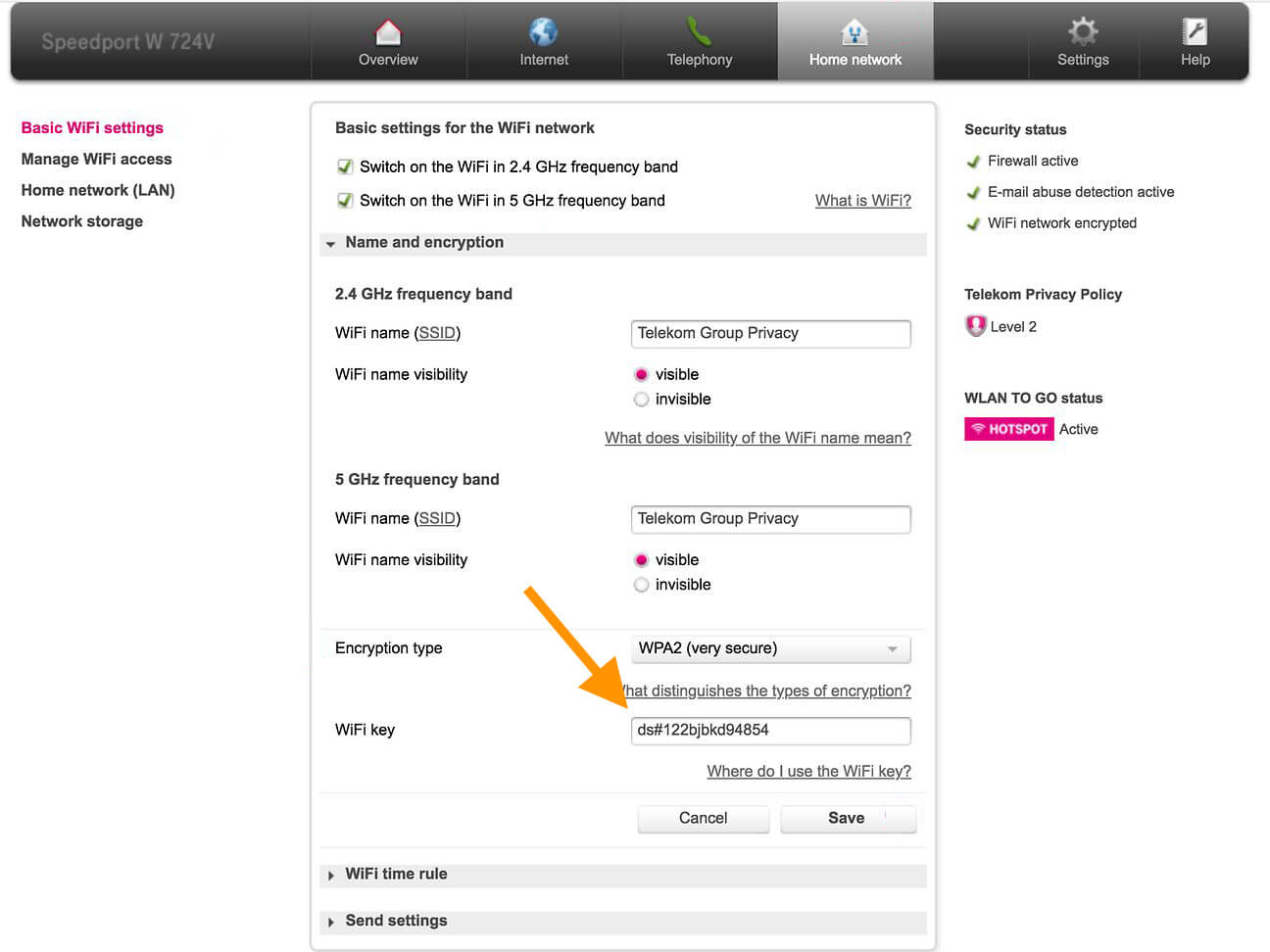
- Enter a new password for your WiFi network in the WiFi key field. Make sure it’s a strong password.
- Finally, click on Save to confirm the changes and secure your WiFi network.
By following these simple steps, you can now enjoy a secure and personalized WiFi experience with your Telekom Speedport router.
Now that you’ve unlocked the secrets of Speedport.ip login and learned how to change your WiFi password, you can confidently navigate the admin panel settings of your Telekom router. Remember, the key is to have control over your router and wireless network settings, tailored to your preferences.
So go ahead, unleash your inner tech guru, and optimize your internet connectivity with Speedport.ip login!