Are you a Türksat Kablonet user looking to update your Wi-Fi password or network name? Well, you’ve come to the right place! In this article, we’ll guide you through the easy steps to login to your Türksat Kablonet modem and make the desired changes. So, let’s get started!
How to Login to Türksat Kablonet Modem?
To begin, you’ll need to open a browser and type either http://192.168.0.1 or http://192.168.1.1 in the address bar. This will take you to the Türksat Kablonet user interface, where you can manage your modem settings. Once there, simply enter your Username and Password and click the Login button. Congratulations! You are now logged in to your Türksat Kablonet modem settings.
Default Türksat Kablonet Username and Password
It’s worth noting that the default IP Address, Username, and Password can be found on a sticker located at the back of your modem. Make sure to check it out if you’re unsure about the login credentials for your specific modem model.
Now that we have successfully logged into our Türksat Kablonet modem, let’s move on to changing the Wi-Fi password and network name!
How to Change Türksat Kablonet Wi-Fi Password and Network Name?
First, let’s take a look at the different modem models supported by Türksat Kablonet:
- Netmaster Infinity 401 Modem
- H&D NE1611C Modem
- Huawei EG8247W Modem
- ZTE ZXHN F6600 GPON Modem
- Zyxel VMG3625-T50B Modem
Netmaster Infinity 401 Modem
For Netmaster Infinity 401 Modem users, follow these steps:
- Open a browser and type http://192.168.0.1 in the address bar.
- Enter the Username: admin and Password: admin, then click on the Giriş button.
- Select Kablosuz > Güvenlik.
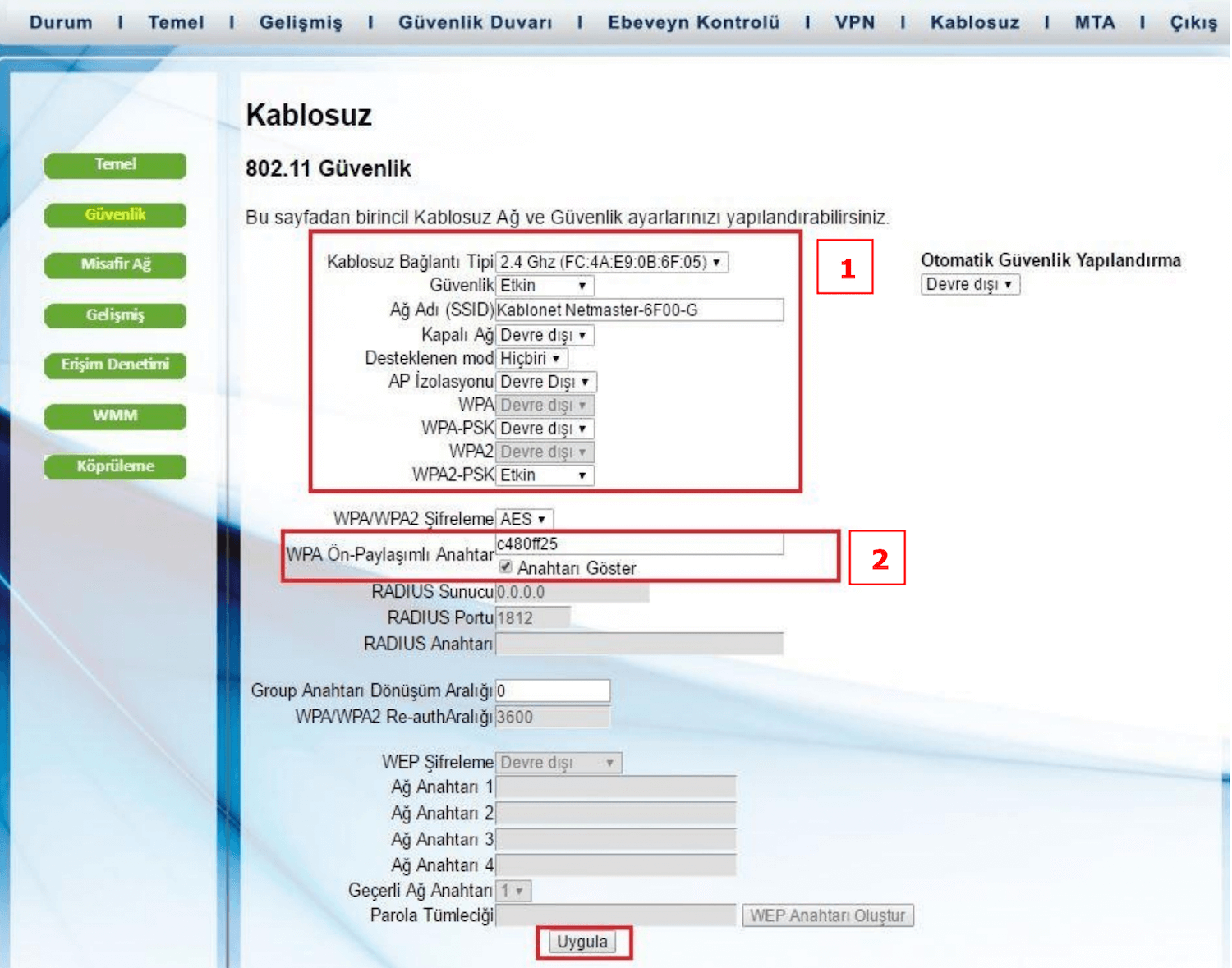
- Enter your desired Wi-Fi Network Name in the Ağ Adı (SSID) field.
- Enter your new Wi-Fi Password in the WPA Ön Paylaşımlı Anahtar field.
- Click on Uygula to save the changes.
H&D NE1611C Modem
If you’re using the H&D NE1611C Modem, these are the steps to follow:
- Open a browser and type http://192.168.0.1 in the address bar.
- Enter the Username: admin and the Password (written on the back of the modem). Then, click on the Giriş Yap button.
- Select Wireless Ayarları > Erişim Noktası Ayarlarını.
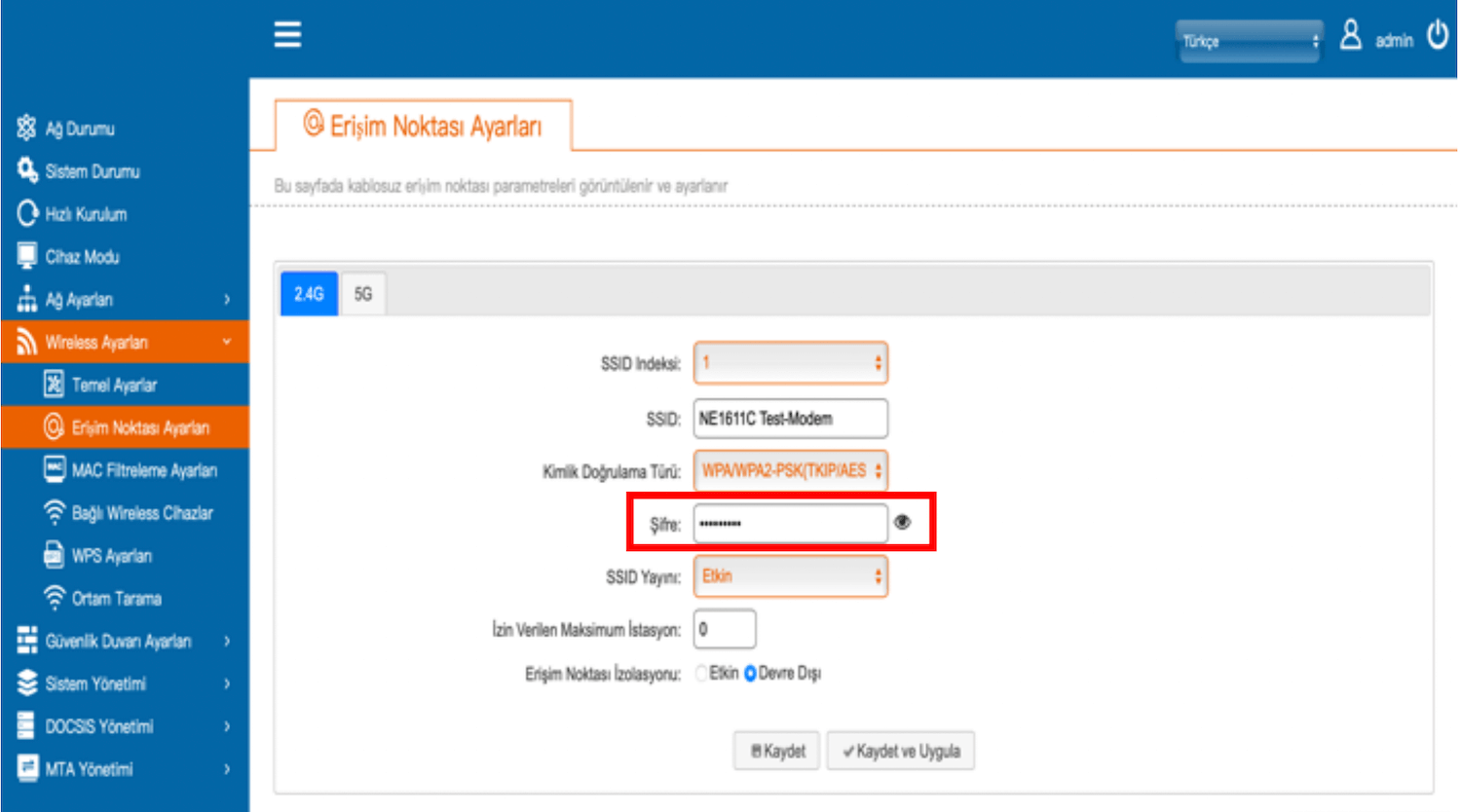
- Enter your desired Wi-Fi Network Name in the SSID field.
- Enter your new Wi-Fi Password in the Şifre field.
- Click on Kaydet ve Uygula to save the changes.
Huawei EG8247W Modem
Huawei EG8247W Modem users can follow these simple steps:
- Open a browser and type http://192.168.18.1 in the address bar.
- Enter the Username: Epuser and Password: userEp, then click on Login.
- Select WLAN > 2.4G Temel Ağ Ayarları.
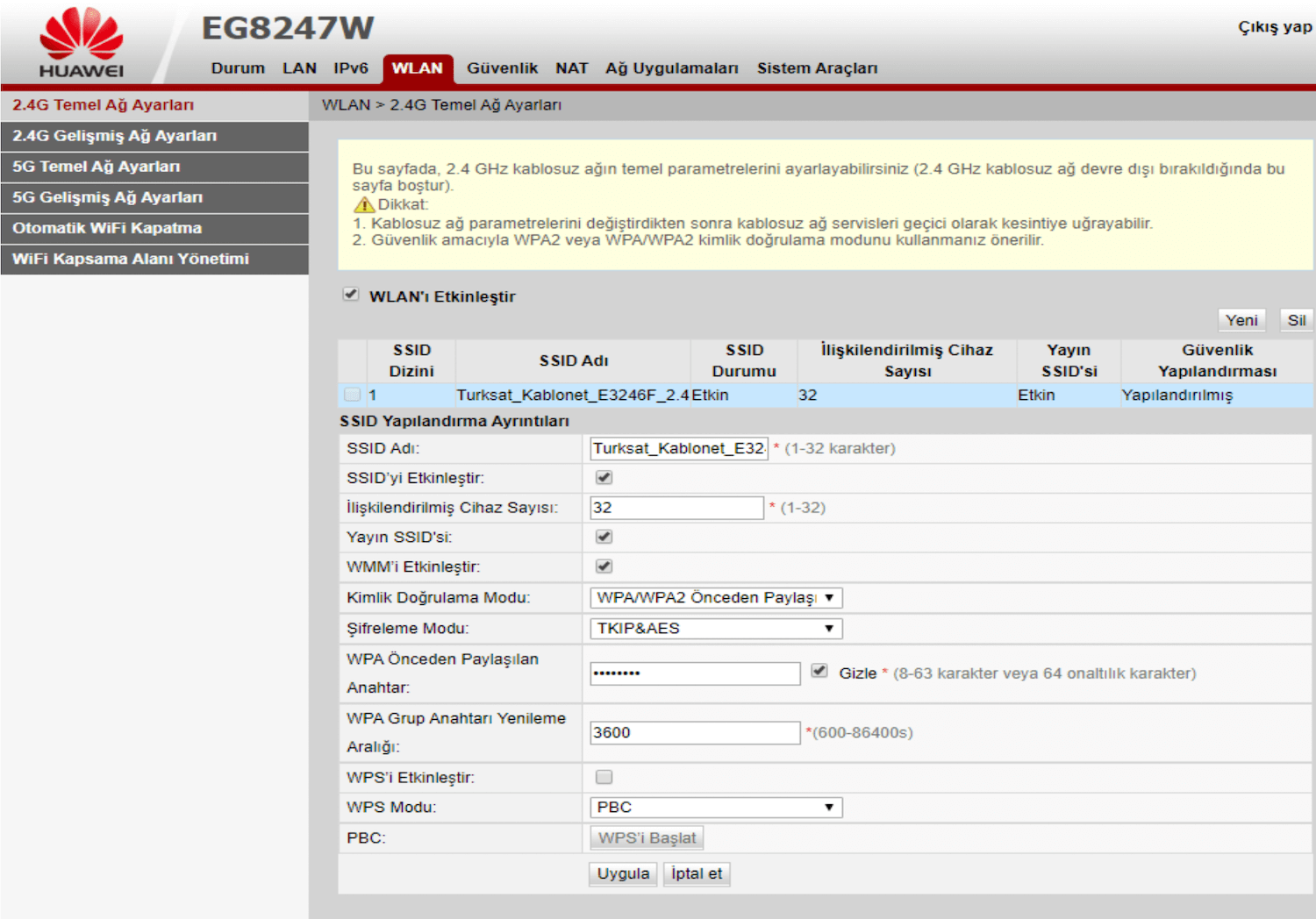
- Enter your desired Wi-Fi Network Name in the SSID Adı field.
- Enter your new Wi-Fi Password in the WPA Önceden Paylaşılan Anahtar field.
- Click on Uygula to save the changes.
ZTE ZXHN F6600 GPON Modem
For ZTE ZXHN F6600 GPON Modem users, here’s how you can update your Wi-Fi settings:
- Open a browser and type http://192.168.1.1 in the address bar.
- Enter the Username: admin and Password: admin, then click on Login.
- Select Local Network > WLAN > WLAN Basic.
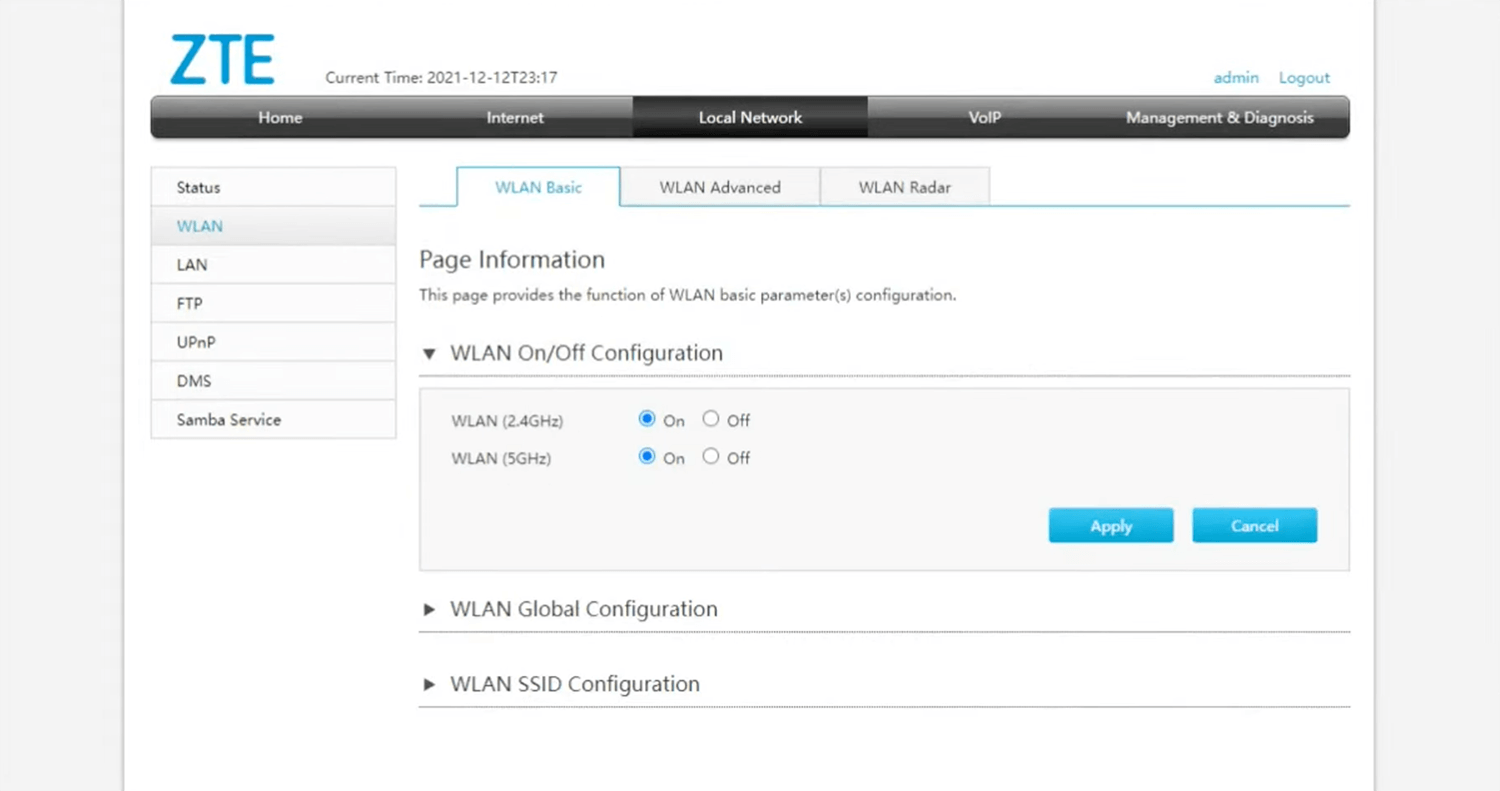
- Expand WLAN SSID configuration.
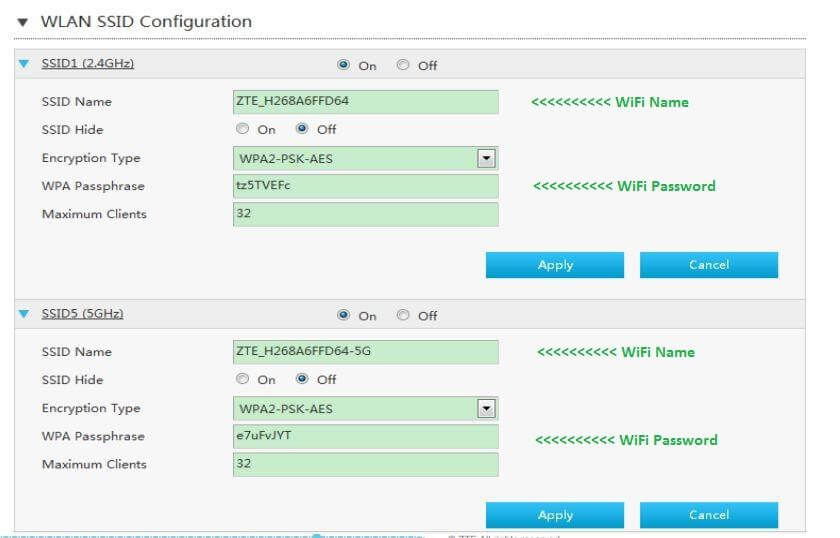
- Enter your desired Wi-Fi Network Name in the SSID Name field.
- Enter your new Wi-Fi Password in the WPA Passphrase field.
- Click on Apply to save the settings.
Zyxel VMG3625-T50B Modem
Last but not least, Zyxel VMG3625-T50B Modem users can follow these steps:
- Open a browser and type http://192.168.1.1 in the address bar.
- Enter the Username: admin and the Password (written on the back of the modem). Then, click on the Giriş Yap button.
- Select WiFi Ayarları > Kablosuz.
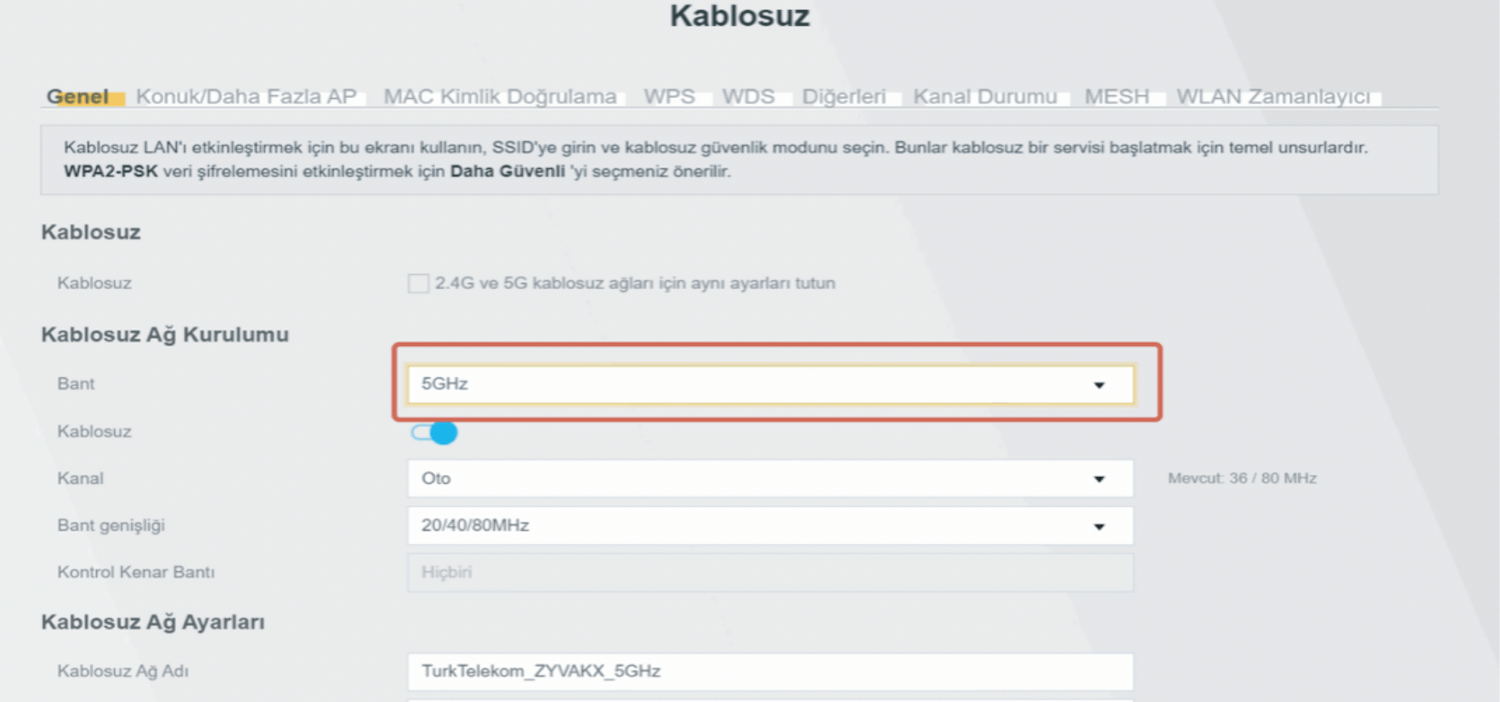
- Enter your desired Wi-Fi Network Name in the Kablosuz Ağ Adı field.
- Enter your new Wi-Fi Password in the Şifre field.
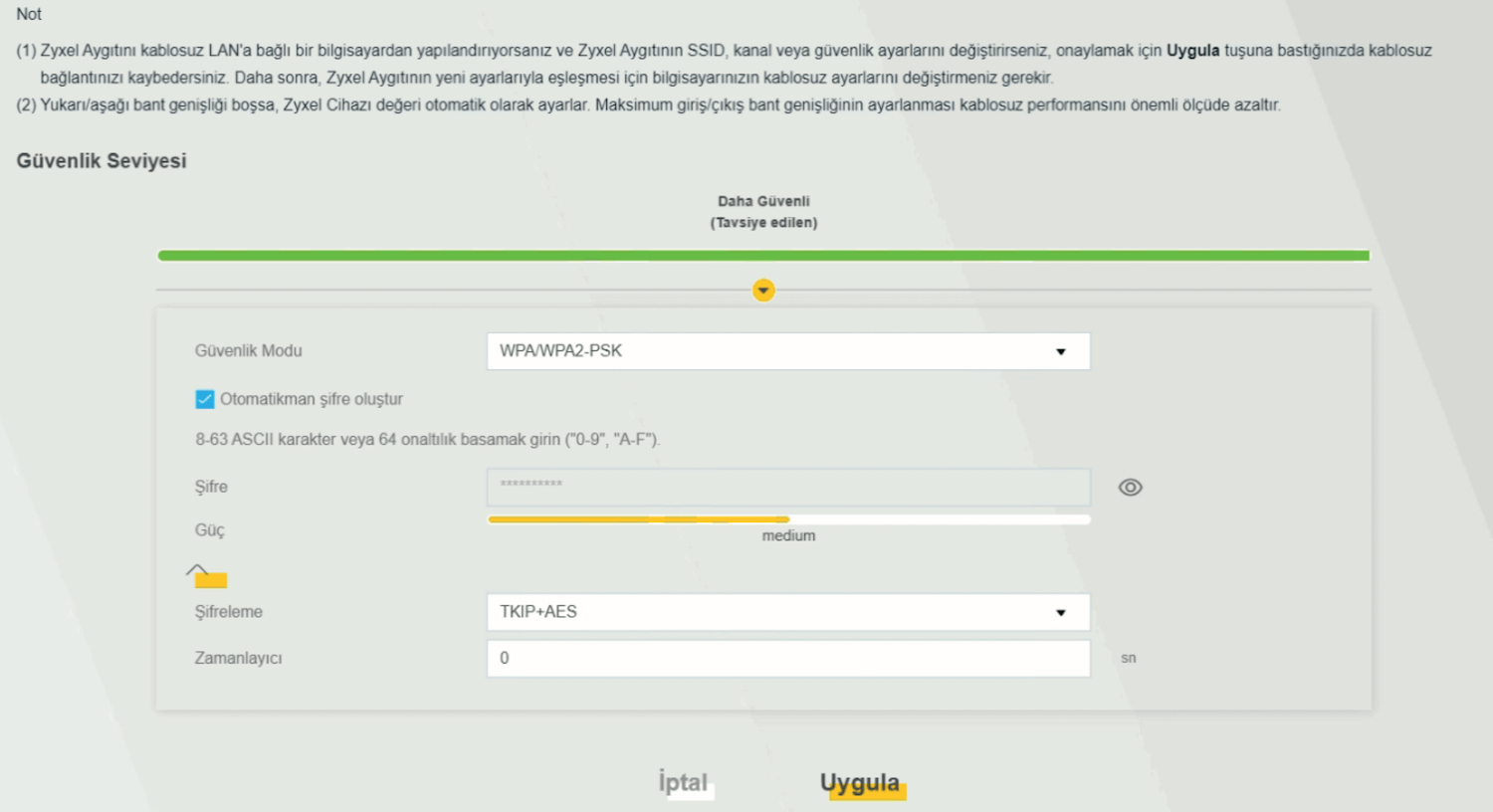
- Click on Uygula to save the changes.
And that’s it! You have successfully changed your Türksat Kablonet Wi-Fi password and network name. Enjoy your secure and personalized internet experience with Türksat Kablonet!