Do you want to personalize your internet connection? Are you tired of the generic network name and password that came with your A1 modem or router? Look no further! With the A1 web-based user interface, you can effortlessly change your Wi-Fi password, Network Name (SSID), and default A1 modem or router settings. It’s time to make your internet experience truly yours!
How to Login to Your A1 Router?
A1 provides a range of router models, each with its own login process. Let’s explore the steps for each model to change your Wi-Fi password and Network Name. Remember, you can find the default router IP address, username, and password on the sticker located on the back of your A1 modem/router.
A1 WLAN Box (Zyxel)
- Open a browser and type
http://10.0.0.138in the address bar. - Enter the
BenutzernameandKennwortprovided on the sticker and click the Login button. - Under WLAN Einstellungen, select the arrow symbol
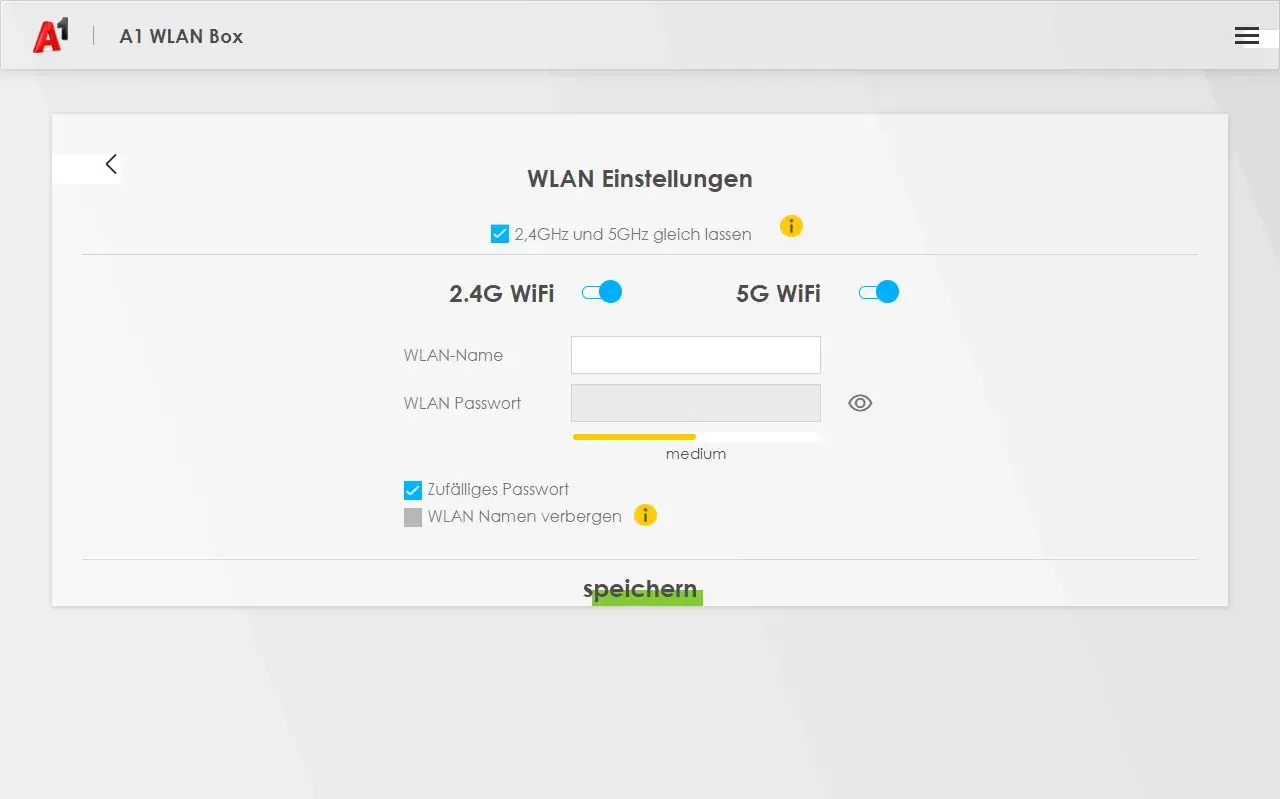 .
. - Enter your desired Wi-Fi Network Name in the WLAN-Name field.
- Enter your new Wi-Fi Password in the WLAN Passwort field.
- Click Speichern to save your changes.
A1 Hybrid Box / A1 Net Cube (Huawei)
- Open a browser and type
http://10.0.0.138orhttp://192.168.8.1in the address bar. - Enter your Username and Password provided on the sticker and click the Login button.
- Select WLAN-Einstellungen > Grundeinstellungen
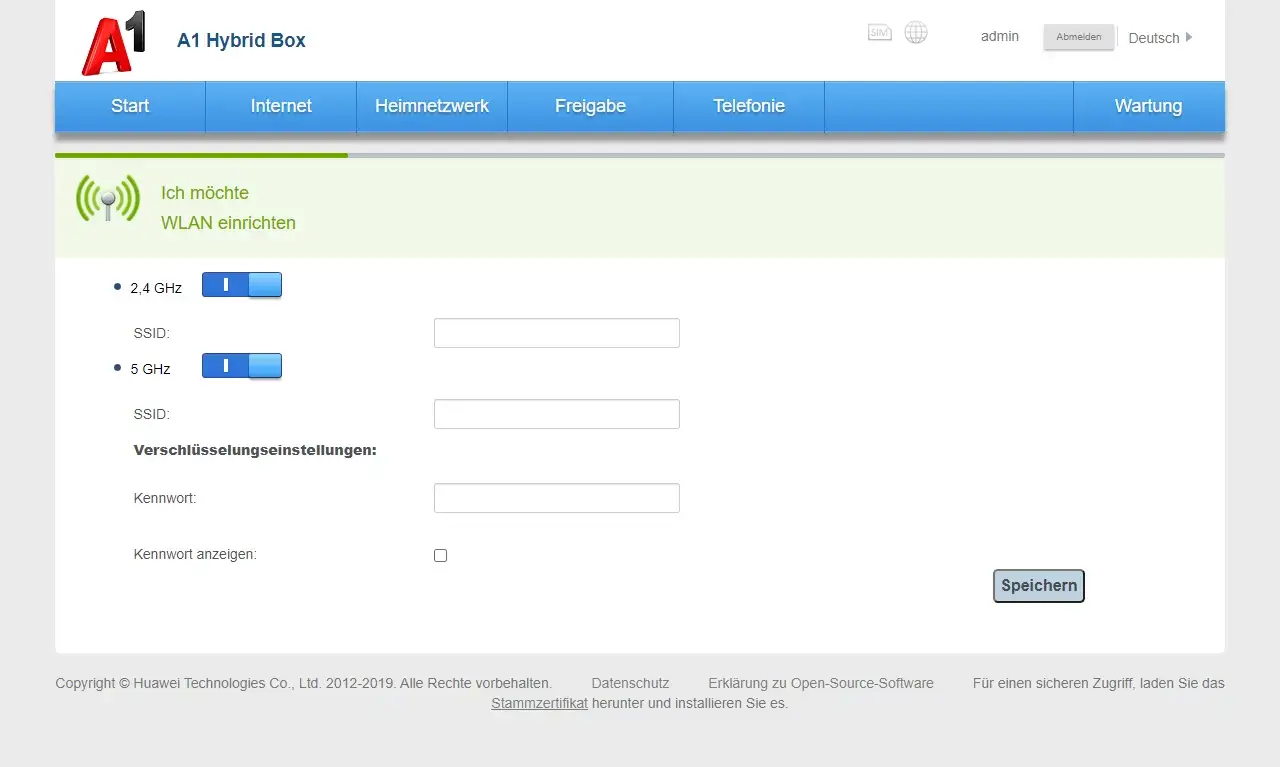 .
. - Enter your desired Wi-Fi Network Name in the WLAN-Name (SSID) field.
- Enter your new Wi-Fi Password in the WLAN-Schlüssel / WLAN-Kennwort field.
- Click Speichern/Übernehmen to save your changes.
A1 Hybrid Box / A1 Cube / A1 WLAN Box (ZTE)
- Open a browser and type
http://10.0.0.138orhttp://192.168.0.1in the address bar. - Enter your Benutzername and Kennwort provided on the sticker and click the Login button.
- Select Lokales Netzwerk > WLAN-Einstellung
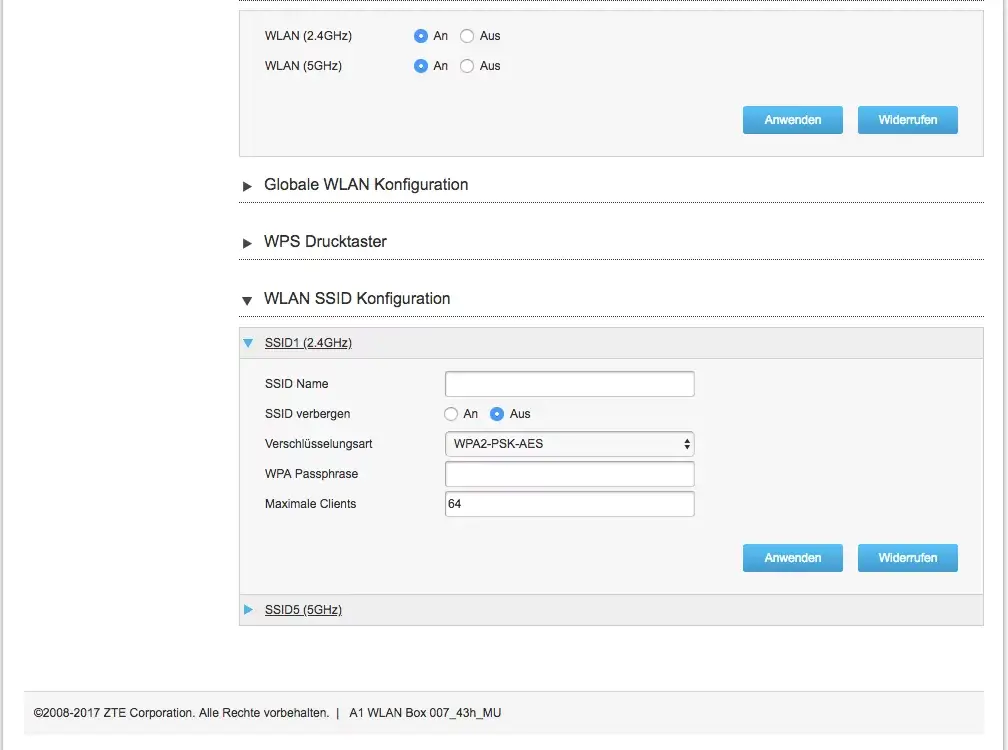 .
. - Enter your desired Wi-Fi Network Name in the SSID-Name field.
- Enter your new Wi-Fi Password in the WPA-Passphrase / Passwort field.
- Click Ja/Anwenden to save your changes.
A1 WLAN Box (ADB)
- Open a browser and type
http://10.0.0.138in the address bar. - Enter your Benutzername and Kennwort provided on the sticker and click the Login button.
- Select WiFi-1 (2.4GHz)
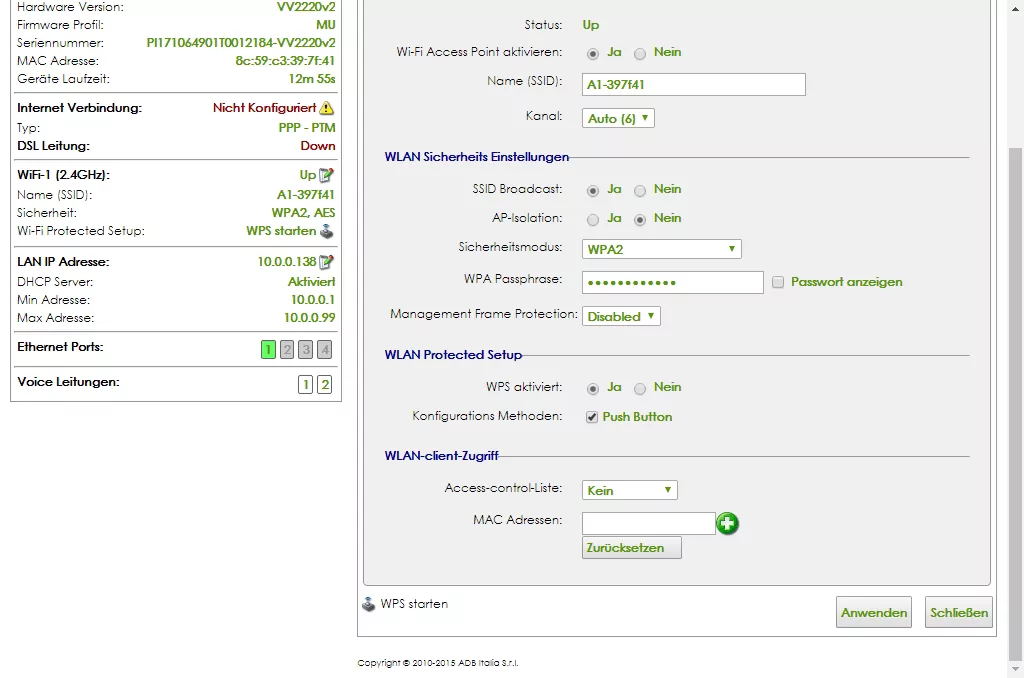 .
. - Enter your desired Wi-Fi Network Name in the Name (SSID) field.
- Enter your new Wi-Fi Password in the WPA Passphrase field.
- Click Anwenden to save your changes.
A1 WLAN Box (FRITZ!Box)
- Open a browser and type
http://fritz.boxin the address bar. - Enter your FRITZ!Box-Kennwort and click the Anmelden button.
- Select WLAN > Funknetz
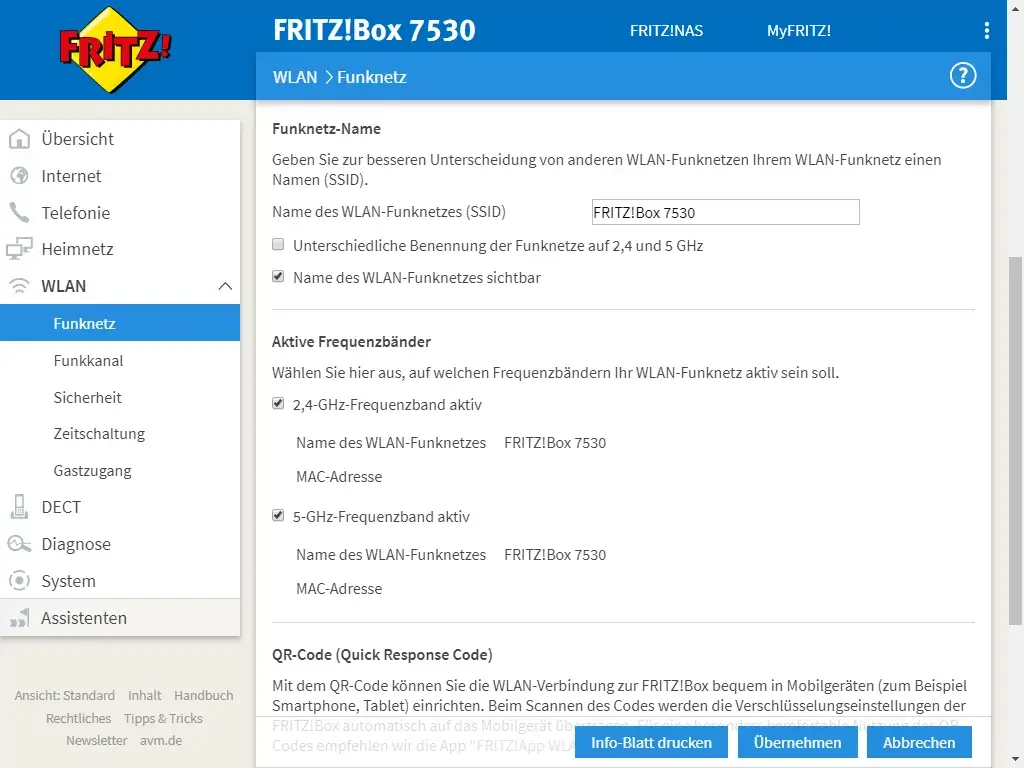 .
. - Enter your desired Wi-Fi Network Name in the Name des WLAN-Funknetzes (SSID) field.
- Click Übernehmen to save your changes.
- Select WLAN > Sicherheit
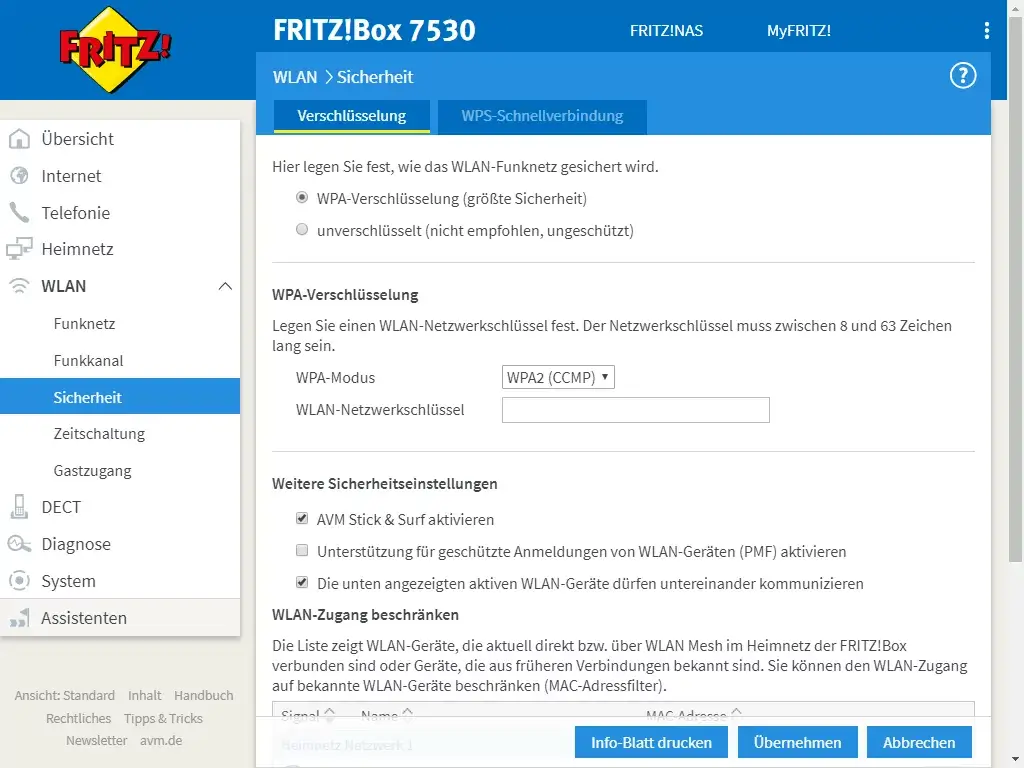 .
. - Enter your new Wi-Fi Password in the WLAN-Netzwerkschüssel field.
- Click Übernehmen to save your changes.
A1 Net Cube (Alcatel)
- Open a browser and type
http://192.168.1.1in the address bar. - Enter the Password: admin and click the Anmelden button.
- Select Einstellungen > WLAN > Grundlegend
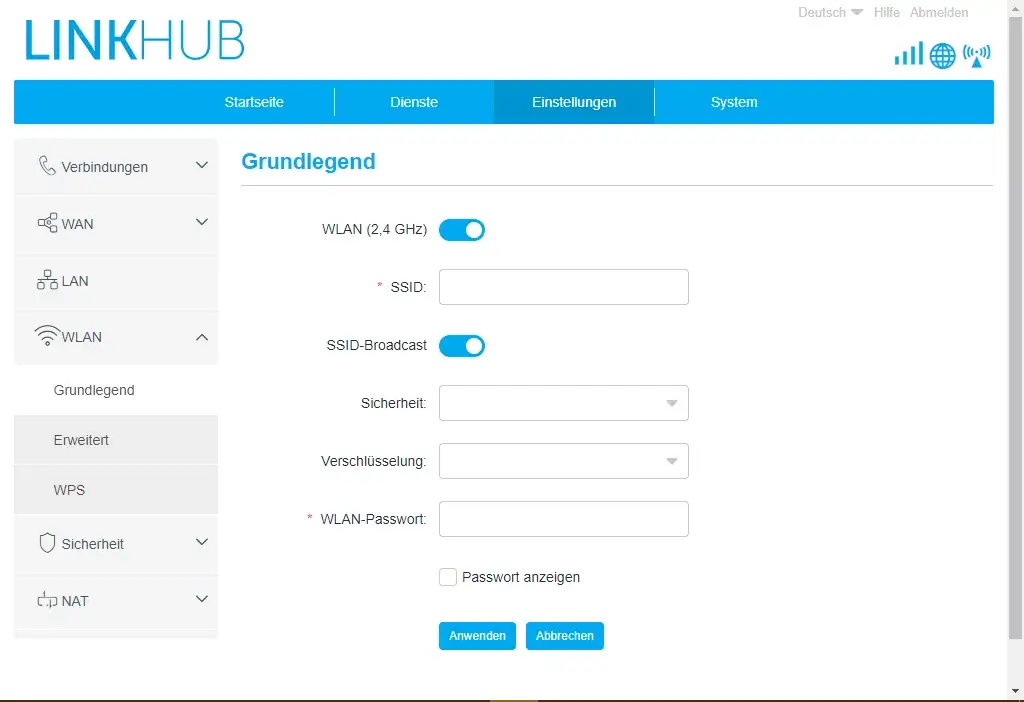 .
. - Enter your desired Wi-Fi Network Name in the SSID field.
- Enter your new Wi-Fi Password in the WLAN-Passwort field.
- Click Anwenden > OK to save your changes.
A1 WLAN Box (Technicolor/Thomson)
- Open a browser and type
http://10.0.0.138in the address bar. - Select Wireless > Konfigurieren
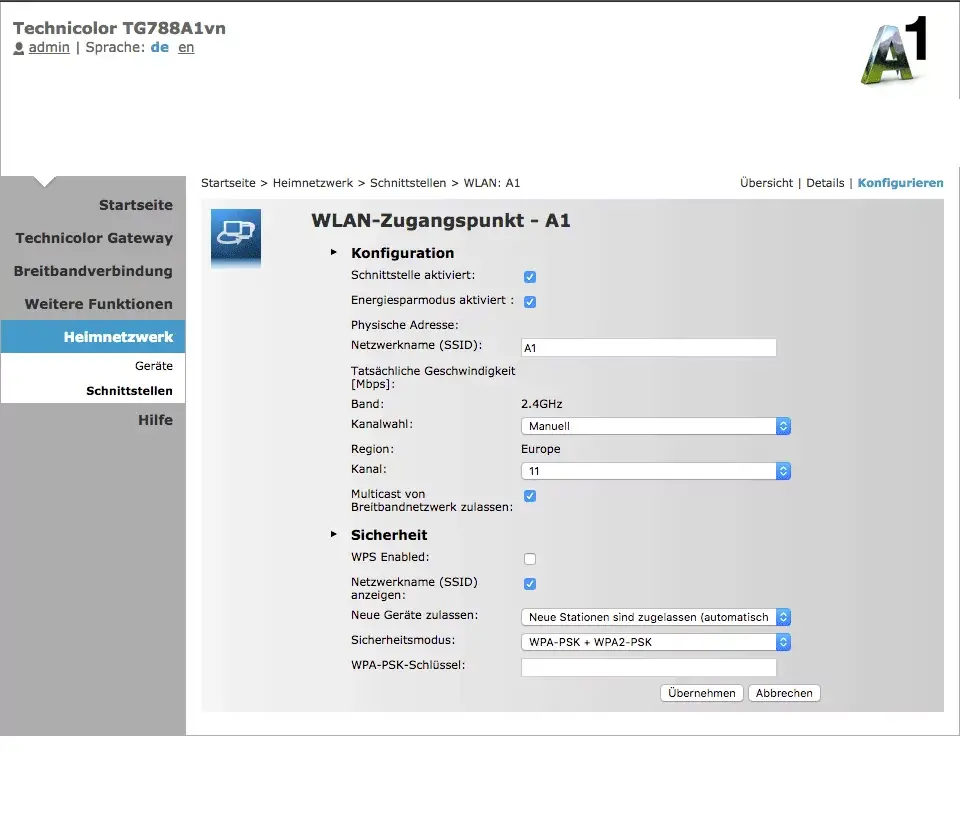 .
. - Enter your desired Wi-Fi Network Name in the Netzwerkname (SSID) field.
- Enter your new Wi-Fi Password in the WPA-PSK-Schlüssel field.
- Click Übernehmen to save your changes.
A1 Mesh WLAN Set (TP-Link)
- Open a browser and type
http://a1-mesh-wlan.homein the address bar. - Enter your Password and click the Anmelden button.
- Select WLAN > WLAN-Einstellungen
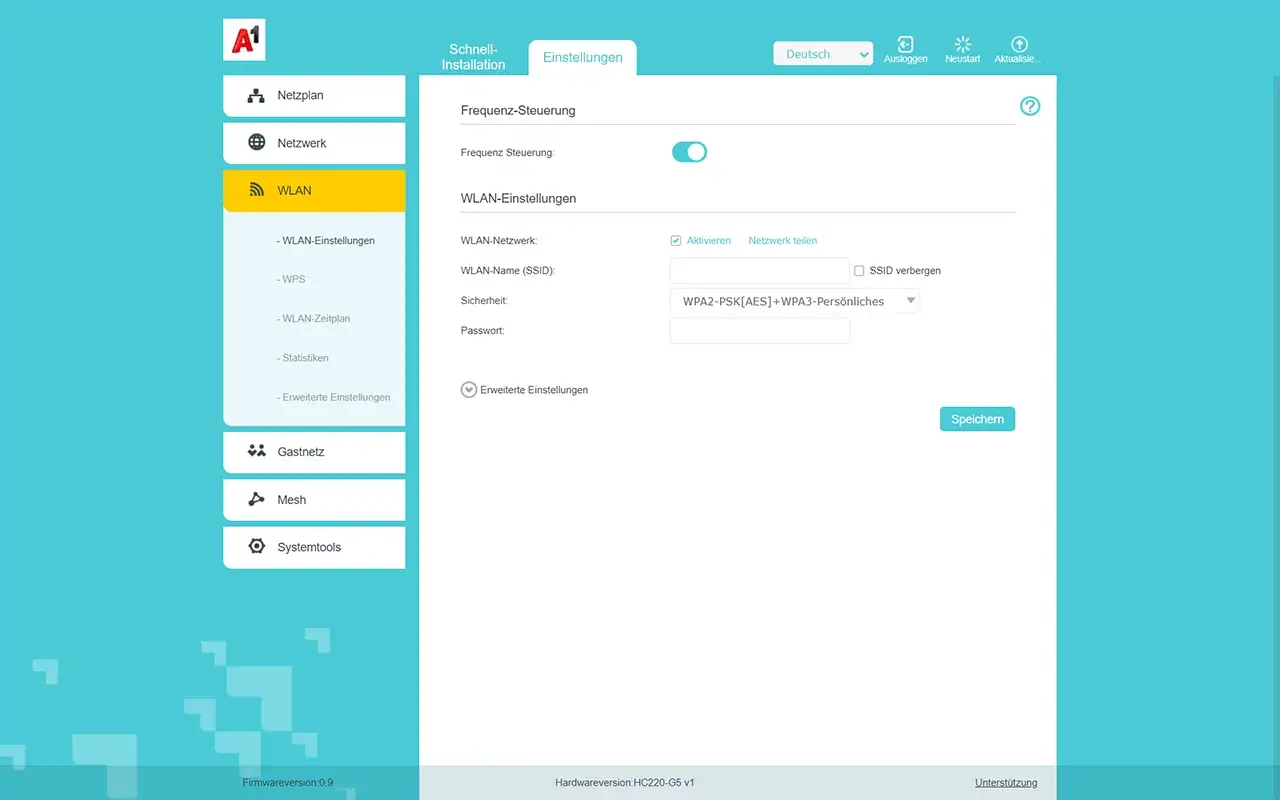 .
. - Enter your desired Wi-Fi Network Name in the WLAN-Name(SSID) field.
- Enter your new Wi-Fi Password in the Passwort field.
- Click Speichern to save your changes.
Now you know how to log in to your specific A1 router model and change your Wi-Fi password and Network Name effortlessly. Remember, a personalized network name and password make your internet connection feel like a reflection of your personality! Enjoy the freedom of customization and share your juiciest online secrets with your besties.