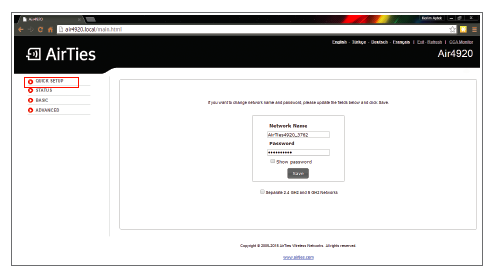Are you tired of slow and unreliable Wi-Fi? Look no further! With AirTies WiFi, you can easily change your network name (SSID) and password to ensure optimal performance for all your devices. Say goodbye to buffering and hello to lightning-fast internet speeds!
The Secret to a Stronger Connection
The factory default network name (SSID) and password are conveniently located on the sticker attached to the bottom of each AirTies device. These settings are identical for all devices in a home pack. However, if you prefer a more personalized touch, you can easily set a new SSID and password using either the AirTies WiFi app or the web interface of one of the AirTies devices.
But here’s the real secret: when you add additional devices to your mesh network, their individual settings will be overwritten with the same SSID and password as the rest of the network. This ensures seamless connectivity and hassle-free usage.
Changing SSID and Password Using the App
Changing your SSID and password is as simple as 1-2-3! Just follow these steps:
- Open the AirTies WiFi app and navigate to “My WiFi Settings.”
- Add a new SSID if desired, and create a strong, secure password.
- Press Apply to save your changes.
The Power of Staying Consistent
For AirTies WiFi to work its magic, it’s important to keep the same SSID and password for both frequency bands: 2.4 GHz and 5 GHz. Client steering and band steering technologies ensure that each device connects to the access point and frequency band that deliver the best performance.
Here’s what you need to know:
- Changes made through the app will automatically update both frequency bands.
- If you prefer using the web interface, make sure to update the settings for both bands to maintain optimal performance.
Step-by-Step Guide: Change Network Name (SSID) and Password
Ready to take control of your Wi-Fi destiny? Follow these steps to change your network name (SSID) and password via the web interface:
- Connect a PC, tablet, or mobile phone to your wireless network using the default SSID and password.
- Open a web browser and type “http://air4920.local” in the address bar (or “http://air4930.local” if that’s your model).
- Log in (the default password is blank) and navigate to “Quick Setup” in the left-hand menu.
- Follow the onscreen instructions to update your wireless network name (SSID) and password.
- Don’t forget to set a password for future logins.
Please note that only the SSID and network password are automatically copied via the mesh network. Other settings are unique to each AirTies device and can be accessed at specific addresses while connected to the Wi-Fi network.
Now that you’re armed with this insider knowledge, go ahead and take control of your Wi-Fi experience. Say goodbye to slow speeds and hello to seamless connectivity with AirTies WiFi. Your devices will thank you!
Remember, a strong and reliable Wi-Fi connection is just a few clicks away. Get started today and elevate your internet experience to new heights!