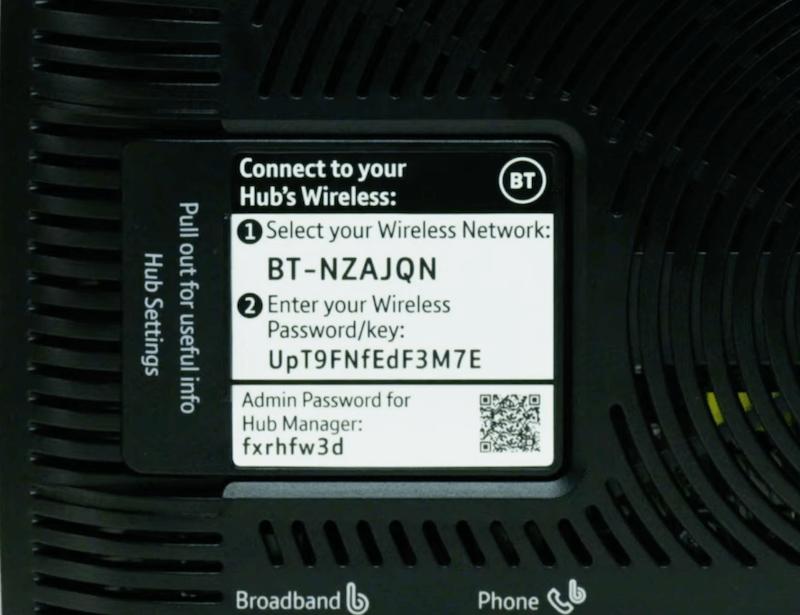Are you tired of slow internet speeds and a weak Wi-Fi connection? It’s time to take control of your BT Smart Hub router settings and optimize your network for maximum performance. With the BT Hub Manager, you can easily login and make changes to your Wi-Fi password, SSID, and default settings. Say goodbye to frustrating internet issues and hello to seamless browsing!
How to Login to BT Hub Manager?
Do you want to unlock the full potential of your BT Smart Hub router? Follow these simple steps to login to the BT Hub Manager:
- Open your favorite browser and type 192.168.1.254 in the address bar.
- Voila! The BT Hub Manager interface will appear.
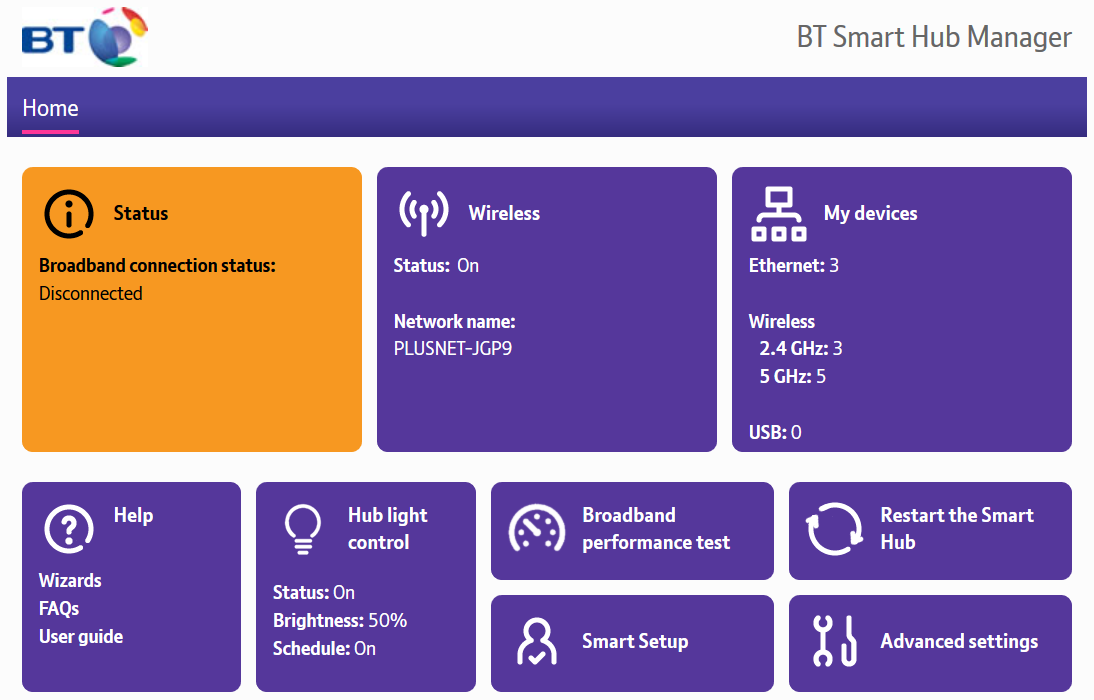
- Welcome to the main page of the BT Hub Manager! From here, you can tweak various settings of your router to suit your needs.
To make any changes to your router’s Wi-Fi network, you’ll need to enter the Admin Password. Don’t worry, you can find it conveniently located at the back of your Hub.
How to Change BT Smart Hub Wi-Fi Name and Password?
Tired of boring default Wi-Fi names and weak passwords? Spice up your network security with a personalized Wi-Fi name and a strong password! Here’s how you can do it using the BT Hub Manager:
- Open the BT Hub Manager and click on the Wireless option.
- Look for the Change settings button and click on it. You may be prompted to enter the admin password.
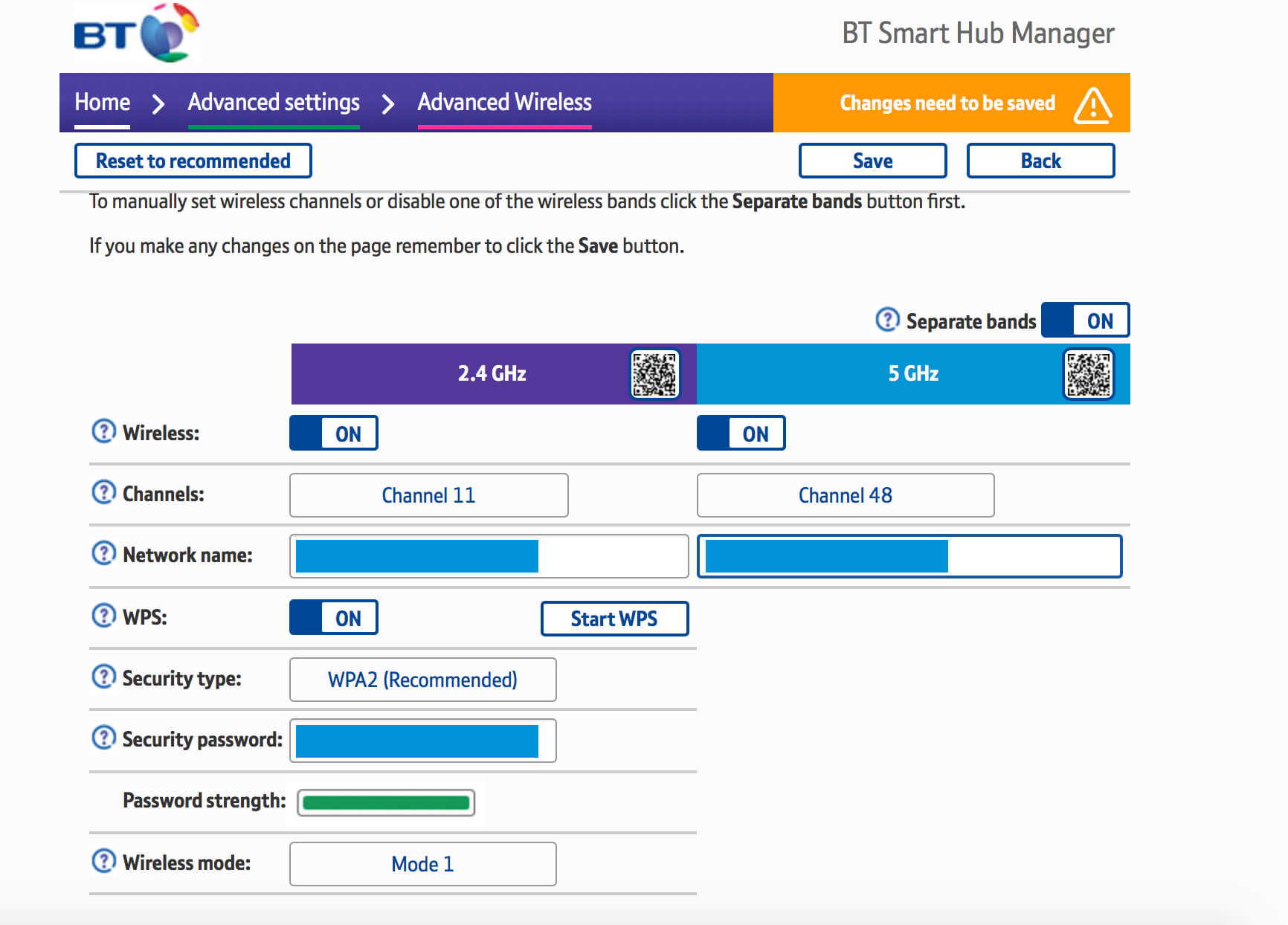
- In the Network Name field, enter your preferred Wi-Fi name.
- In the Security Password field, enter your desired password.
- Don’t forget to click on the Save button to apply the changes.
How to Change BT Hub Manager Admin Password?
Keeping your router secure is essential to protect your network from unauthorized access. If you want to change your BT Hub Manager Admin Password, follow these steps:
- Log into the BT Hub Manager using the same method mentioned earlier.
- Once logged in, navigate to the main page and click on the Advanced Settings option.
- Next, click on the System option.
- A popup will appear, asking you to enter the Admin Password. By default, it is the password written at the back of your Hub unless you’ve changed it.
- To change the Admin password, enter your current password first.
- Then, enter your new password twice. Remember, it should be 5-20 characters long and case-sensitive.
- You can also add a password hint if you want.
- Don’t forget to click on the Save button to apply the changes.
How to Reset BT Hub Manager Admin Password?
Have you forgotten your BT Hub Manager Admin Password? No worries, you can easily reset it with the following steps:
- Log in to the BT Manager Hub using the method mentioned earlier.
- On your BT Hub device, press and hold the WPS button until the light starts flashing blue.
- On your PC, you’ll be prompted to enter information such as the Default Wireless Key and Default Admin Password. You can find these details on the back of your BT Hub device.
- Enter these passwords and then set your new password.
- Finally, click on Save to save the changes.
Now you have all the tools you need to master your BT Smart Hub router settings. Say goodbye to slow internet and hello to a seamless browsing experience. Enjoy the power of the BT Hub Manager and take control of your Wi-Fi network like a pro!
Note: This article is for informational purposes only. Image credits to their respective owners.