Do you want to change your Inwi router settings but don’t know how? Look no further! In this article, we will guide you through the process of logging into your Inwi router and changing the WiFi password and network name. Get ready to take control of your internet experience and customize it to your liking. Let’s dive in!
How to Login to Inwi Router?
Logging into your Inwi router is a breeze. Just follow these simple steps:
- Open a browser and type either http://192.168.1.1 or http://192.168.8.1 in the address bar.
- Enter the Username and Password provided on the sticker located on the back of your router.
- Click on the Login button.
- Congratulations! You are now logged into your Inwi router settings.
Default Inwi IP Address, Username, and Password
If you are unsure about the default IP address, Username, and Password for your specific router model, fret not! They are conveniently listed below:
| Router Brand | IP Address | Username | Password |
|---|---|---|---|
| ZTE ZXHN H267N | 192.168.1.1 | admin | INWI@ZTE123 |
| Huawei DG8245V-10 | 192.168.1.1 | admin | INWI@HUAWEI123 |
| Inwi Home 4G | 192.168.0.1 | admin | admin |
| Huawei Box 4G B311-221 | 192.168.8.1 | admin | admin |
| Huawei B310s | 192.168.8.1 | admin | admin |
| D-Link DSL-124 | 192.168.1.1 | admin | admin |
Please note that you can find this information on a sticker located on the back of your router.
How to Change Inwi WiFi Password and Network Name?
Now that you are logged into your Inwi router, let’s proceed with changing your WiFi password and network name. Follow the steps below according to your router model:
ZTE ZXHN H267N
- Open a browser and type http://192.168.1.1 in the address bar.
- Enter the Username: admin and Password: INWI@ZTE123 and click Login.
- Select Réseau local > WLAN > WLAN de Base > Configuration SSID WLAN.
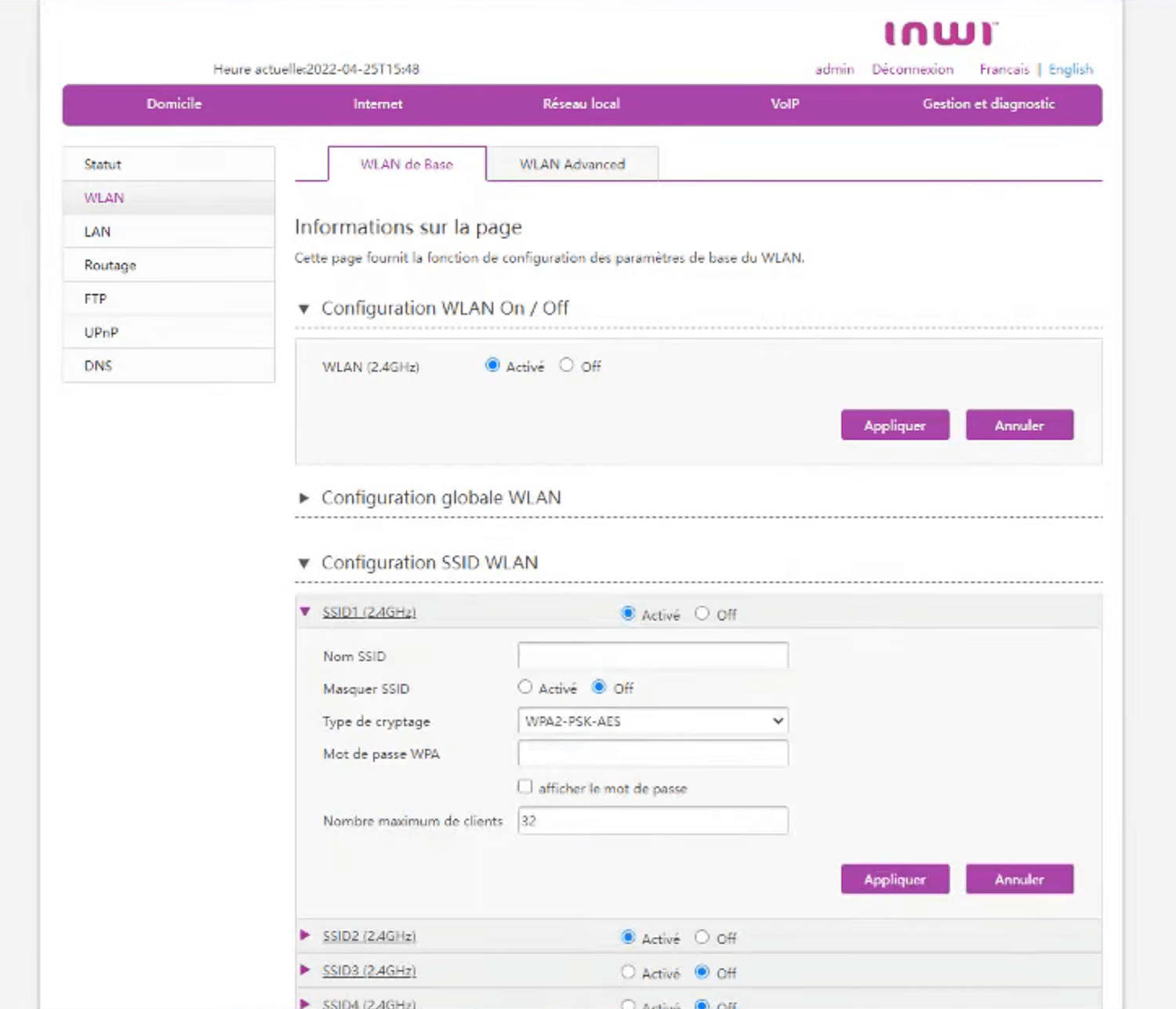
- Enter the Wi-Fi Network Name in the Nom SSID field.
- Enter the Wi-Fi Password in the Mot de passe WPA field.
- Click Appliquer > OK.
Huawei DG8245V-10
- Open a browser and type http://192.168.1.1 in the address bar.
- Enter the User Name: admin and Password: INWI@HUAWEI123 and click Login.
- Select Advanced > Wi-Fi > 2.4G Basic / 5G Basic.
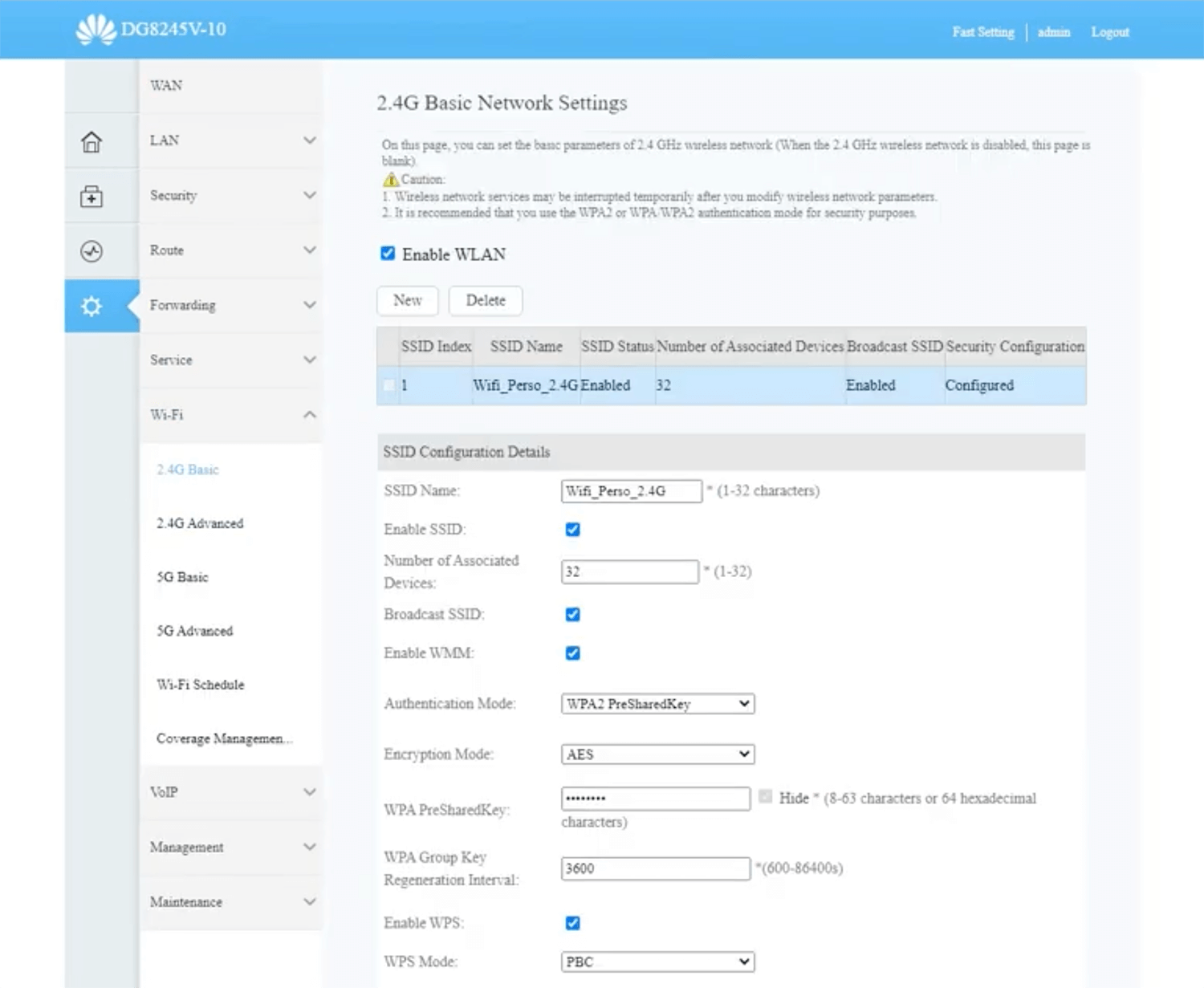
- Enter the Wi-Fi Network Name in the SSID Name field.
- Enter the Wi-Fi Password in the WPA PreSharedKey field.
- Click Apply.
Inwi Home 4G
- Open a browser and type http://192.168.0.1 in the address bar.
- Enter the Username: admin and Password: admin and click Login.
- Select Paramètres > Paramètres Wi-Fi > Paramètres de base.
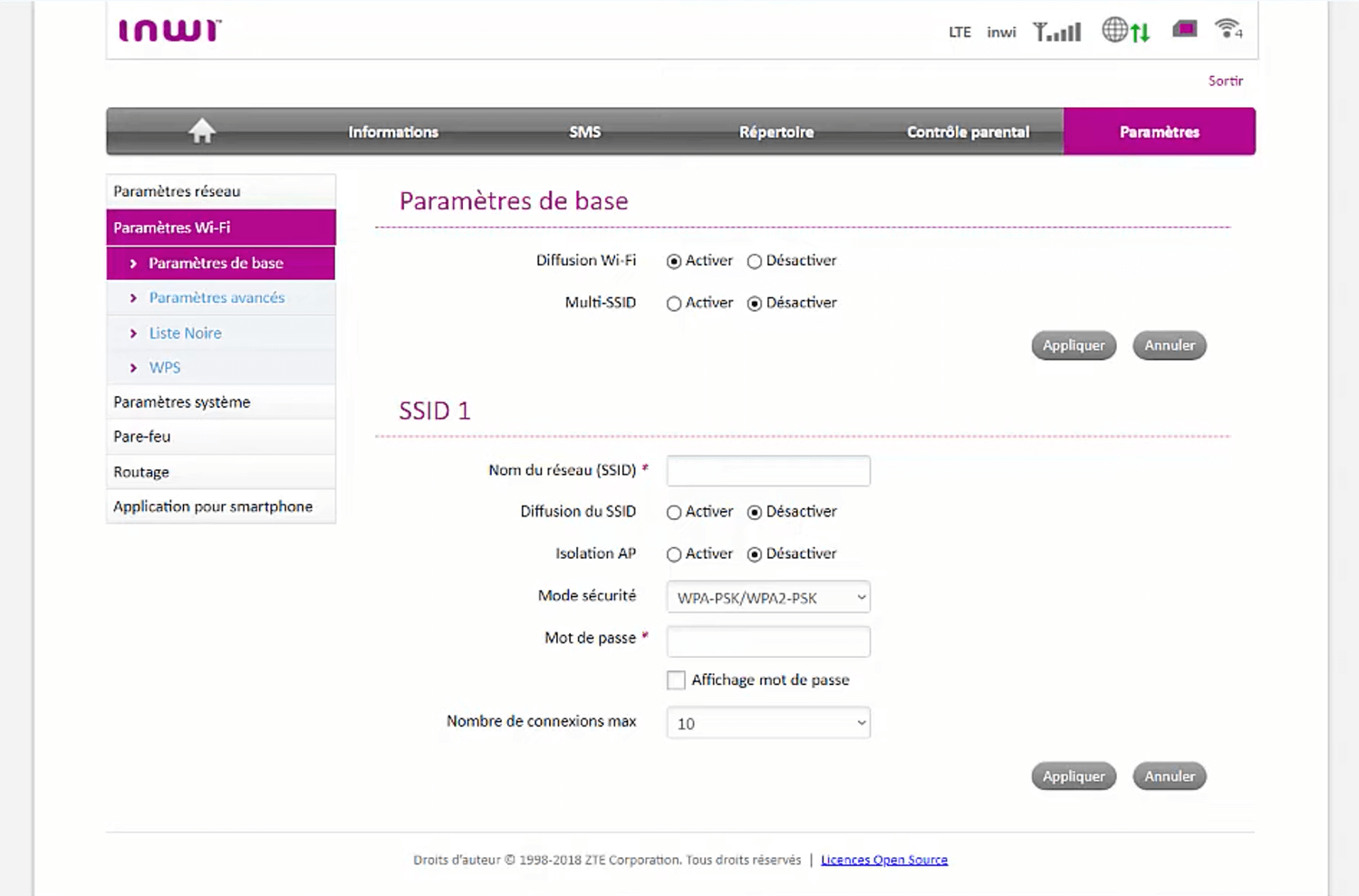
- Enter the Wi-Fi Network Name in the Nom du réseau (SSID) field.
- Enter the Wi-Fi Password in the Mot de passe field.
- Click Appliquer.
Huawei Box 4G B311-221
- Open a browser and type http://192.168.8.1 in the address bar.
- Enter the Password: admin and click Login.
- Select Paramètres Wi-Fi > Wi-Fi principal.
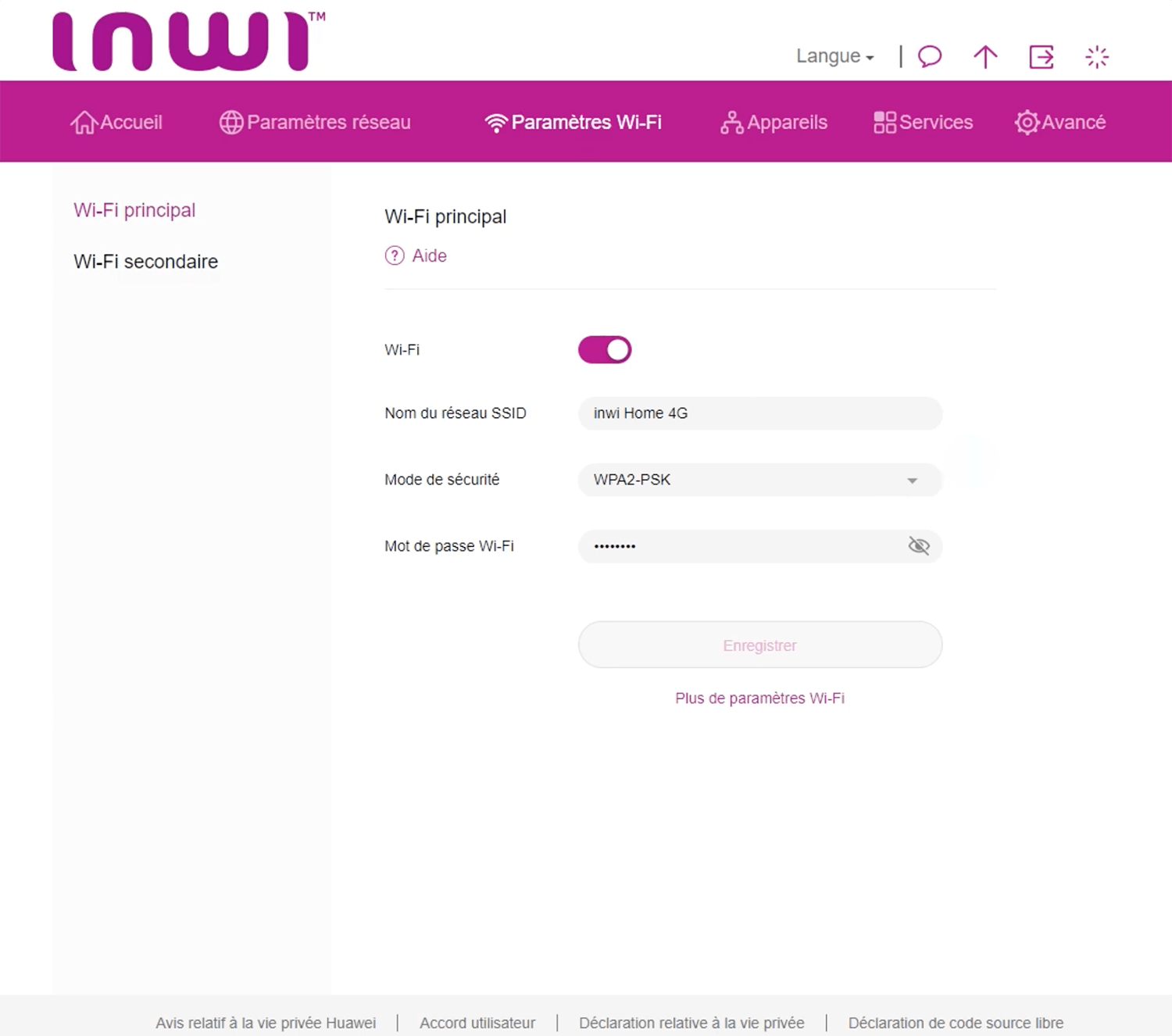
- Enter the Wi-Fi Network Name in the Nom du réseau SSID field.
- Enter the Wi-Fi Password in the Mot de passe Wi-Fi field.
- Click Enregistrer.
Huawei B310s
- Open a browser and type http://192.168.8.1 in the address bar.
- Enter the Username: admin and Password: admin and click Login.
- Select Paramètres > WiFi > Paramètres de Base.
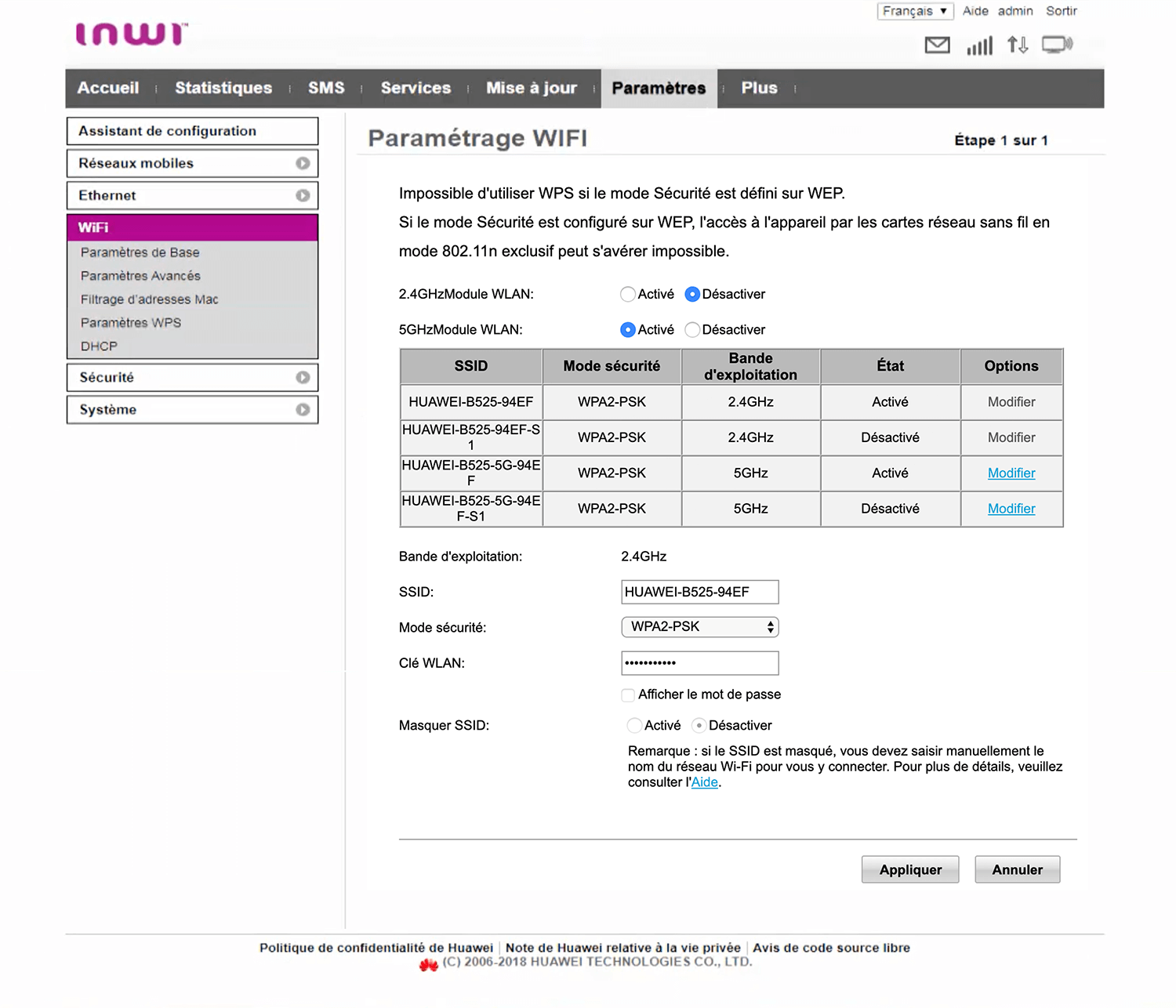
- Enter the Wi-Fi Network Name in the SSID field.
- Enter the Wi-Fi Password in the Clé WLAN field.
- Click Appliquer.
D-Link DSL-124
- Open a browser and type http://192.168.1.1 in the address bar.
- Enter the Username: admin and Password: admin and click Login.
- Select Setup > Wireless Setup > Wireless Basics.

- Enter the Wi-Fi Network Name in the SSID field and click Apply Changes.
- Select Setup > Wireless Setup > Wireless Security.
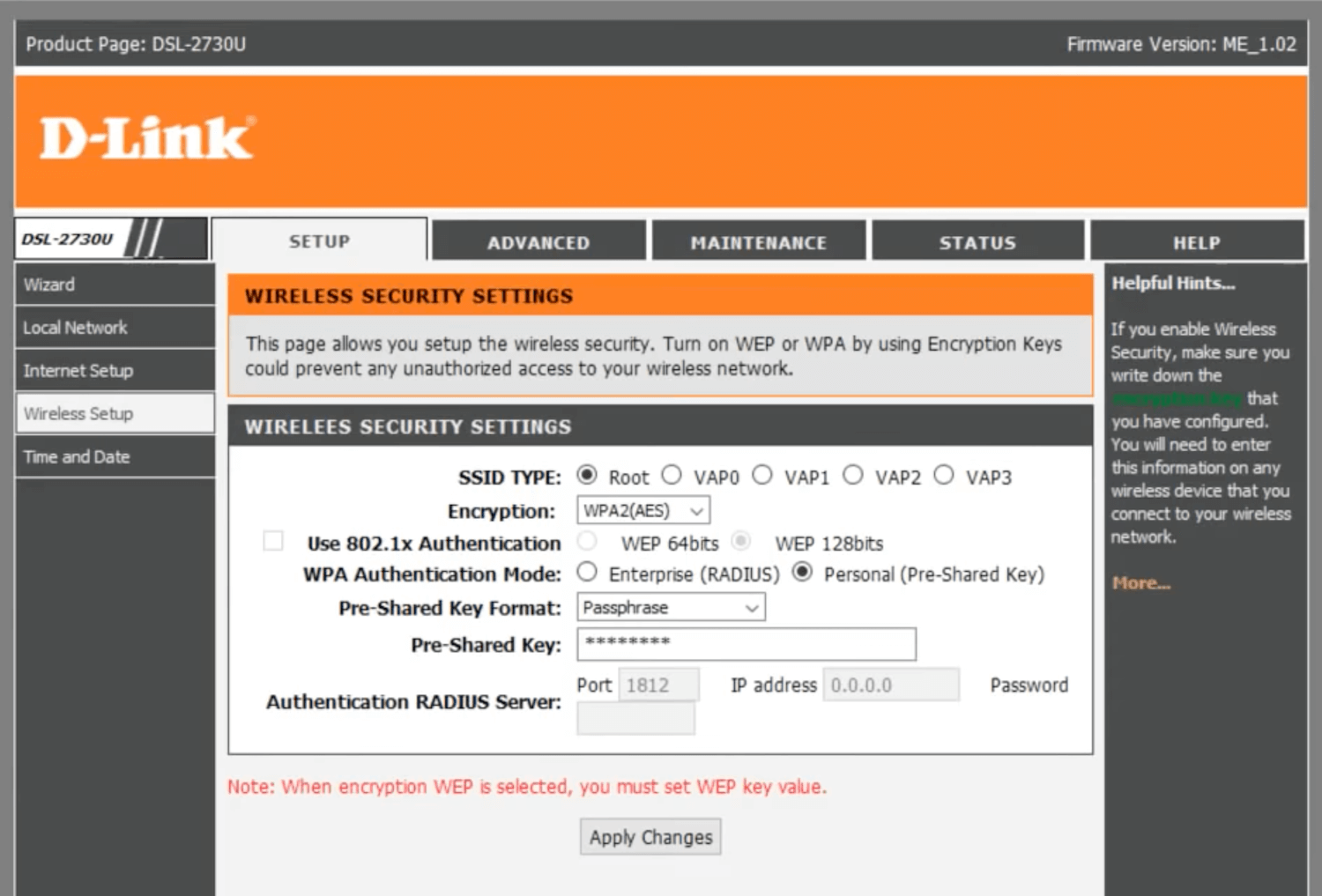
- Enter the Wi-Fi Password in the Pre-Shared Key field and click Apply Changes.
Now you are all set! Enjoy your newly customized Inwi router settings. Remember to keep your WiFi password safe and secure. Happy browsing!