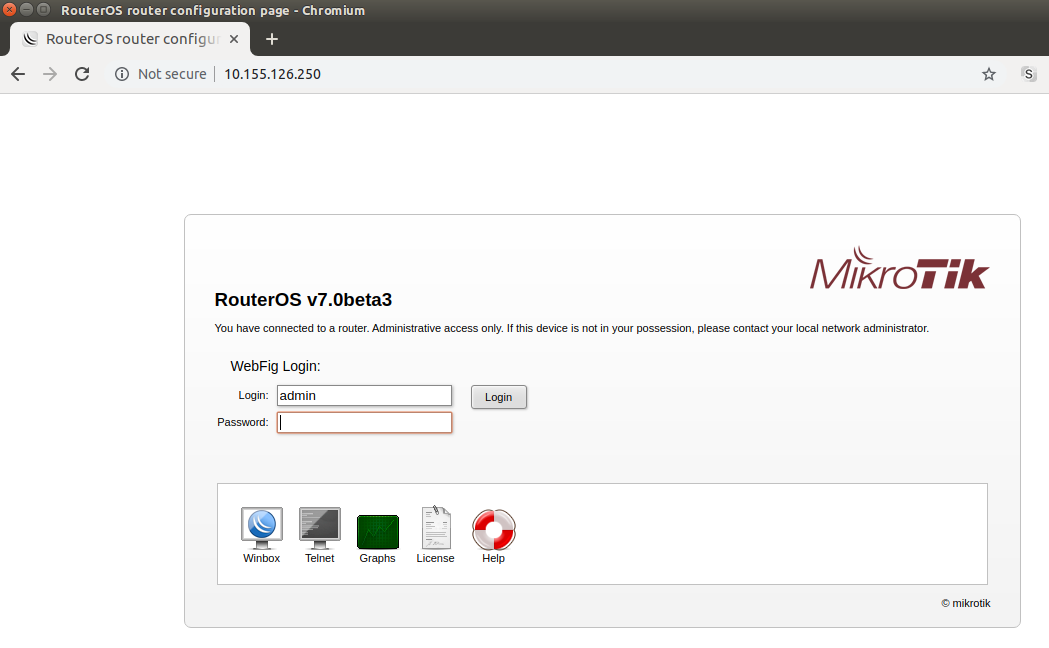Are you tired of complicated router configurations and troubleshooting processes? Look no further! With Mikrotik RouterOS WebFig, you can easily monitor, configure, and troubleshoot your router with just a few clicks. No additional software installation required!
Introducing WebFig: Your All-In-One RouterOS Utility
WebFig serves as an excellent alternative to WinBox, offering a user-friendly layout and providing access to almost every feature of RouterOS. One of the key advantages of WebFig is its platform-independence, allowing you to configure your router directly from any device without the need for specific software.
With WebFig, you can effortlessly perform three crucial actions:
- Configuration: View and edit your current router configuration with ease.
- Monitoring: Stay on top of your router’s status, routing information, interface stats, logs, and more.
- Troubleshooting: Take advantage of RouterOS’s built-in troubleshooting tools, such as ping, traceroute, packet sniffers, and traffic generators, all accessible through WebFig.
Easy Access: How to Log In to Your Mikrotik Router
Logging in to your Mikrotik router is a breeze. Remember, by default, the username is admin, and no password is configured. Simply open your web browser and enter the device’s IP address in the search bar. For most routers, the default IP address is 192.168.88.1. Ensure that your device has an IP address from the same network, such as 192.168.88.2, to enable proper communication.
In our example, we’ll use the IP address 10.155.126.250 to connect to the device via WebFig. Remember to replace this IP address with your router’s IP when accessing it.
Secure Your Connection with HTTPS
If you want to ensure a secure connection, you can enable HTTPS access for your WebFig. To achieve this, follow these steps:
-
Specify a valid certificate: You have the option to use a certificate issued by a trusted Certificate Authority (CA). Alternatively, you can create your own root CA and generate self-signed certificates.
-
Configure your router: To generate your certificates and enable HTTPS access, you need to perform the following tasks:
- Create your own root CA on your router and sign it
- Generate a new certificate for WebFig (non-root certificate)
- Enable the www-ssl feature and specify your newly created certificate for WebFig
Once you have completed these steps, you can securely access your router by visiting https://192.168.88.1 (replace with your router’s IP address).
Design Skins: Enhance User-Friendliness, Not Security
WebFig’s Design Skin is a fantastic tool for enhancing the user interface. However, it’s important to note that Design Skins are not intended for security purposes. If a user has sufficient rights, they can access hidden features through other means.
Designing Skins: Unleash Your Creativity
Users with sufficient permissions can leverage the Design Skin feature to customize the interface. By pressing the “Design Skin” button, a world of interface editing options is at your fingertips. Some possible operations include:
- Hiding the menu and submenus
- Renaming menus and items
- Adding notes and making fields read-only
- Setting limits for fields
- Adding tabs and separators for better organization
Skin Design Examples: Limiting User Access
Suppose you need to restrict user access to specific services. You can achieve this by adding a limit to the RADIUS Service. By configuring the “Limit” field, only the services you specify will be accessible.
Using Skins: A Personalized Experience
To make the most of Design Skins, you need to assign them to user groups. When assigned, users in that group will automatically have the selected skin set as their default when logging into WebFig or WinBox. If you want to use a created skin on another router, simply copy the files to the skins folder and add the skin to the user group on the new router.
With Mikrotik RouterOS WebFig and its incredible Design Skins, you can take control of your router like never before. Simplify your configuration process, monitor your network effortlessly, and troubleshoot any issues in a flash. Get started today and unlock the true potential of your Mikrotik router!