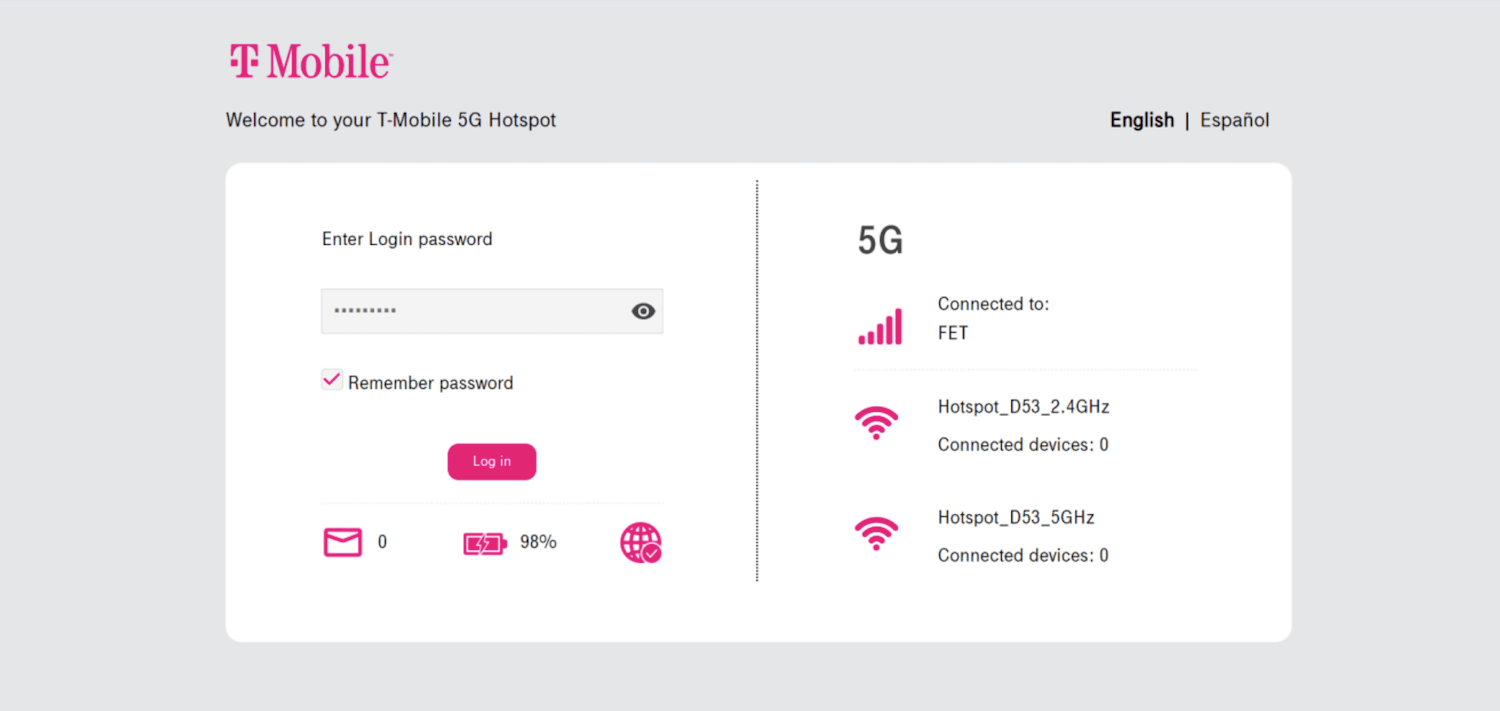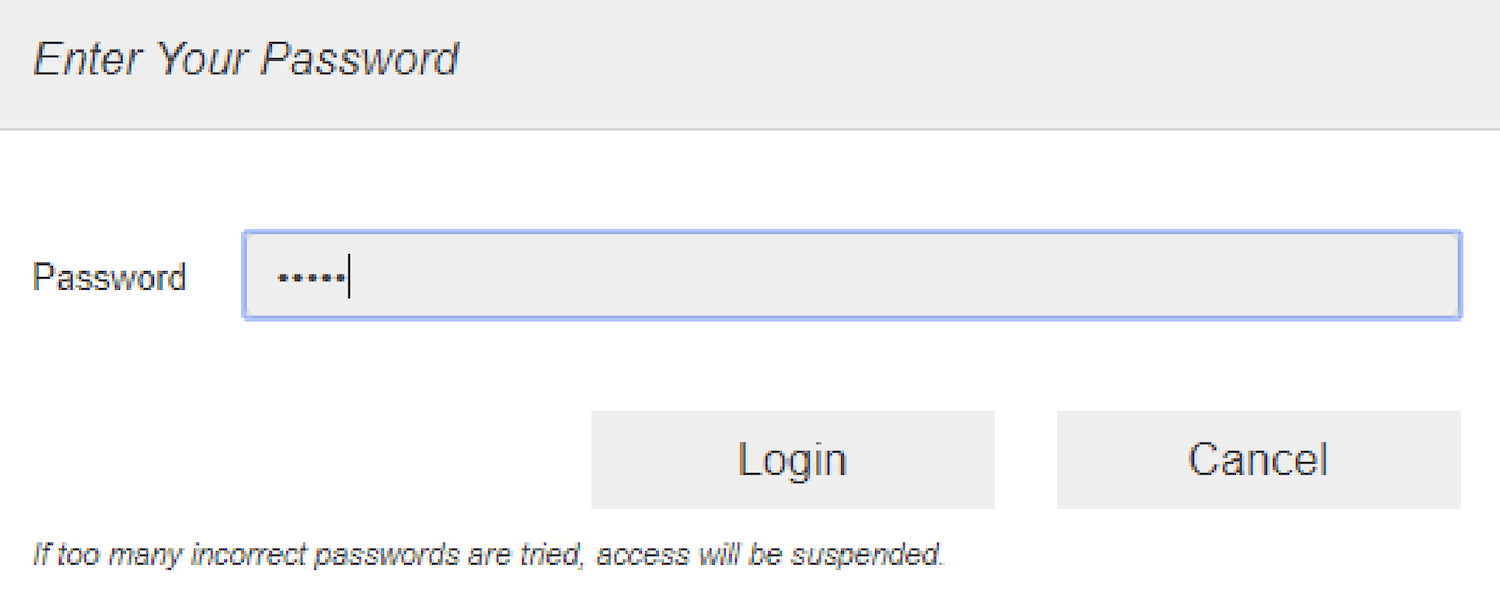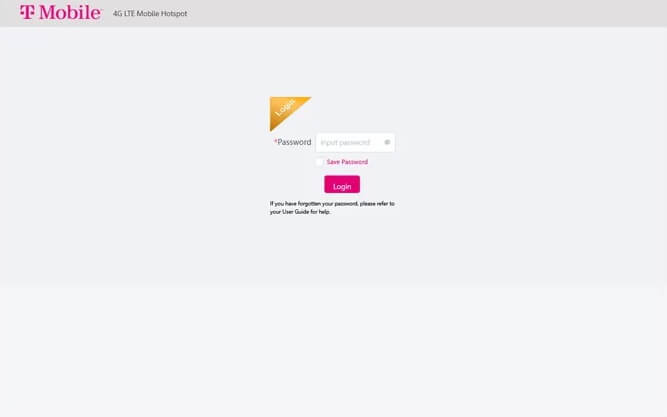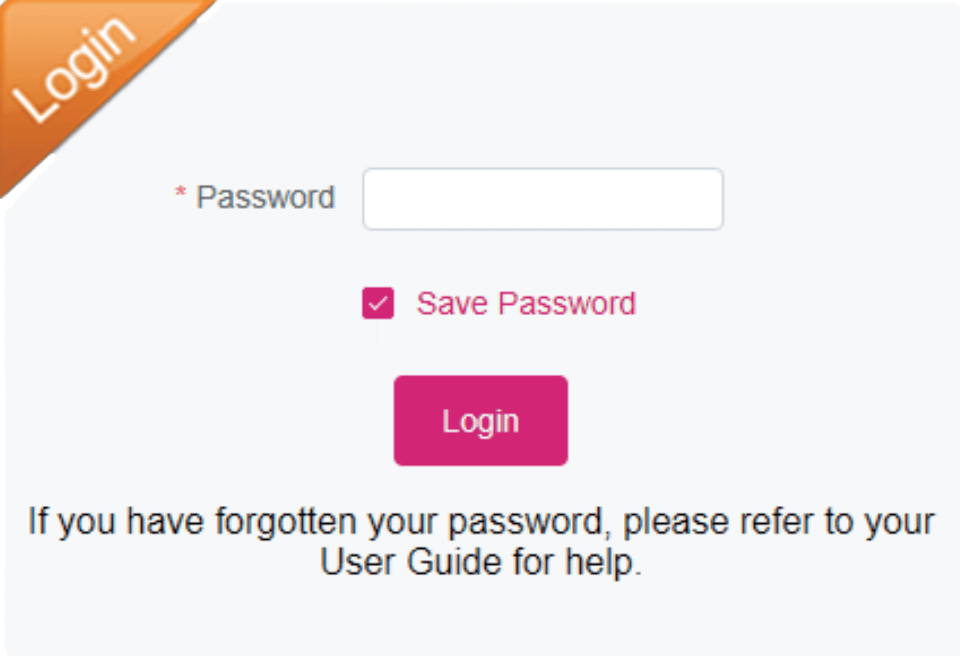Are you tired of struggling to set up your mobile hotspot? Look no further! In this article, we will guide you through the process of setting up your mobile hotspot in no time. Whether you have a T-Mobile 5G Hotspot, T9 Franklin Mobile Hotspot, T-Mobile Hotspot, or Coolpad Surf, we’ve got you covered. So, let’s dive in and get your hotspot up and running!
How to Login to Mobile.hotspot?
Before we begin, make sure your device is connected to the T-Mobile Hotspot Wi-Fi network. Once you’re connected, follow these simple steps to log in to the Web User Interface (UI):
T-Mobile 5G Hotspot
- Open your browser and enter “http://mobile.hotspot” in the address bar.
- Enter the Login Password and click Login. You can find the Login password on the device or the Keep Me Card.
- Select Settings > WiFi > Basic.
- Enter the WiFi Network Name in the WiFi SSID field.
- Enter the WiFi Password in the WiFi password field.
- Click Apply.
Note: Don’t forget to add the Wi-Fi SSID and WiFi Password for both the 2.4GHz and 5GHz wireless networks. You can also customize the settings based on your preferences.
T9 Franklin Mobile Hotspot
- Open your browser and enter “http://mobile.hotspot” or “http://192.168.0.1” in the address bar.
- Enter the default Password: admin and click Login.
- From the Web UI, select Settings > WiFi > Basic.
- Enter the WiFi Network Name in the Wi-Fi Name field.
- Enter the WiFi Password in the Wi-Fi Password field.
- Click Save Changes.
Multi SSID: Don’t forget to turn it ON if you want to set up a separate 2.4GHz and 5GHz band.
T-Mobile® Hotspot
- Open your browser and enter “http://192.168.0.1” in the address bar.
- Enter the Password and click Login. The admin password is Admin + last 4 digits of the IMEI (e.g., Admin1234). You can find the IMEI code on the device label under the battery.
- Go to Settings > Wi-Fi Basic Settings.
- Select 2.4Ghz or 5GHz Wi-Fi and click Apply.
- Enter the WiFi Network Name in the Network Name(SSID) field.
- Enter the WiFi Password in the Password field.
- Click Save.
Coolpad Surf
- Open your browser and enter “http://mobile.hotspot” or “http://192.168.0.1” in the address bar.
- Enter the Password: admin and click Login.
- Click Settings > 2.4GHz Wi-Fi Settings or 5GHz Wi-Fi Settings.
- Enter the WiFi Network Name in the Network Name(SSID) field.
- Enter the WiFi Password in the Password field.
- Click Apply to save the changes.
There you have it! By following these simple steps, you can easily set up your mobile hotspot and enjoy high-speed internet on the go. Stay connected wherever you are, and share your juiciest secrets with your besties!
Remember, if you encounter any issues during the setup process, feel free to consult the user manual or contact the manufacturer for assistance. Happy surfing!