MWLogin.net is the built-in web server of Mercusys routers that grants users access to the web-based management admin panel of the router at http://mwlogin.net/. Forget about complicated procedures and lengthy technical jargon; we have got you covered! In this article, we will walk you through the login process, as well as guide you on how to change your Mercusys Wi-Fi network SSID and password. So, let’s dive in!
How to Login to MWLogin.net?
To get started, follow these simple steps to log in to the Mercusys router’s MWLogin admin panel:
- Open your preferred browser and type either
http://mwlogin.netor192.168.1.1in the address bar. - Press the Enter key and wait for the login webpage to appear.
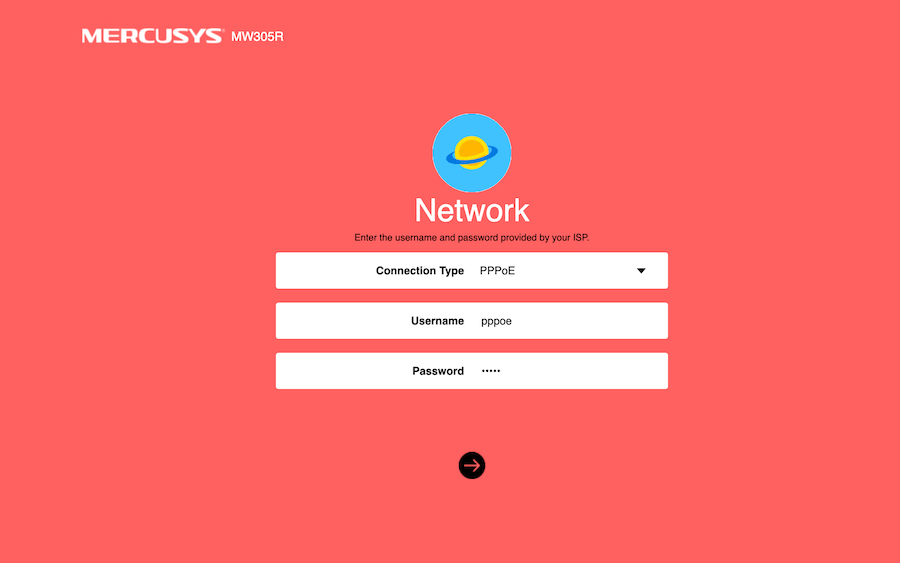
- Enter your username and password in the provided fields.
- Click on the arrow button to log in.
- Congratulations! You are now logged into the web-based admin panel of your Mercusys router.
Note: Make sure your router is powered on and your device is connected to the router either via a wired or wireless connection before attempting to log in. If you are logging in for the first time, you will be prompted to set a login password and confirm it. Remember, the password should be 6-15 characters long and is case-sensitive.
Change the Mercusys Wi-Fi Network SSID
Customizing your Wi-Fi network SSID is a breeze when you have access to the web-based admin panel. Follow these steps to change your Mercusys Wi-Fi network SSID:
- Log in to the web-based admin panel using the method mentioned earlier.
- Once logged in, click on the Basic tab in the top menu.
- Next, select the Wireless option from the left menu.
- In the given field, enter your desired new Wi-Fi SSID.
- Click on the Save button.
- Voila! Your Wi-Fi network SSID is now changed to reflect your personal style.
Change the Mercusys Wi-Fi Network Password
In addition to changing the SSID, you can easily modify your Wi-Fi network password through the web-based admin panel. Follow these steps to ensure your Wi-Fi remains secure:
- Log in to the web-based admin panel using the aforementioned method.
- Once logged in, click on the Basic tab from the top menu.
- Select the Wireless option from the left menu.
- In the Password field, enter your new Wi-Fi password.
- Click on the Save button.
- Your Wi-Fi password is now updated, providing you with enhanced security.
Now you are all set to enjoy a personalized and secure Wi-Fi experience with your Mercusys router. These simple steps empower you to take control of your network settings without breaking a sweat. So go ahead, make the changes that suit your needs and connect to your network with confidence!
Remember, MWLogin.net is your ultimate gateway to hassle-free router administration. Stay tuned for more exciting tips and tricks to make the most of your Mercusys router!