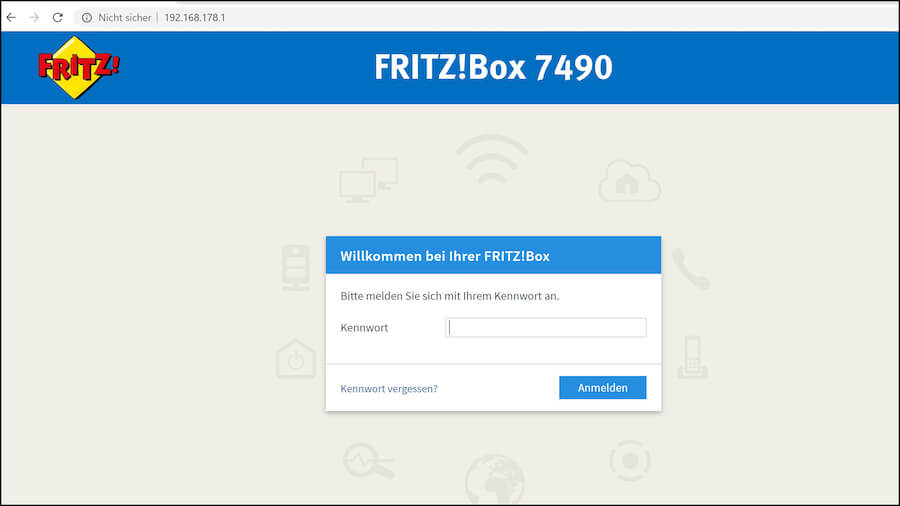Are you tired of struggling with router settings? Look no further! In this article, we’ll reveal the secrets of MyFritz.net, the default web address for accessing Fritz Box routers’ admin web interface. From changing the administrator password to managing your WiFi network settings, we’ll cover it all in a friend-to-friend style. So grab your cup of coffee and let’s dive in!
How to Access MyFritz.net?
Before we get started, make sure your router is powered on and your PC is connected to it either via LAN cable or WiFi network. Now, here’s how you can access the MyFritz.net web admin interface:
- Open your favorite web browser (like Google Chrome or Mozilla Firefox).
- In the address bar, type
http://www.myfritz.netor simplywww.myfritz.netand hit Enter. - You’ll be redirected to the login page of your Fritz Box router’s web interface.
- Locate the Administrator Password on a label at the back of the router (looks like a secret code, right?).
- Enter the administrator password and click on Login.
- Voila! You’re now logged into the web interface of your Fritz Box router, ready to make any necessary changes to the settings.
Changing WiFi SSID/Password through MyFritz.net
As promised, we’re not only going to uncover router settings but also guide you through managing your WiFi network. If you want to change your WiFi network’s SSID and password, follow these steps:
Change WiFi SSID:
- Log in to the Fritz Router Web Interface using the above-mentioned method.
- Once logged in, navigate to WLAN > Radio Network in the left column.
- In the Name of Wireless Radio Network field, enter your desired new SSID (WiFi network name).
- Click on Apply to save the changes.
Change WiFi Password:
- Log in to the Fritz Router Web Interface using the above-mentioned method.
- Once logged in, navigate to WLAN > Security in the left column.
- In the Network Key field, enter your new WiFi password.
- Click on Apply to save the changes.
After clicking Apply, your router will reboot, and voila! Your WiFi network’s SSID/Password will be changed.
Forgot Your Login Password?
We’ve all been there – changing the administrator password to something more secure, only to forget it later. No worries, we’ve got your back! If you find yourself in a situation where you’ve forgotten your login password, performing a factory reset is the way to go.
Performing a factory reset will revert all router settings back to the default factory settings. Here’s how you can do it:
- Locate the RESET button at the back of your Fritz Box router.
- Grab a paperclip, toothpick, or any similar object that can be used to press the button.
- Press and hold the RESET button for 10-15 seconds using the paperclip or chosen object.
- The LED lights will blink and go off, indicating that the router is rebooting.
- After the reboot, everything will be reset to factory defaults, including the administrator password, WiFi password, and WiFi SSID.
Now you can easily log in again using the default password provided.
With these insider tips on MyFritz.net, managing your router settings and WiFi network has never been easier. Say goodbye to technical headaches and hello to seamless connectivity. Happy router tinkering, bestie!