Are you tired of a slow internet connection or a weak WiFi signal? Do you want to change your WiFi password or network name? Look no further! In this article, we’ll guide you through the process of accessing your PLDT router and making the necessary changes to optimize your internet experience. Get ready to unlock the full potential of your WiFi network!
How to Access Your PLDT Router Login
To access your PLDT router settings, follow these simple steps:
- Open your favorite browser and enter
192.168.1.1in the address bar. - Enter the default login credentials: Username:
adminand Password:1234. (You can find these details on a sticker located on the back of your router/modem.)
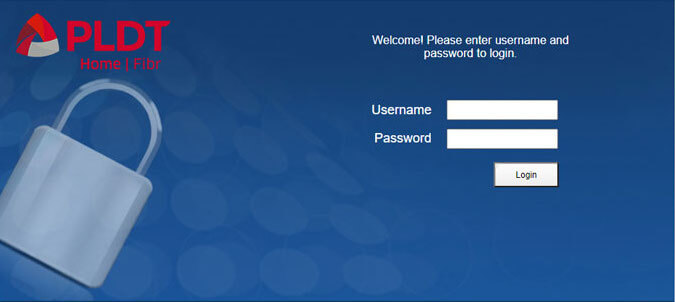
- Click on the Login button, and voila! You’re now logged in to your PLDT router!
Note: If you encounter the “This site can’t be reached. 192.168.1.1 refused to connect.” error, try logging in using
https://192.168.1.1. If you see a “Your connection is not private” message, click onADVANCEDand thenProceed to 192.168.1.1 (unsafe).
For PLDT Ultera routers, the default IP addresses are 192.168.15.1 and 192.168.22.1.
If this is your first time logging into the admin panel, a prompt will appear, urging you to modify your account password, SSID name, and authentication password. You may also be asked to enter your Account Management Username, Password, 2.4G SSID1, and 5G SSID1 (optional).
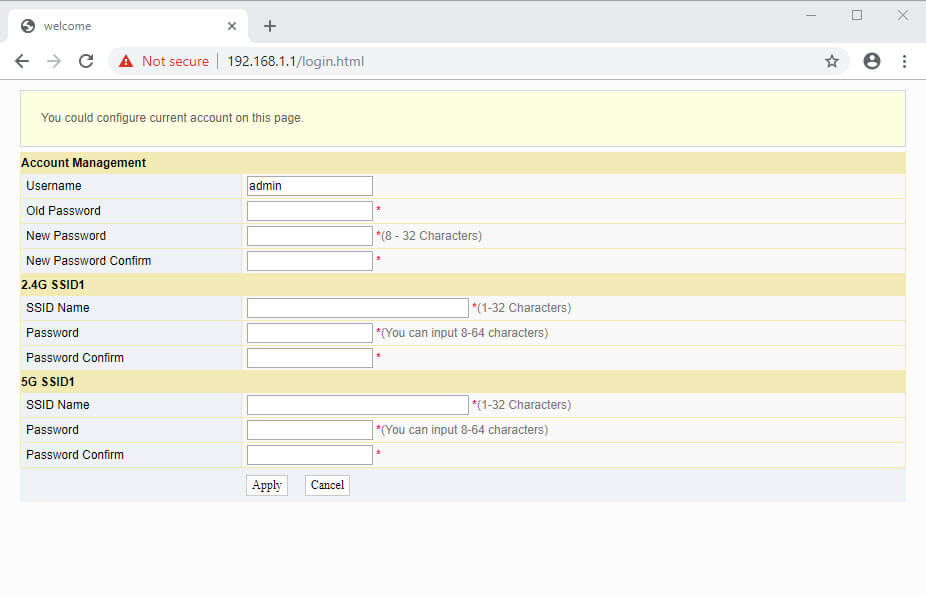
If you are unable to access 192.168.1.1, not to worry! We’ve got you covered. Follow this guide to find your router’s IP address.
Changing Your PLDT WiFi Password and SSID
To change your PLDT WiFi password and SSID, just follow these easy steps:
- Open your browser and enter
192.168.1.1in the address bar. - Enter the default login credentials: Username:
adminand Password:1234. - Click on the
Networktab, and under theWLAN Settingsmenu, selectAdvanced. - Enter your desired Network Name (SSID) in the corresponding field.
- Under
Security Policy, chooseSecurity ModeasWPAPSKWPA2PSK.
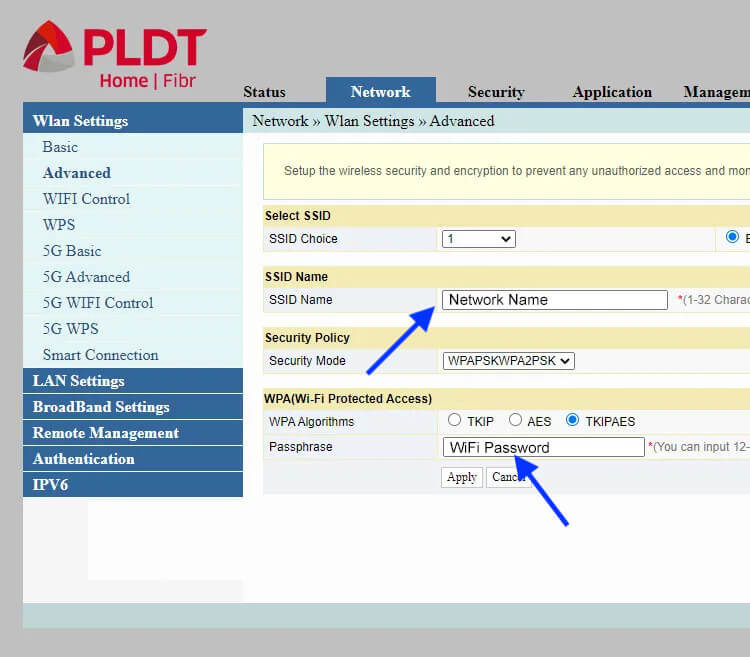
- Enter your new WiFi password in the
Passphrasefield. - Finally, press
Applyto save the changes.
Congratulations! You’ve successfully changed your PLDT WiFi password and SSID. Enjoy your secure and personalized WiFi network!
Accessing PLDT Superadmin and Adminpldt
For the more advanced users, PLDT offers the Superadmin and Adminpldt settings. To access these features, follow these steps:
Login to PLDT Superadmin
-
Use the following credentials to log in to PLDT Superadmin:
- Model: ONU Fiberhome AN5506-04-FAT (RP2662), AN5506-04-FA (RP2646), & AN5506-04-F (RP2684) modems/routers.
- Username: f9!6b1e1rhO3es~u!p@e#r$a%d^m*i(ns)f_U+h|g{u@5h2o1q0b1l
- Password: https://192.168.1.1
- IP Address: PLDT ONU Fiberhome AN5506-04-FA (RP2631) and HG6245D (RP2662) firmware version | 2020
-
Under Device Management, click on
Debug Switch. -
Enable the
Web Admin Switchoption and clickApply. -
Finally, click on
Logoutfrom the top-right area to complete the process.
Login to PLDT Adminpldt
To access Adminpldt, follow these steps:
-
In your browser, enter
192.168.1.1/fhin the address bar. -
Enter the appropriate Username and Password to log in, based on your router model.
-
You can find the respective credentials in the table below.
Model Username Password IP Address Fiberhome AN5506-04-F (RP2613/RP2658), AN5506-04-FA (RP2627) & AN5506-04-FAT adminpldt 6GFJdY4aAuUKJjdtSn7dC2x https://192.168.1.1/ Fiberhome HG6245D RP2602, AN5506-04-FA (RP2631/ 2646), AN5506-04-FAT (RP2662), AN5506-04-F (RP2684), & HG6245D (RP2740) adminpldt z6dUABtl270qRxt7a2uGTiw https://192.168.1.1/ PLDT Fiberhome HG180v2 adminpldt 3UJUh2VemEfUtesEchEuSHA https://192.168.1.1/ PLDT Home WiFi R051 [blank] pldthome https://pldthomewifisettings.net Huawei HG8245A,HG8245Q,HG8245U,HG8145V & HG8145V5 adminpldt 1234567890 https://192.168.1.1/ Huawei HG8245A, HG8245Q, and HG8245U telecomadmin admin telecom Huawei PLDT Home Fibr HG8145V5, HG8245U, & HG8245Q adminpldt AC2DIU7QW3ERTY6UPAS4DFG or 1234567890 or 0123456789 https://192.168.1.1/admin.html ZyXEL AMG1302-T10D adminpldt zoxm41upyj/3wj/3g42j4wk http://192.168.1.1/ ZyXEL VMG3926-B10A adminpldt apyn52vqzk/4xk/4h53k5xy http://192.168.1.1/ ZyXEL VMG3625 adminpldt !@QWaszx#$asdgh56TYghbn http://192.168.1.1/ Baudtec RN243R4-A6 adminpldt qVuUKLmCJJhCF4YY3x9xqJy http://192.168.1.1/super.htm Baudtec RN104VR4GCH-2S-A3 adminpldt qVuUKLmCJJhCF4YY3x9xqJy http://192.168.1.1/admin/super.asp Baudtec Bizbox RN104R5GCH2-A0 adminpldt !@QWaszx#$ERdfcv%^TYghbn http://192.168.1.1/ Prolink PRS1241B adminpldt 8d32f84964abbc7a6097e43 http://192.168.1.1/pldtadmincel.htm Prolink PRS1841U adminpldt 8d32f84964abbc7a6097e43 http://192.168.1.1/admin/pldt.asp Ultera White Greenpacket WN-600 allgreen272493winpacka http://192.168.22.1/ Arcadyan VR9517PAC22-A-PP adminpldt 4dg37skj81rs6ytuc2cxp0a http://192.168.1.1/ iGateway ADSL GA0.ET263-4 adminpldt 5dPf49F1e6L8f4cD0e0UTTW http://192.168.1.1/TelPlusAdmin
You are now logged in to the PLDT Admin dashboard, where you can further customize your router settings.
For security reasons, we highly recommend changing the Account Management default (old) password to a new, strong password.
Make the Most of Your PLDT Router
Congratulations! You’ve successfully accessed your PLDT router login and learned how to change your WiFi password, network name, and other settings. With this newfound knowledge, you can optimize your internet experience and enjoy blazing-fast speeds.
Remember, a strong and secure WiFi network is essential. Regularly update your password and check for firmware updates to ensure maximum performance and protection.
Now go ahead and explore the possibilities that your PLDT router has to offer. Stream, game, and browse with confidence, knowing that you have control over your WiFi network. Happy surfing!
Disclaimer: The information provided in this article is for educational purposes only. Ensure that you have permission to access and modify your router settings.