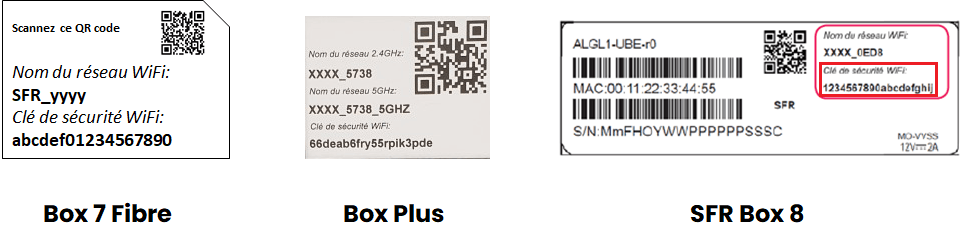Are you tired of struggling to access your SFR administration interface? Do you wish there was a simple and straightforward way to change your WiFi password or network name? Look no further! In this article, we will unlock the secrets of SFR Box Login and help you navigate through the process with ease.
How to Login to SFR Box?
Are you ready to take control of your SFR Box? Follow these easy steps to log in:
- Open your favorite browser and enter either http://192.168.1.1 or http://192.168.0.1 in the address bar.
- Enter the username as admin and password, then click on Valider.
- Voila! You are now logged in to the SFR Box interface.
Note: The default username is admin and the WiFi security key can be found on the label under your SFR box or modem.
How to Change SFR Wi-Fi Password and Network Name?
Now that you have successfully logged in, it’s time to customize your SFR Wi-Fi password and network name. Depending on your modem, follow the appropriate instructions below:
Box NB4, NB6, Box Plus, or SFR Box 8 ADSL
- Open your browser and navigate to http://192.168.1.1.
- Enter the username as admin and password. (Remember, your password is the WiFi security key printed on the label at the back of your SFR box.)
- Select Wifi > Configuration.
- Enter your desired Wi-Fi network name in the SSID field and click Valider.
- To change the Wi-Fi password, select Wifi > Sécurité.
- Enter your new password in the Clé field and click Valider.
SFR Très Haut Débit (THD) Box/Modem
- Open your browser and enter either http://monmodem, http://192.168.0.1, or http://192.168.1.1 in the address bar.
- Enter the username as admin and password. (You can find the password printed on the label under your modem or SFR box.)
- Select WIFI.
- Enter your desired Wi-Fi network name in the Nom(SSID) field.
- Enter your new password in the Clé partagée field.
- Click on Appliquer.
SFR Box 4G+ (Huawei)
- Open your browser and type http://192.168.8.1 in the address bar.
- Enter the username as admin and password as admin, then click on Connexion.
- Select Paramètres > WLAN > Paramètres WLAN de base.
- Enter your desired Wi-Fi network name in the SSID field.
- Enter your new password in the Clé WLAN field.
- Click on Appliquer.
SFR Box 4G+ (ZTE)
- Open your browser and type http://192.168.8.1 in the address bar.
- Enter the password as password and click on Connexion.
- Select Wi-Fi > Paramètres.
- Enter your desired Wi-Fi network name in the Nom du réseau (SSID) field.
- Enter your new password in the Mot de passe field.
- Click on Appliquer.
With these simple steps, you can now effortlessly customize your SFR Box settings and secure your Wi-Fi network.
So, why wait? Unlock the full potential of your SFR Box today and enjoy a seamless internet experience!
Remember, your secrets are safe with us. 😉