Are you tired of slow internet speeds or want to change your WiFi password? Look no further! In this article, we’ll show you how to access and configure your Shaw modem settings quickly and easily. Get ready to take control of your internet experience!
How to Login to Your Shaw Modem
To begin, let’s start by logging into your Shaw modem. Follow these simple steps based on your modem model:
BlueCurve Gateway
The BlueCurve Gateway is one of Shaw’s most popular modem models. Here’s how you can access its settings:
- Open any browser and type 10.0.0.1 in the address bar.
- Enter the Username: admin and Password: password. Then, click Login.
- Select Connect > See Network.
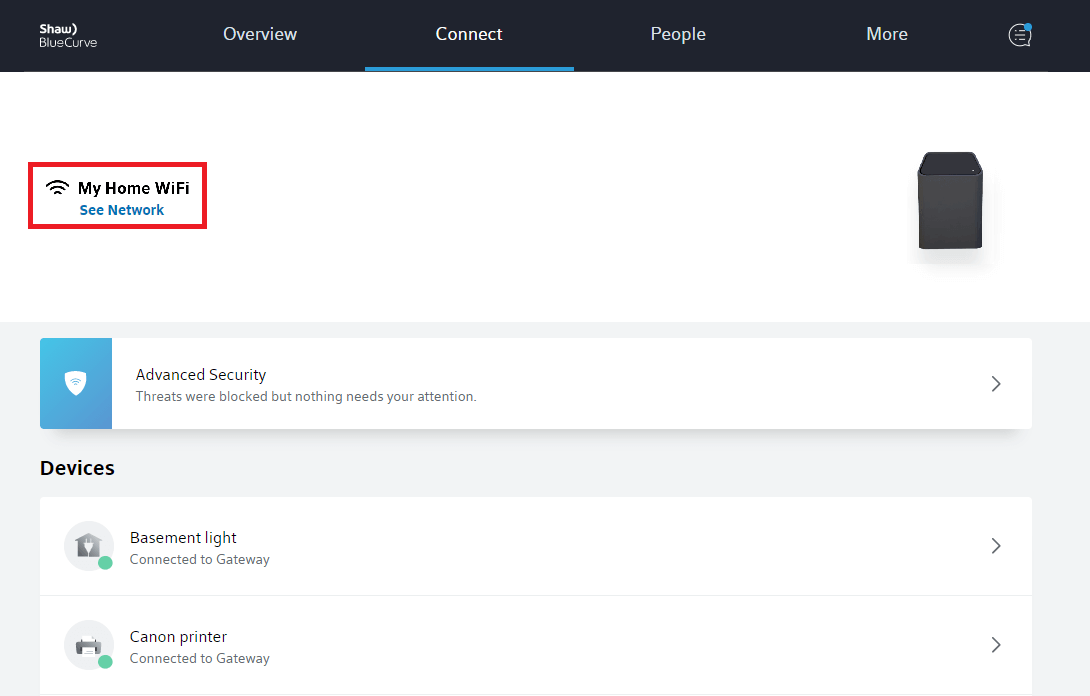
- Click on Edit Wi-Fi.
- Enter your desired Wi-Fi Name and Wi-Fi Password, then click Apply Changes.
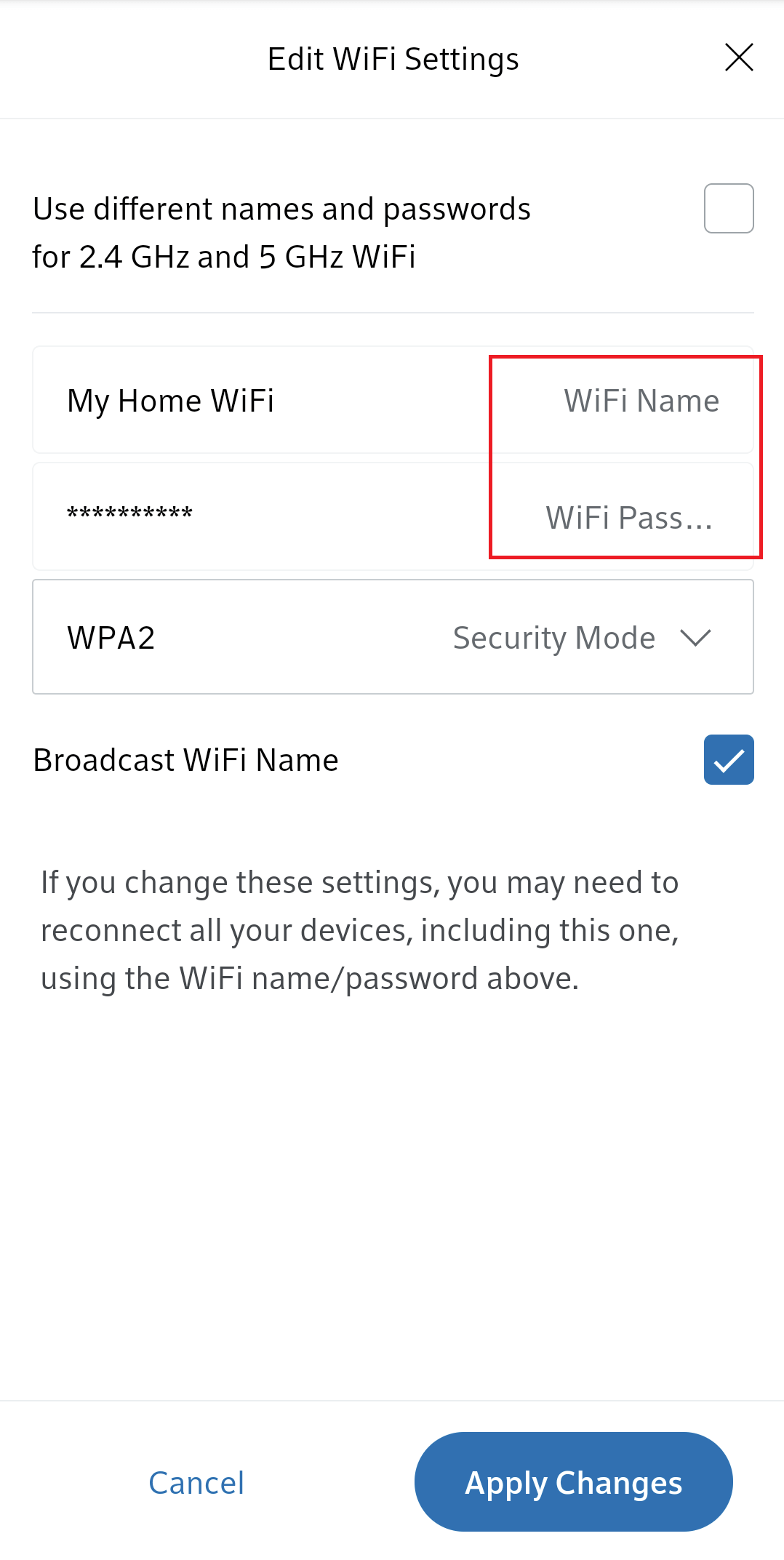
Hitron CGNM-2250 Advanced WiFi Modem
If you own a Hitron CGNM-2250 Advanced WiFi Modem, follow these steps to access its settings:
- Open any browser and type 192.168.0.1 in the address bar.
- Enter the Username: cusadmin and the Password (also known as WiFi Key) found on the front or back of your modem.
- Select Manage Wi-Fi > Basic Settings > 2.4G or 5G.
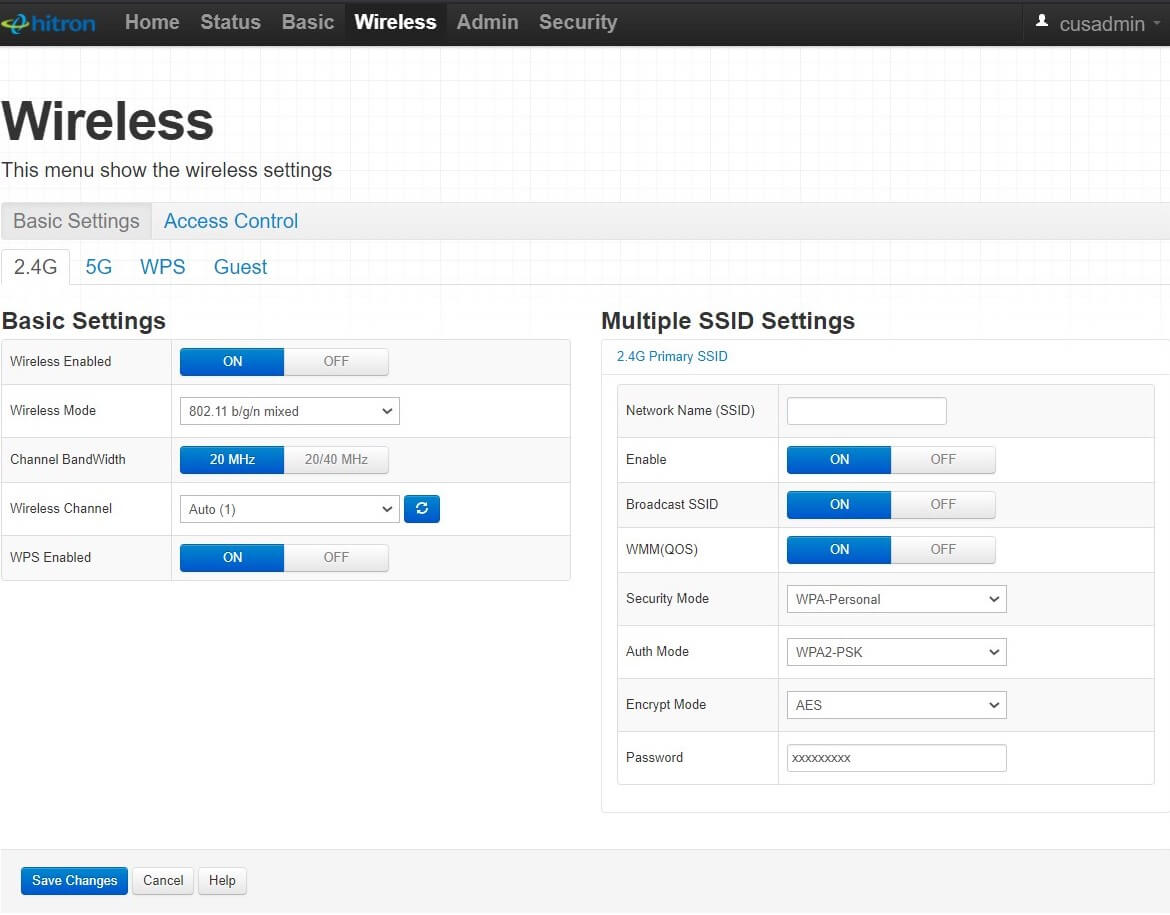
- Input the desired Network Name (SSID) and Passphrase (Wi-Fi Password).
- Click Save Changes.
Arris SBG6782 Advanced WiFi Modem
For Arris SBG6782 Advanced WiFi Modem users, here’s how you can access its settings:
- Open any browser and type 192.168.0.1 in the address bar.
- Enter the Username: cusadmin and the Password (found on the back or side of your modem).
- Select Manage Wi-Fi Network from the Quick Start Wizard.
- Choose either the 2.4 GHz or 5 GHz Wi-Fi Network.
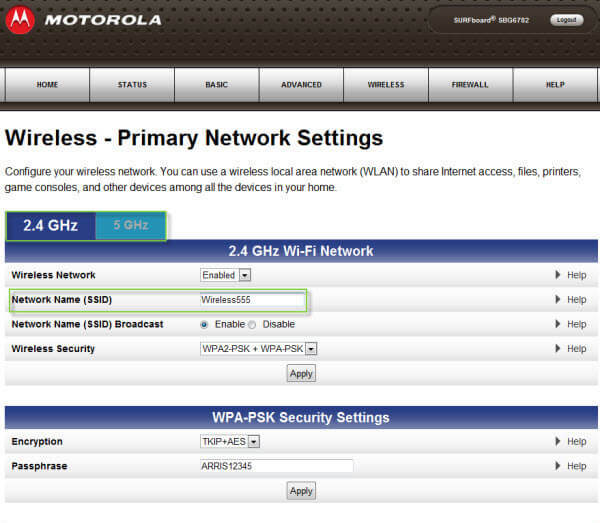
- Enter your desired Network Name (SSID) and Passphrase (Wi-Fi Password).
- Click Apply.
Cisco WiFi Modem
Cisco WiFi Modems, such as Cisco DPC3848V and Cisco 3825, can be configured using these steps:
- Open any browser and type 192.168.0.1 in the address bar.
- Enter the Username: cusadmin and the Password (your Router S/N) found on the back of your Shaw Wireless Modem (Cisco).
- Go to Wireless > Radio Settings > select 2.4GHz or 5GHz Wireless Network.
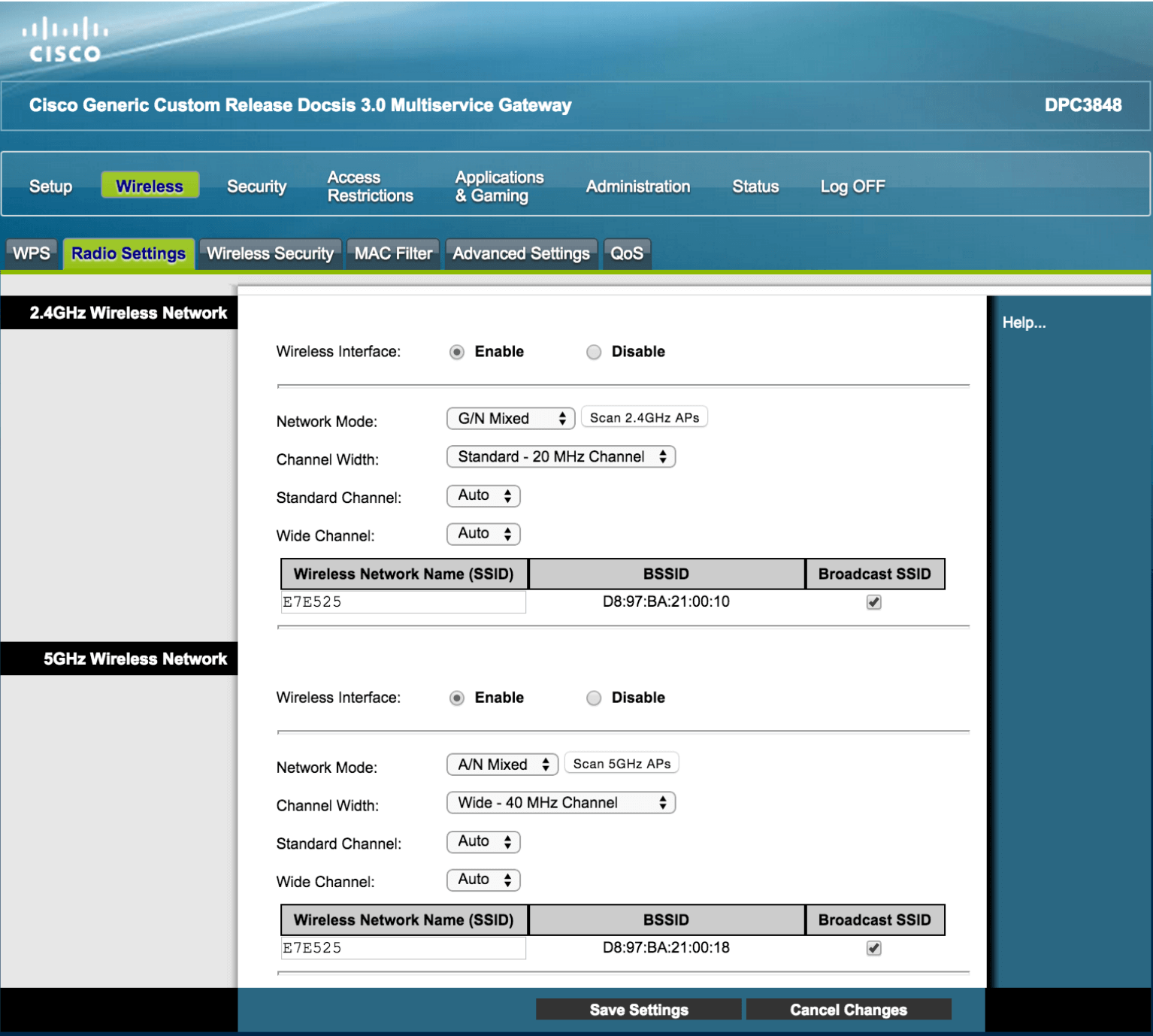
- Enter your desired Wireless Network Name (SSID) and click Save Settings.
- Proceed to Wireless Security > 2.4GHz or 5GHz Wireless Security.
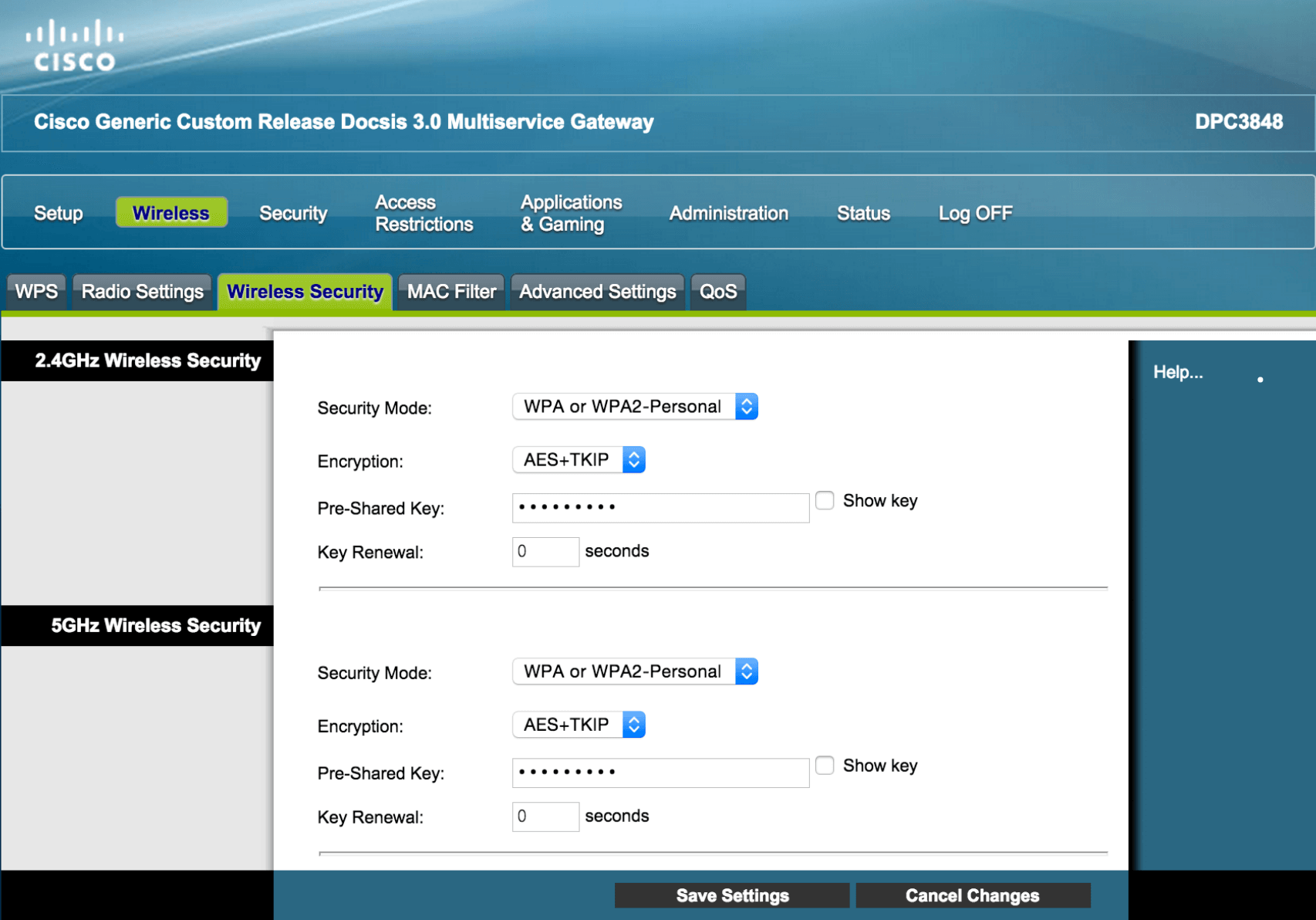
- Input your desired Wi-Fi Password in the Pre-Shared Key field.
- Click Save Settings.
SMC WiFi Modem
Finally, SMC WiFi Modem users can access and configure their settings as follows:
- Open any browser and type 192.168.0.1 in the address bar.
- Enter the Username: cusadmin and the Password (also known as Pre-shared Key or Password) found on the back of your Shaw Wireless Modem (SMC).
- Select Wireless from the menu.
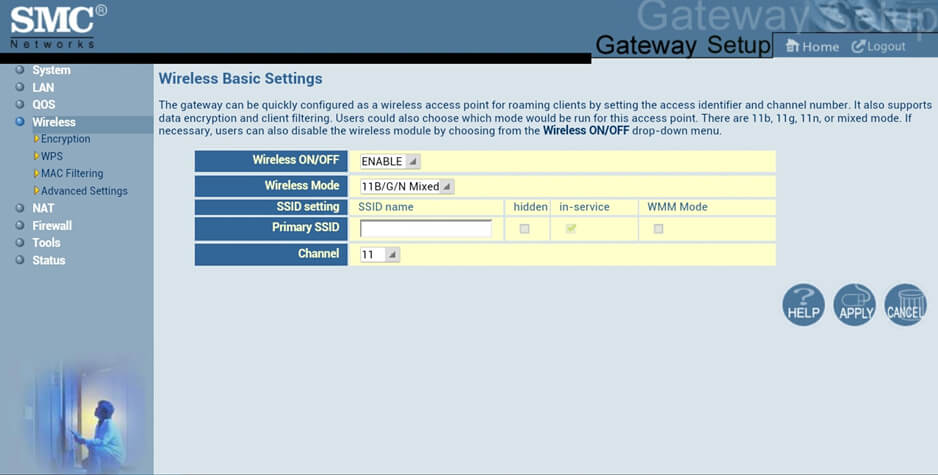
- Enter your desired Primary SSID (Wi-Fi Network Name) and click Apply.
- Go to Wireless > Encryption.
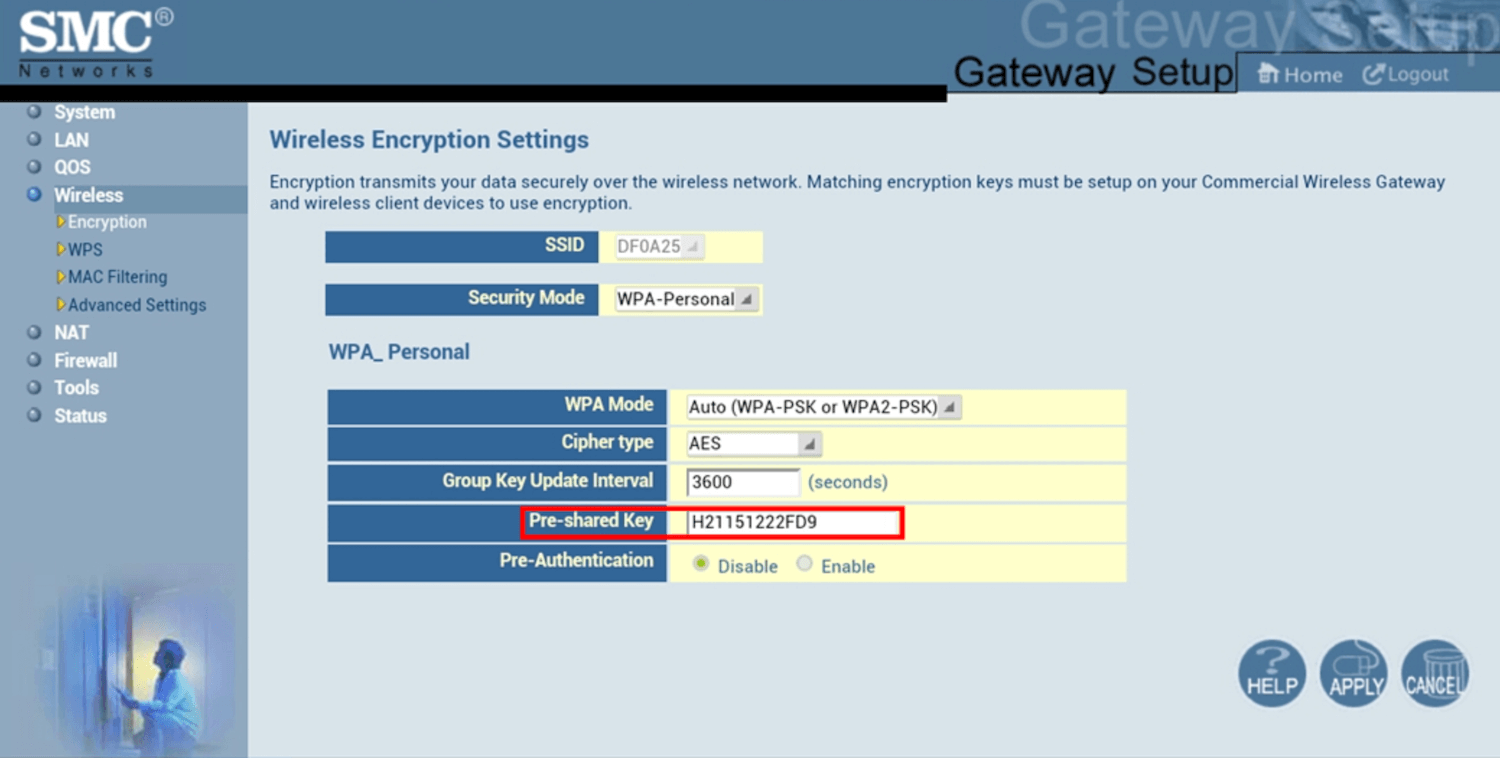
- Input your desired Wi-Fi Password in the Pre-Shared Key field and click Apply.
Congratulations! You have successfully logged into your Shaw modem and customized your settings. Enjoy a seamless internet experience with your newly configured WiFi network.
Remember, if you encounter any issues during the process, don’t hesitate to reach out to Shaw’s customer support for assistance. Happy browsing!