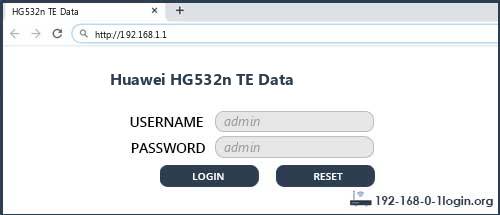Have you ever found yourself needing to access your Te Data router but not knowing how? Don’t worry, we’ve got you covered! In this article, we will guide you through the process of logging into your Te Data router and gaining access to its user interface. So, grab your computer and let’s get started!
Step 1: Connect to Your Router
To begin the process, ensure that your computer is connected to the Te Data router. If you’re experiencing Wi-Fi connectivity issues, don’t fret! Simply connect your computer to the router using a LAN cable, and you’ll be good to go.
Step 2: Access the Router Login Page
Now that you’re connected to the router, open your preferred browser and enter the IP address “192.168.1.1” in the address bar. This will lead you to the admin panel of your Te Data router, where you can make all the necessary configurations.
Step 3: Enter the Login Credentials
Once you’ve reached the router login page, you will be prompted to enter your username and password. According to our database, the default username for the Huawei HG532n TE Data router is “admin,” and the corresponding password is also “admin.” Enter these credentials into the respective fields.
Step 4: Get Access to the User Interface
After entering the username and password, click on the login button. Congratulations! You now have access to the user interface of your Te Data router. From here, you can configure various settings and optimize your internet experience.
Additional Login Methods
If the default credentials provided above do not work for your router, don’t worry! Here are some commonly used username/password combinations for Huawei routers:
- Username: admin, Password: admin
- Username: user, Password: user
- Username: root, Password: admin
- Username: telecomadmin, Password: admin
- Username: vodafone/admin, Password: vodafone/admin
- Username: admin1234, Password: admin1234
Try these combinations if you’re facing difficulties logging in or have forgotten your password.
What if None of the Methods Worked?
In the rare event that none of the methods mentioned above grant you access to your Huawei HG532n TE Data router, you still have one more option – a factory reset. By pressing a small button on the back of the router for 10-20 seconds, you can perform a factory reset. However, please note that this will erase all settings and disconnect all connected devices. You may need to reconnect certain devices to your router after the reset. If you’re unsure about performing a factory reset, it’s best to seek assistance from an expert to ensure a smooth setup process.
Conclusion
Logging into your Te Data router doesn’t have to be a daunting task. By following the steps outlined in this article, you can quickly gain access to the router’s user interface and unlock its full potential. Remember, if you encounter any issues, there’s always a solution waiting for you. Happy router configuring!