Hey there, tech-savvy pals! Are you tired of searching for ways to change your Telia router’s WiFi password or network name? Look no further! In this ultimate guide, we’ll walk you through the steps to login to your Telia router and make those changes effortlessly. So grab your devices, and let’s dive in!
How to Login to Telia Router?
To begin, let’s kickstart the process by logging into your Telia router. Follow these straightforward steps:
- Open your favorite browser and enter either http://192.168.1.1 or http://192.168.1.254 in the address bar.
- Next, enter the Username: Administrator, and the Password. Then, hit the Login button.
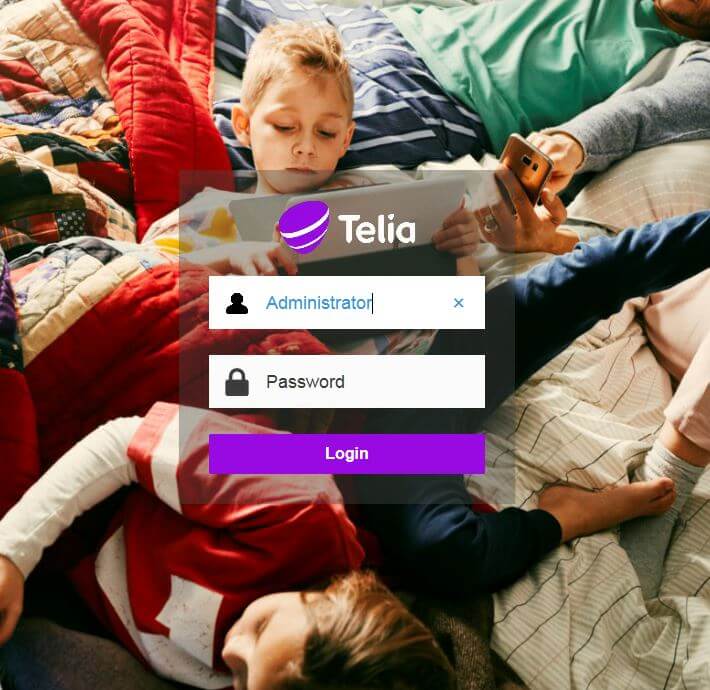
- Voila! You are now successfully logged into your Telia router settings.
Pro Tip: In case the username “Administrator” doesn’t work, try using admin instead.
How to Change Telia Wi-Fi Password and Network Name?
Now that you’ve gained access to your Telia router settings, let’s get down to business and change your Wi-Fi password and network name. We’ve curated specific steps for different Telia router models. Find yours below:
Telia Smart WiFi Router (Sagemcom F@st 5370e)
Want to change your Wi-Fi password and network name on the Telia Smart WiFi Router? Follow these quick steps:
- Launch your browser and enter http://192.168.1.1 in the address bar.
- Enter the Username: Administrator, Password, and click Login.
- Click on the Wi-Fi option and navigate to the Basic tab.
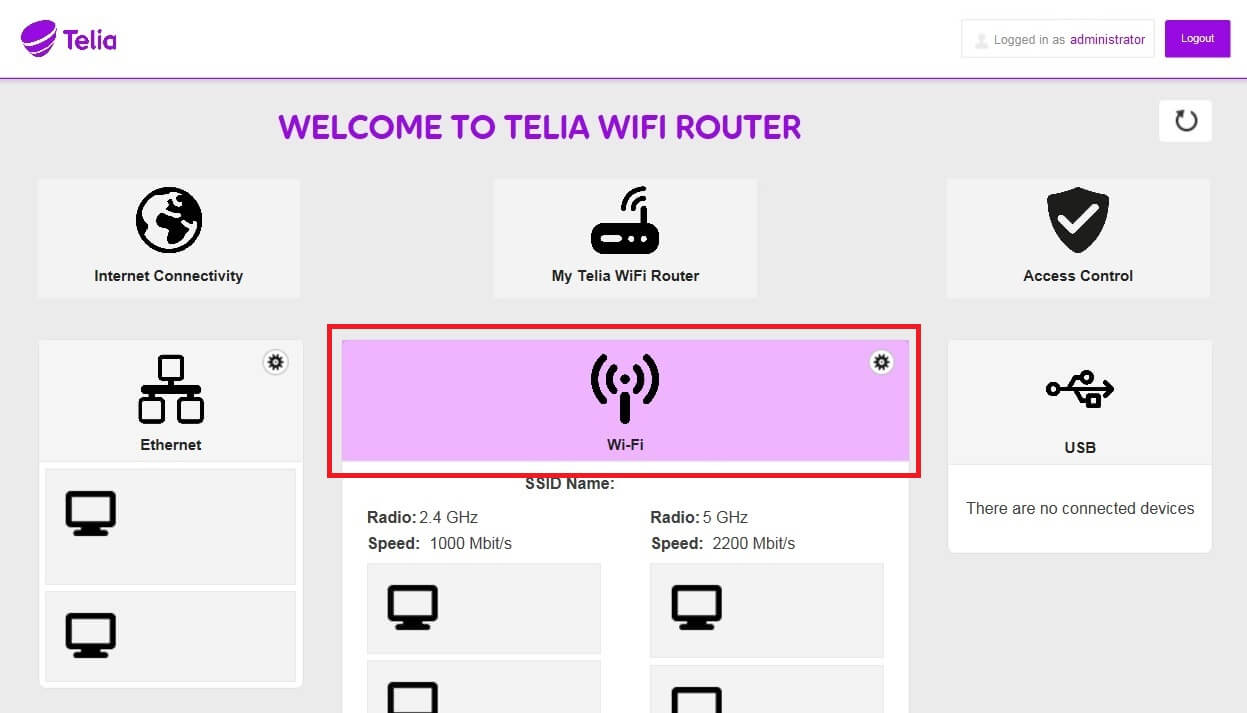
- Type your desired Wi-Fi Network Name in the SSID field.
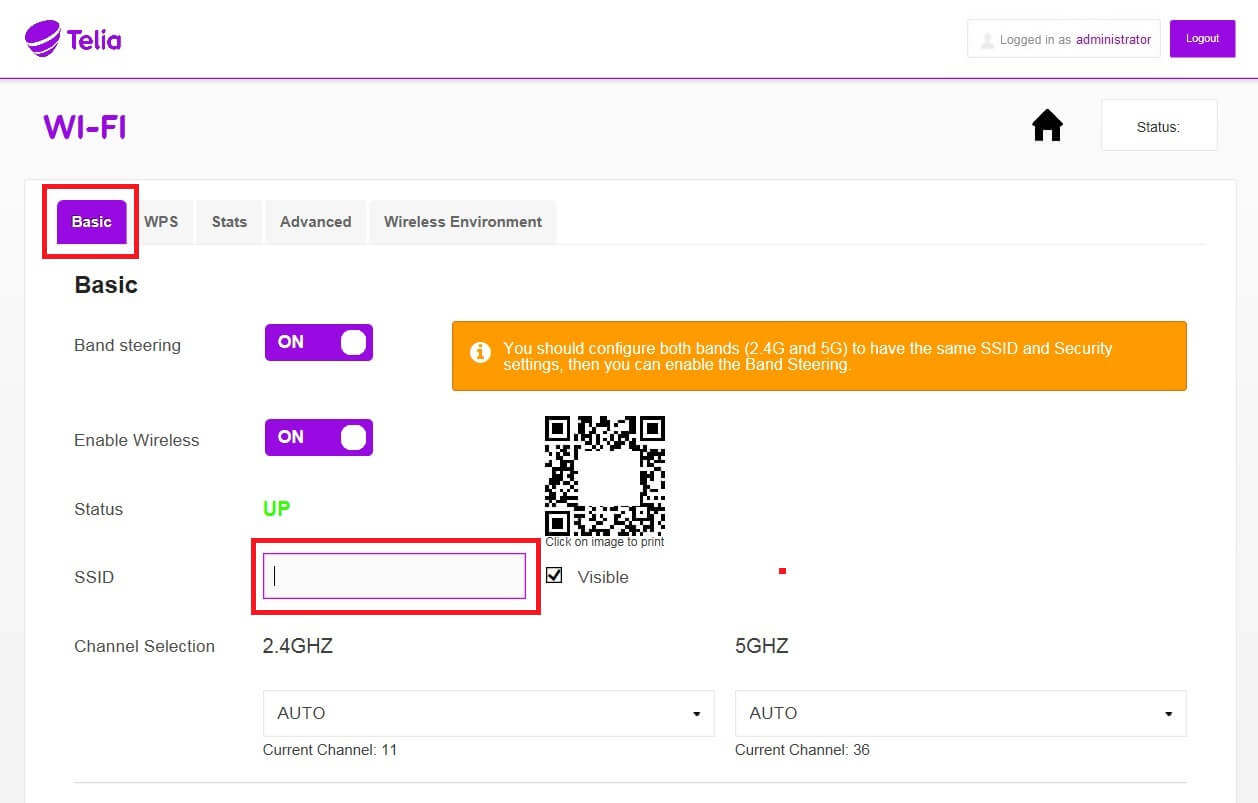
- Enter your new Wi-Fi Password.
- Don’t forget to click on Apply to save your changes.
Technicolor TG799vac / Xtream / v2
If you own a Technicolor router, whether it’s TG799vac, Xtream or v2, follow these simple steps to modify your Wi-Fi password and network name:
- Open your browser and enter either http://192.168.1.1 or http://192.168.1.254 in the address bar.
- Enter the Username: Administrator, Password, and click Sign in.
- Click on the Wireless option.
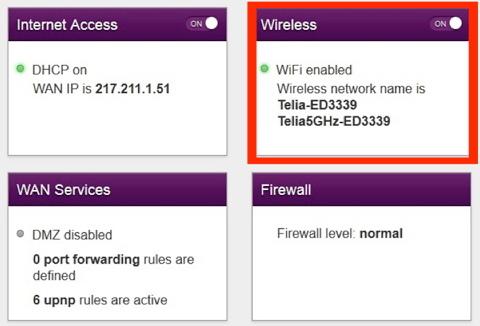
- Choose either the 5GHz or 2.4GHz network. Note: Only the 2.4GHz option is available for TG799v2.
- Type your desired Wi-Fi Network Name in the SSID Name field.
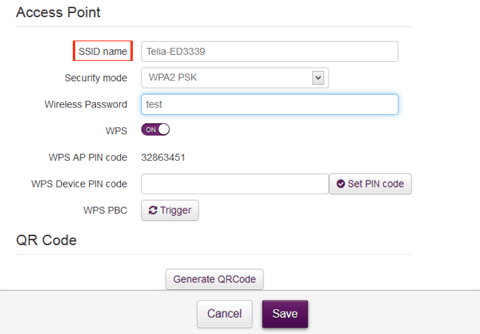
- Enter your new Wi-Fi Password.
- Finally, hit Save to apply the changes.
Technicolor TG789, TG784 or TG787
Do you own a Technicolor TG789, TG784, or TG787 router? No worries! Follow these steps to tweak your Wi-Fi password and network name:
- Open your browser and enter either http://192.168.1.1 or http://192.168.1.254 in the address bar.
- Enter the Username: Administrator, Password, and click OK.
- Click on Hemmanätverk.
- Select WLAN: TeliaGateway (The network name of your Wi-Fi).
- Click on Konfigurera in the top menu bar.
- Type your desired Wi-Fi Network Name in the Nätverksnamn (SSID) field.
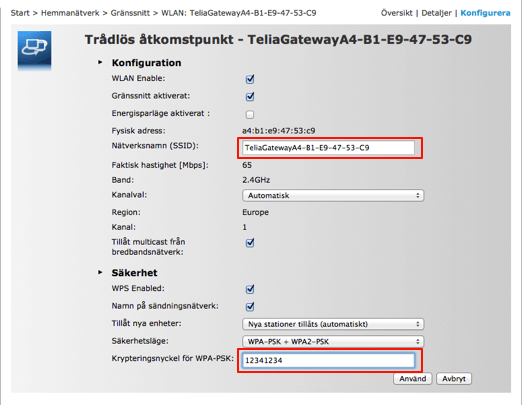
- Enter your new Wi-Fi Password.
- Don’t forget to click Använd to apply the changes.
ZTE 4G Wireless Router
Last but not least, let’s explore the steps to update your Wi-Fi password and network name on a ZTE 4G Wireless Router:
- Open your browser and enter http://192.168.32.1 in the address bar.
- Enter the Username: admin, Password: admin, and click Kirjaudu.
- On the home screen, select Wi-Fi Asetukset.
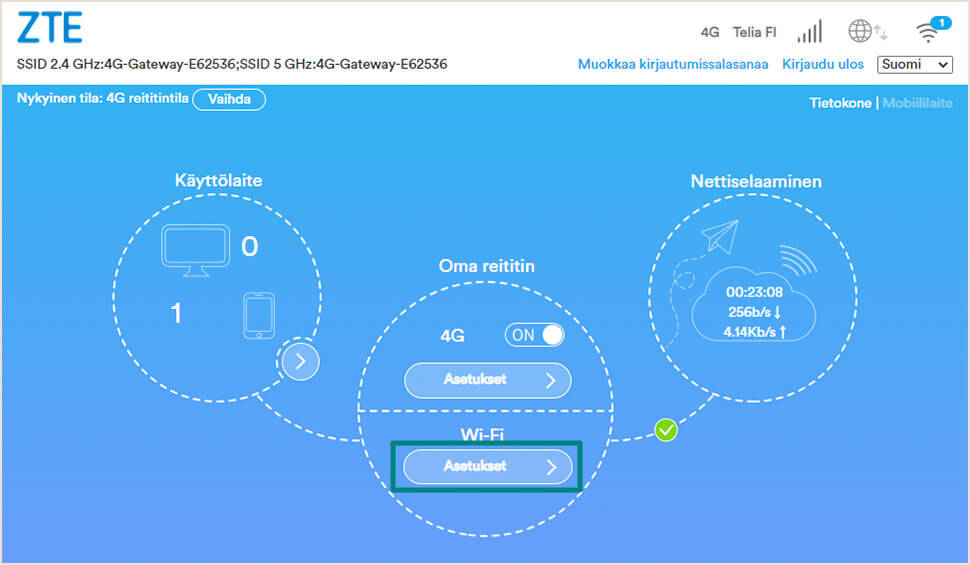
- Choose either 2.4G WIFI SSID or 5G WIFI SSID.
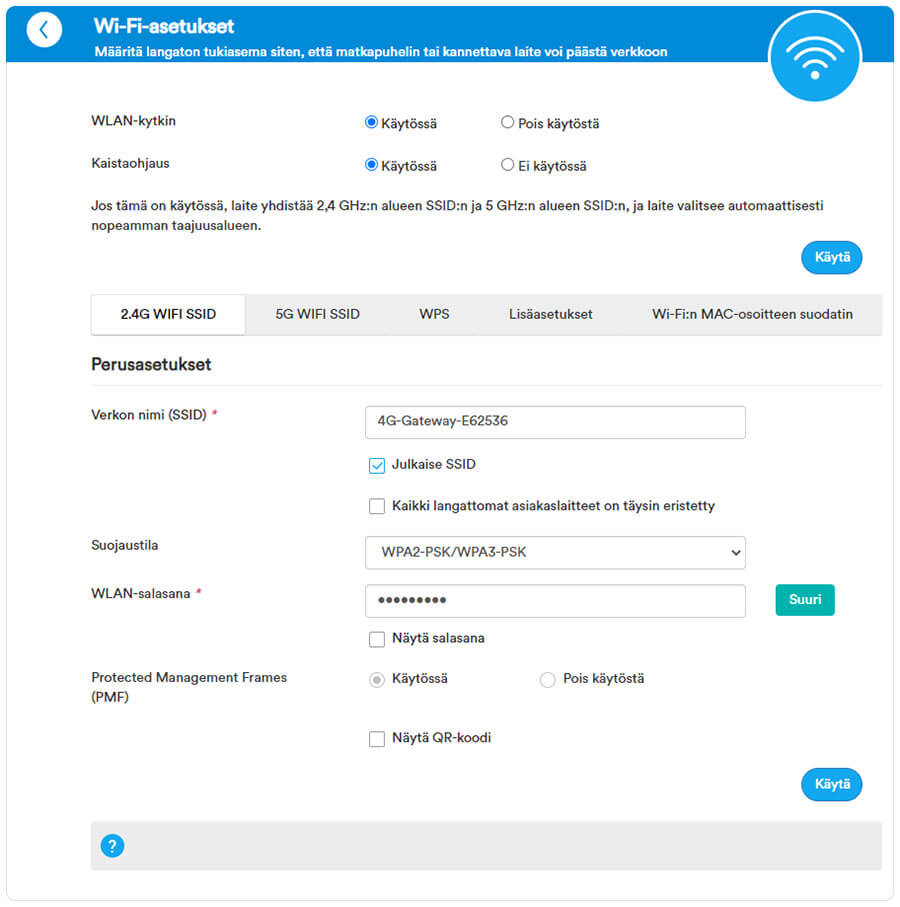
- Type your desired Wi-Fi Network Name in the Verkon nimi (SSID) field.
- Enter your new Wi-Fi Password.
- To save the changes, simply click on Käytä.
That’s it, dear friends! You’ve successfully changed your Telia router’s Wi-Fi password and network name. Enjoy a seamless browsing experience with your snazzy new settings!
Remember, always keep your login credentials handy and secure. Happy browsing!