Are you struggling to access your Telus router settings? Want to change your WiFi password or network name? Look no further! In this article, we’ll walk you through the process of logging into your Telus router and customizing the settings to suit your needs. Get ready to take control of your network!
How to Login to Telus Router
Logging into your Telus router is a breeze. Just follow these simple steps:
- Open a browser and type
192.168.1.254in the address bar. - Enter the Username and Password, then click Login.
- For Telus Wi-Fi Hub and Actiontech T3200M modem: The default Username is “admin” and the Admin Password is printed on a sticker on the back of your modem.
- For Actiontech (T1200H or T2200H, V1000H or V2000H) and ZyXEL VSG-1432: The default Username is “admin” and the Password is “telus”.
- Voila! You will be logged into the Telus router settings.
Note: If the Admin Password or GUI Access IP is not working, refer to “I cannot log in to my Telus router settings” section below.
How to Change Telus WiFi Password and Network Name
Now that you have access to your Telus router settings, let’s personalize your network by changing the WiFi password and network name.
For Telus Wi-Fi Hub and Actiontech modems:
- Log in to the Telus admin settings.
- Go to Wireless Setup > Wireless Settings > Basic Settings.
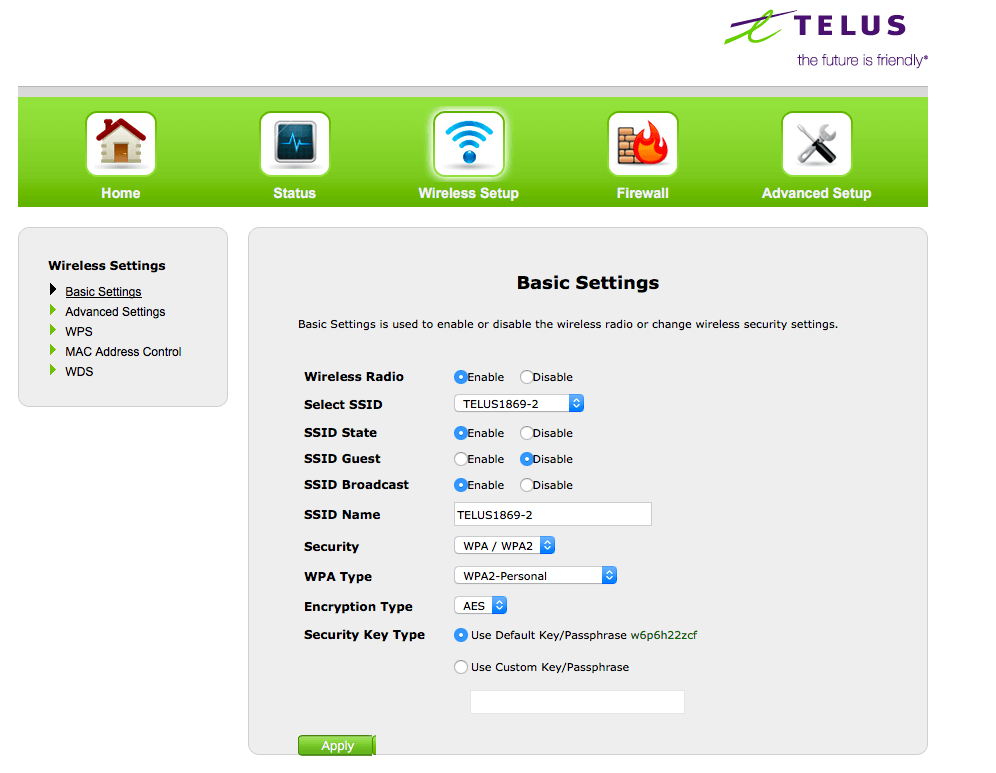
- Enter the Wi-Fi Network Name in the SSID Name field.
- Set Security Key Type to “Select Use Custom Passphrase,” then enter the Wi-Fi Password in the field.
- Click Apply.
For ZyXEL VSG-1432 modem:
- Log in to the Web GUI.
- From the top menu, click Wireless to open Basic Wireless Setup.
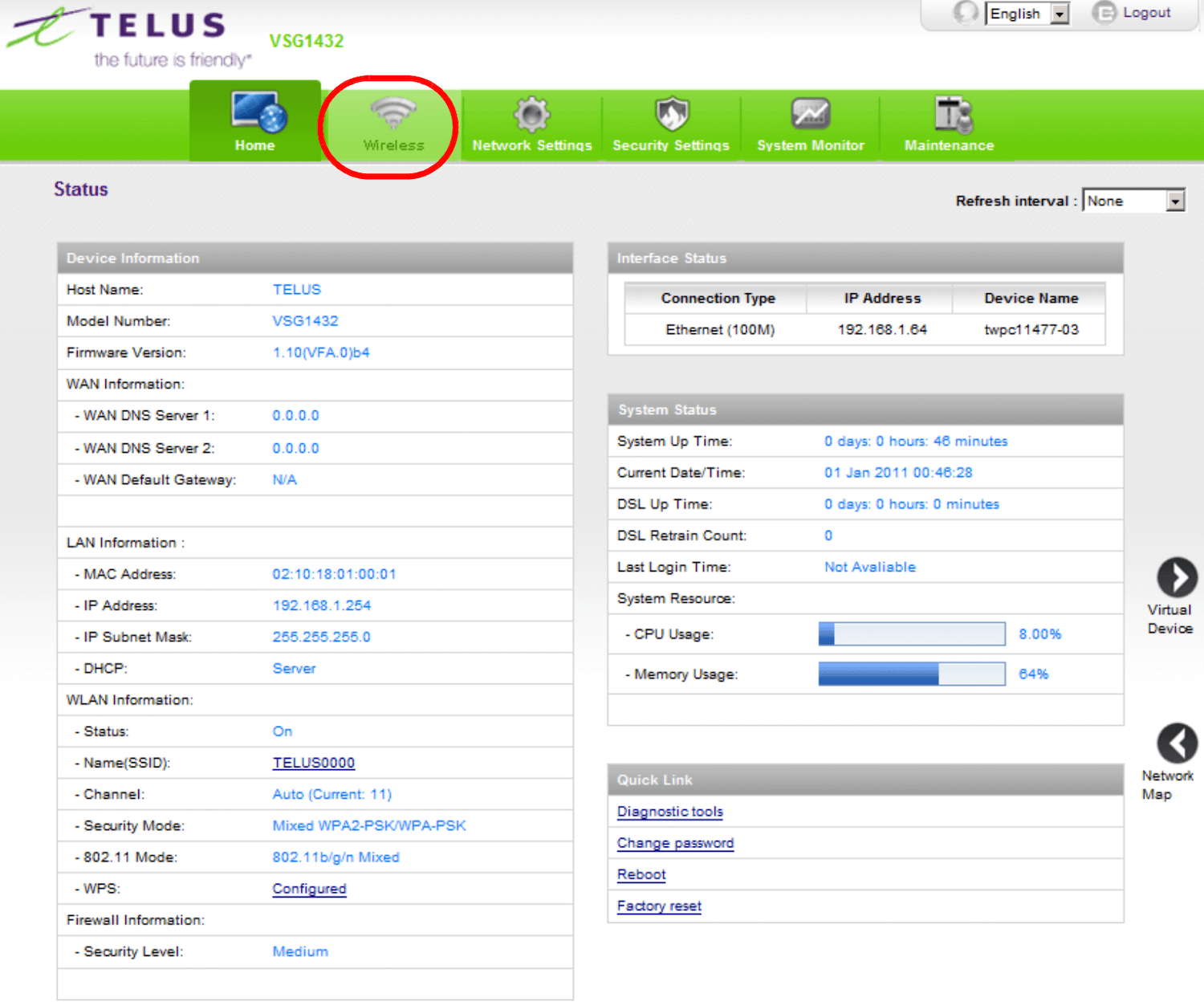
- Enter the Wi-Fi Network Name in the Wireless Network Name (SSID) field.
- Enter the Wi-Fi Password in the Password field.
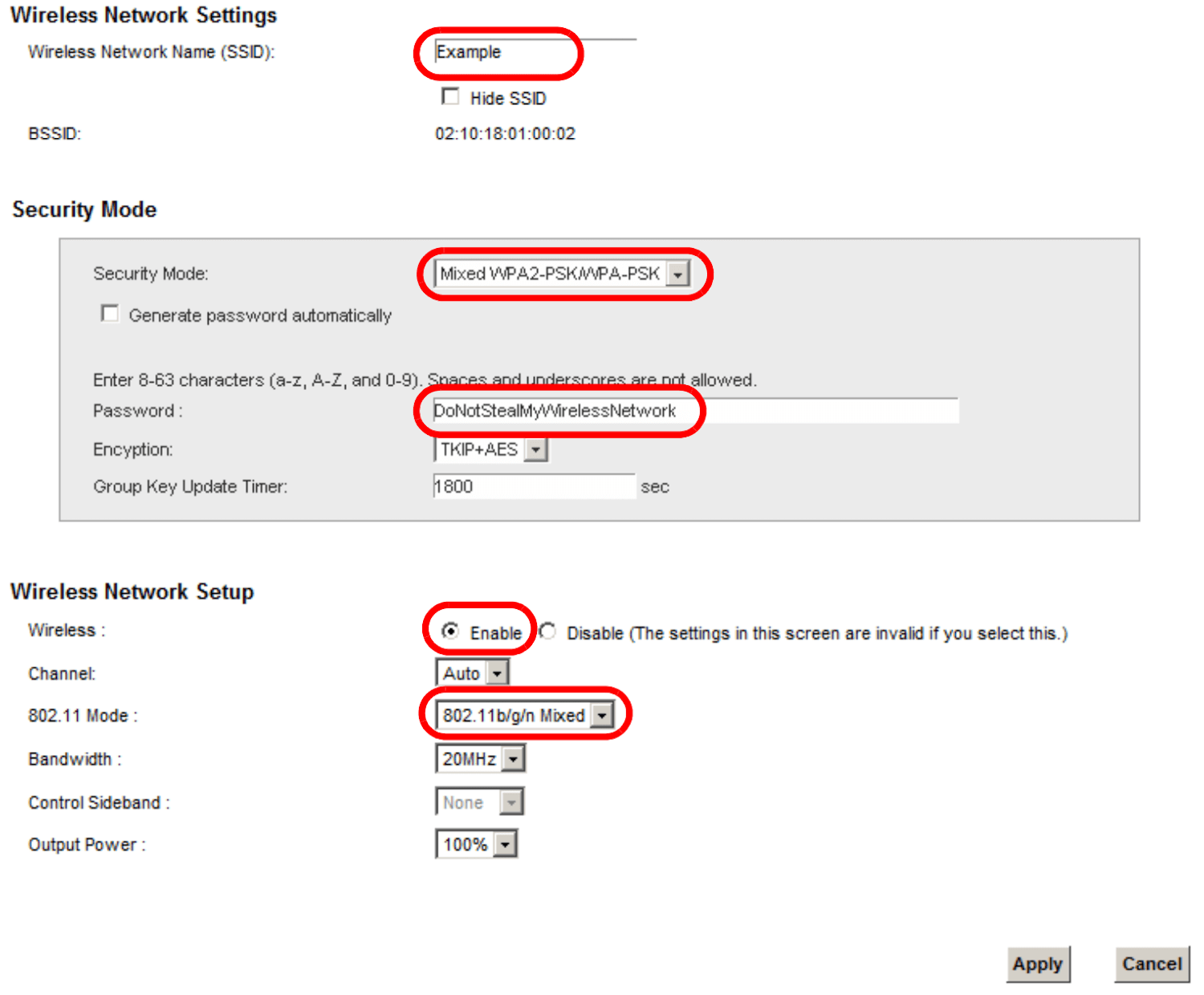
- Click Apply.
That’s it! Your Telus WiFi password and network name are now updated to your preference.
I Cannot Log in to My Telus Router Settings
Encountering issues while trying to access your Telus router settings? Don’t worry, we’ve got you covered! Here are a few troubleshooting steps you can try:
1. Verify You are Using the Correct IP Address
If the GUI access IP is not opening, it’s possible that your router is assigned a different IP address for security reasons. To find the correct IP address:
- Contact your Internet Service Provider (ISP) for assistance.
- Check if there are any labels or documentation that came with your modem containing the correct IP address.
2. Perform a Factory Reset
If you still can’t log in to your Telus router settings, performing a factory reset can often resolve the issue. Here’s how:
- Locate the red or grey “Factory Reset” button on the back of your modem.
- Press and hold the button until the Internet light turns red.
- Allow your Telus modem to automatically restart, which may take up to 10 minutes.
- Once the process is complete, try logging in again using the default Access IP, Username, and Password found on the back of your Telus modem.
3. Contact Your Internet Service Provider
If all else fails, it’s time to reach out to your Internet Service Provider (ISP). They can assign a technician to investigate and resolve the issue. Contacting your ISP ensures that the root of the problem is identified and addressed promptly.
Now that you have the know-how to access and manage your Telus router settings, you’re in control of your network. Explore the various customization options available to you and enjoy a seamless internet experience. Happy browsing!