Are you tired of sluggish internet speeds and buffering? Do you want to take control of your TPG modem settings and enhance your WiFi experience? Look no further! In this article, we will guide you through the process of logging in to your TPG modem and customizing your network settings, enabling you to enjoy seamless browsing and streaming. Get ready to unlock the full potential of your internet connection!
Login to Your TPG Modem with Ease
Smart Modem Gateway VX420-G2H or TP-Link VX220-G2V, VX420-G2V, VR1600v Modem
- Open your preferred browser and type
http://192.168.1.1in the address bar. - Enter the default password “admin” and click on “Log In.”
- Select Wireless > Basic and proceed to make changes to your network settings.
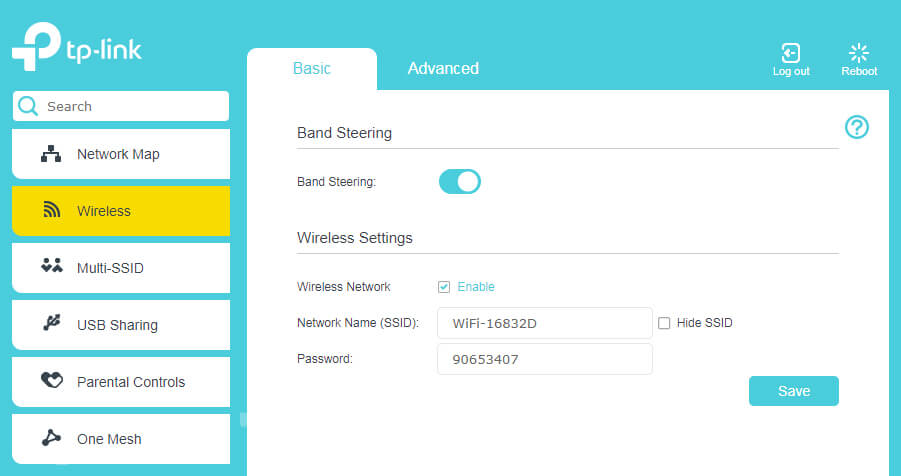
Sagemcom 5866 5G Modem
- Open your preferred browser and type
http://192.168.1.1in the address bar. - Enter the Username: “admin” and the Password (located on the modem’s barcode sticker) and click on “Login.”
- Choose the cog/gear icon on the Wi-Fi 2.4GHz or Wi-Fi 5GHz panel.
- Customize your Wi-Fi Network Name and Password.
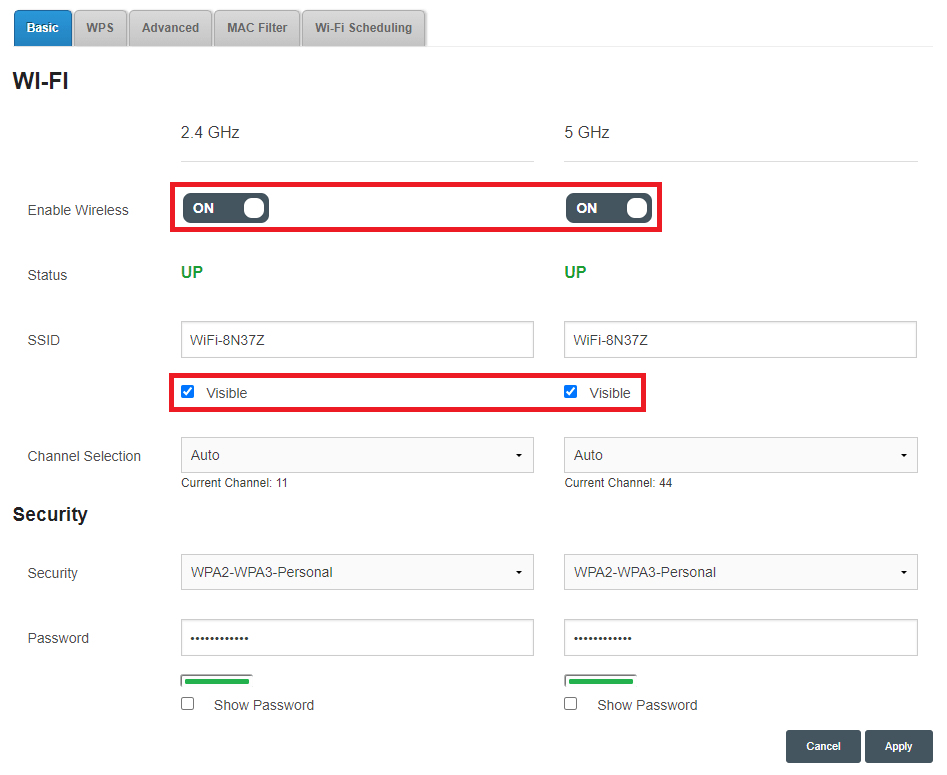
Nokia FastMile 5G Modem
- Open your preferred browser and type
http://192.168.1.254in the address bar. - Enter the Username: “userAdmin” and the Password (found on the modem’s barcode sticker) and click on “Login.”
- Select Network > Wireless (2.4GHz) or Wireless (5GHz).
- Customize your Wi-Fi Network Name and Password.
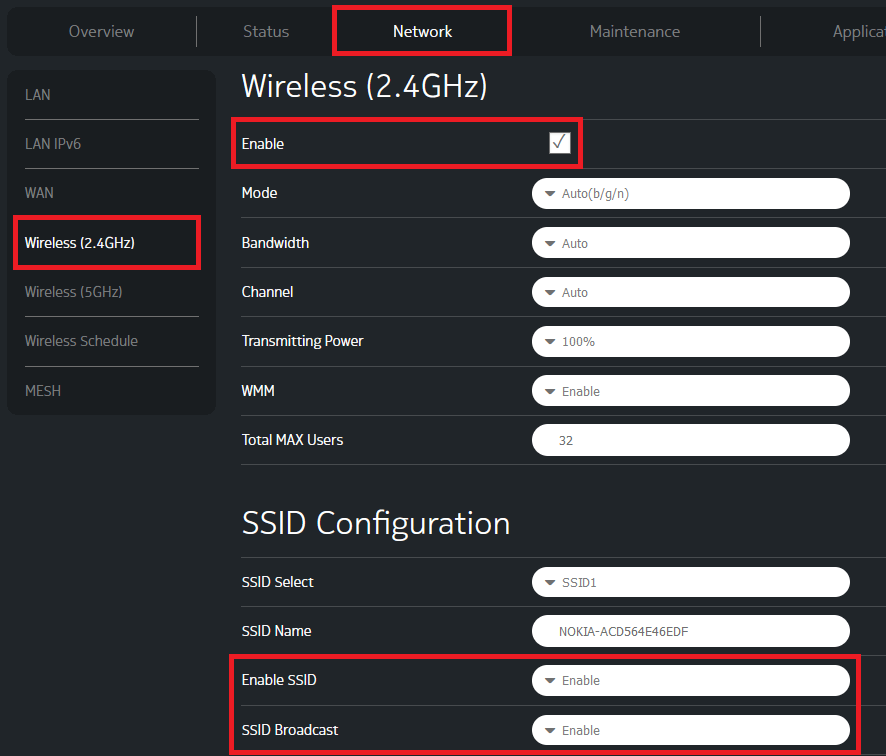
Huawei HG532d, HG658 or HG659
- Open your preferred browser and type
http://192.168.1.1in the address bar. - Enter the Username: “admin” and the Password: “admin” and click on “Login.”
- Click on Basic from the left menu and select WLAN.
- Modify your Wi-Fi Network Name and Password.
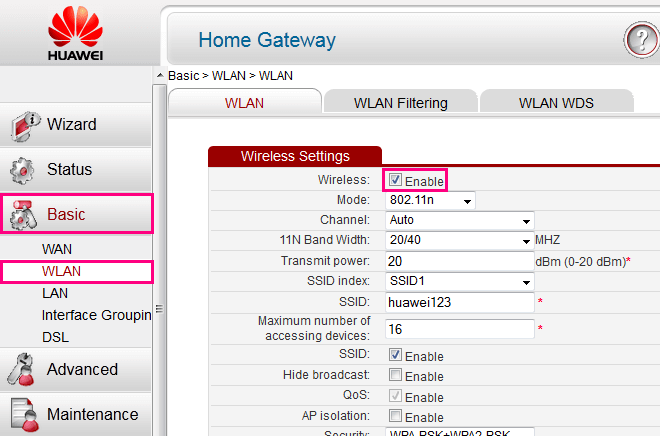
Cube 3
- Open your preferred browser and type
http://192.168.8.1in the address bar. - Enter the Password (found on the modem’s barcode sticker) and click on “Login.”
- Select Wi-Fi Settings from the menu and open Wi-Fi Basic Settings.
- Enter your desired Wi-Fi Network Name and Password.
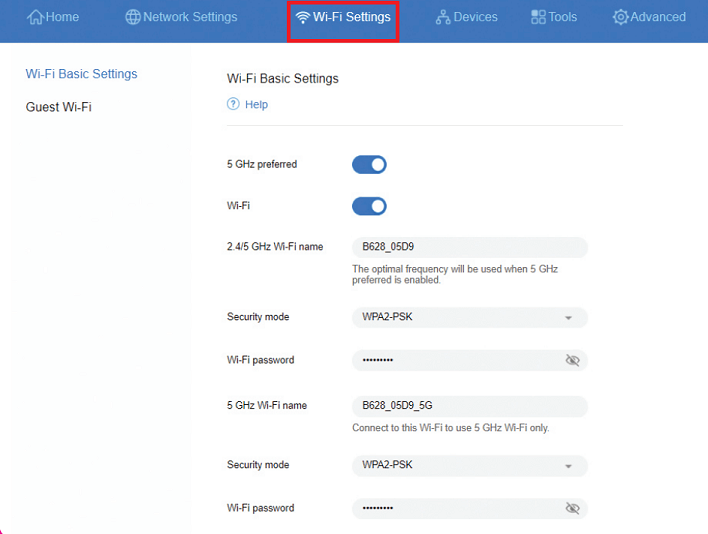
With these simple steps, you can transform your TPG modem and personalize your internet experience. Say goodbye to network connectivity issues and hello to lightning-fast speeds! Remember, a few tweaks can make a world of difference.
Now, go ahead and have fun exploring the possibilities. Stream your favorite shows, stay connected with loved ones, and surf the web effortlessly. Get ready to supercharge your online activities with your newly optimized TPG modem settings.
What are you waiting for? Dive into the world of seamless internet connectivity today. Happy browsing!