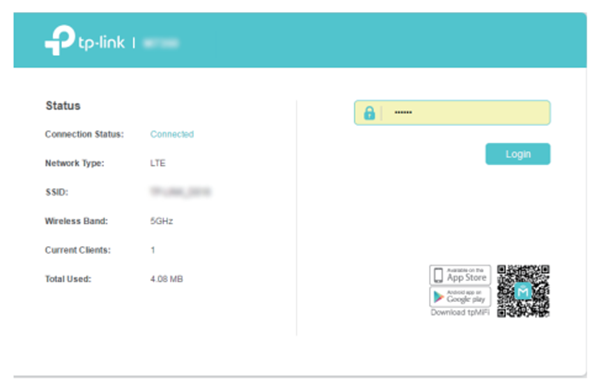Are you tired of struggling with the complexities of managing your mobile Wi-Fi? Look no further! In this article, we will walk you through the simple steps to log in to your Tplinkmifi device and access its incredible features. Whether you are a tech-savvy individual or just starting out, we’ve got you covered! So grab a cup of coffee, sit back, and let’s dive in!
Step 1: Connecting to Your Mobile Wi-Fi
To get started, you need to connect your phone or computer to your Tplinkmifi device. Here’s how you can do it:
- Find the SSID (Service Set Identifier) and Password on the cover or screen of your device.
- On your phone or computer, select the SSID and enter the Wireless Password you found earlier.
It’s as simple as that! Now, let’s move on to the next step.
Step 2: Logging In to the Device Management Interface
There are two methods to log in to the device management interface: via a web browser or via the tpMiFi App. Let’s explore both options:
Method 1: Via Web Browser
If you prefer using a web browser, follow these steps:
- Open a web browser and visit http://tplinkmifi.net.
- On your first login attempt, you will be prompted to create a login password. Make sure to remember this password for future logins. If you forget it, you will have to factory reset the MiFi device.
- From your phone web browser, you can access basic settings and functions. If you don’t find the settings you need, log out and log in again via the PC version login entry.
- From your PC web browser, you can access the full range of features offered by your Mobile Wi-Fi. If there’s a specific feature you’re looking for that is not available in the phone web management interface or tpMiFi app, logging in via the PC entry is recommended. We suggest using a computer or tablet for this.
Method 2: Via tpMiFi App
If you prefer using a dedicated app for managing your Tplinkmifi device, follow these steps:
- Search for “tpMiFi“ in the App Store or Google Play Store or simply scan the QR code to download the tpMifi App.
- Connect your device to the Mobile Wi-Fi.
- Launch the tpMiFi app and create a new password for the first login attempt or log in directly. Note that this login password is the same as the one you created for the web login entry. So if you have already set a password through the web login entry, you can log in directly without creating a new one.
That’s it! You are now ready to explore and enjoy the full potential of your Tplinkmifi device. If you want to learn more about the functions and configurations available, head over to the Download Center on the official Tplink website and download the manual for your specific product.
We hope this guide has helped you gain a better understanding of how to manage your Tplinkmifi device with ease. Stay connected, stay empowered!