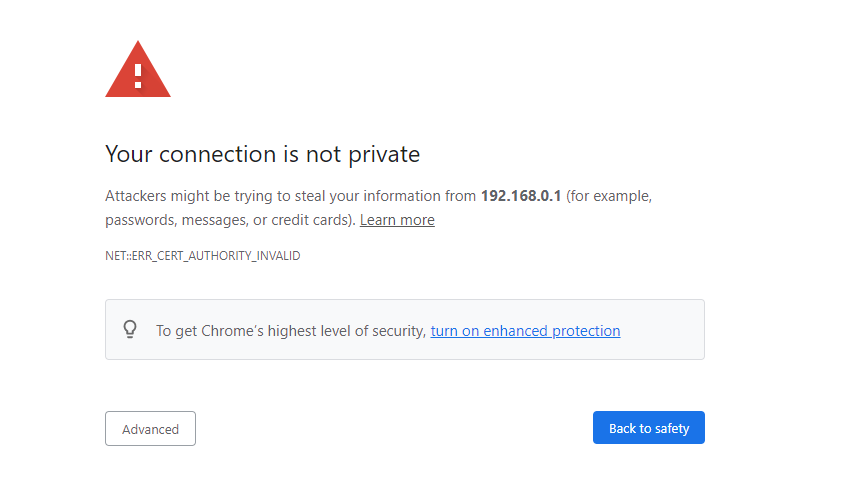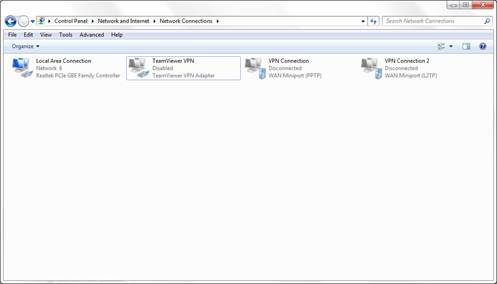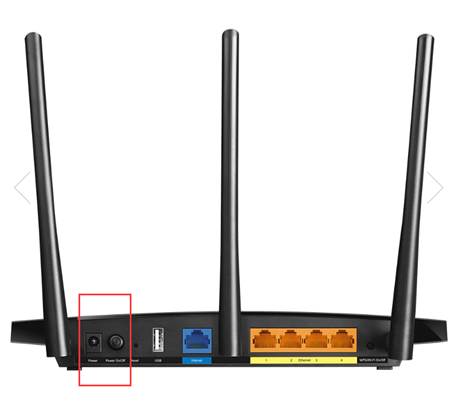Are you having trouble accessing Tplinkwifi.net, the built-in management utility of your TP-Link Router? Don’t worry, you’re not alone. In this article, we’ll address the most common issues that prevent users from accessing their router’s management page and provide practical solutions to get you back on track.
Not Connected to the Router
Before anything else, make sure your device is connected to your TP-Link Router’s network either through a wired or wireless connection. Tplinkwifi.net is an internal management utility that can only be accessed when you’re connected to the router’s network.
Error Messages and Blank Screens
If you’re encountering error messages or getting a blank screen, chances are you’ve cached the public IP address of tplinkwifi.net. To fix this, you need to clear your browser cache (cookies) and/or history. Here’s how to do it for popular browsers:
- Google Chrome
- Internet Explorer
- Mozilla Firefox
- Apple Safari
Alternatively, you can try accessing tplinkwifi.net using a different browser or client device. For example, if you usually use Google Chrome, give Mozilla Firefox a try and see if it works.
Privacy Warning: “Your Connection is Not Private”
If you receive a warning stating “Your connection is not private,” refer to this FAQ: “How to login to the TP-Link Router’s web management page when HTTPS is enabled to access the web page.” Follow the instructions provided to access the page securely.
Access via the Router’s Gateway IP Address
If the URL tplinkwifi.net doesn’t work, try accessing your router’s management page using its gateway IP address instead. By default, this address can be one of the following: http://192.168.0.1 or https://192.168.1.1.
Note: The default IP address may vary. If neither of these addresses work for you, refer to this FAQ for detailed methods on how to find your router’s IP address: “How to find your Router’s IP address.”
Multiple Network Connections
Having multiple network connections active simultaneously, such as wired, wireless, or a VPN, can interfere with accessing the router’s management utility. To resolve this, it’s recommended to disable or disconnect all other internet and VPN connections except for your wired or wireless connection. Then try accessing the management utility again.
Power Cycle
A simple power cycle of your router and modem can often resolve various issues, including problems accessing the router’s management utility. If you’re experiencing access issues, try rebooting your router. You can unplug and plug the power cable or press the power button off and on to reboot your TP-Link Router.
Note: It’s also advisable to reboot your client device if possible.
Disable the Firewall
Firewall and antivirus software can sometimes block access to tplinkwifi.net if they don’t recognize the address or consider it unsecured. In such cases, you can temporarily disable your firewall or antivirus software to access the management utility.
When All Else Fails
If none of the above solutions work for you, it may be necessary to perform a factory reset on your router. Refer to this FAQ for detailed methods on resetting your router: “How to reset your Router to factory defaults.”
Note: A factory reset will erase all custom settings and restore the router to its factory defaults. You’ll need to reconfigure your router once you regain access.
Contact Support
If even a factory reset doesn’t resolve the issue, it’s time to seek further assistance from TP-Link support. Contact their support team for troubleshooting your concern. You can reach them at TP-Link Support.
With these troubleshooting tips at your disposal, you can now tackle any difficulties accessing Tplinkwifi.net with confidence. If you encounter any other issues or need further assistance, don’t hesitate to reach out to TP-Link support. Now go ahead and unlock the full potential of your TP-Link Router hassle-free!
Disclaimer: This article serves as a general guide and aims to provide helpful tips for accessing Tplinkwifi.net. Individual scenarios may vary, and it’s advisable to consult TP-Link support for personalized assistance.