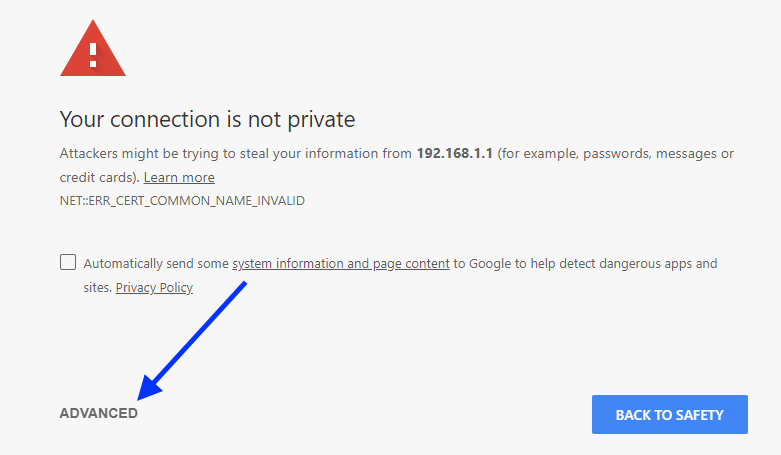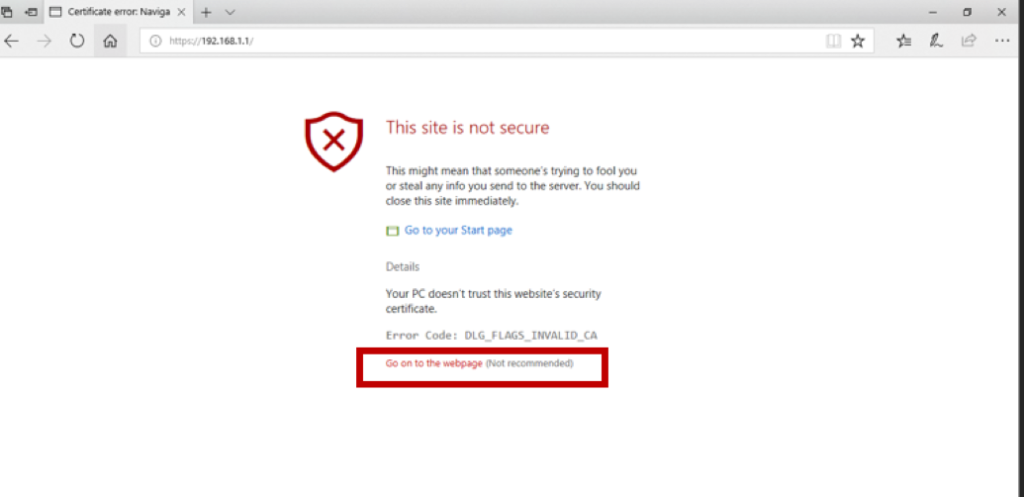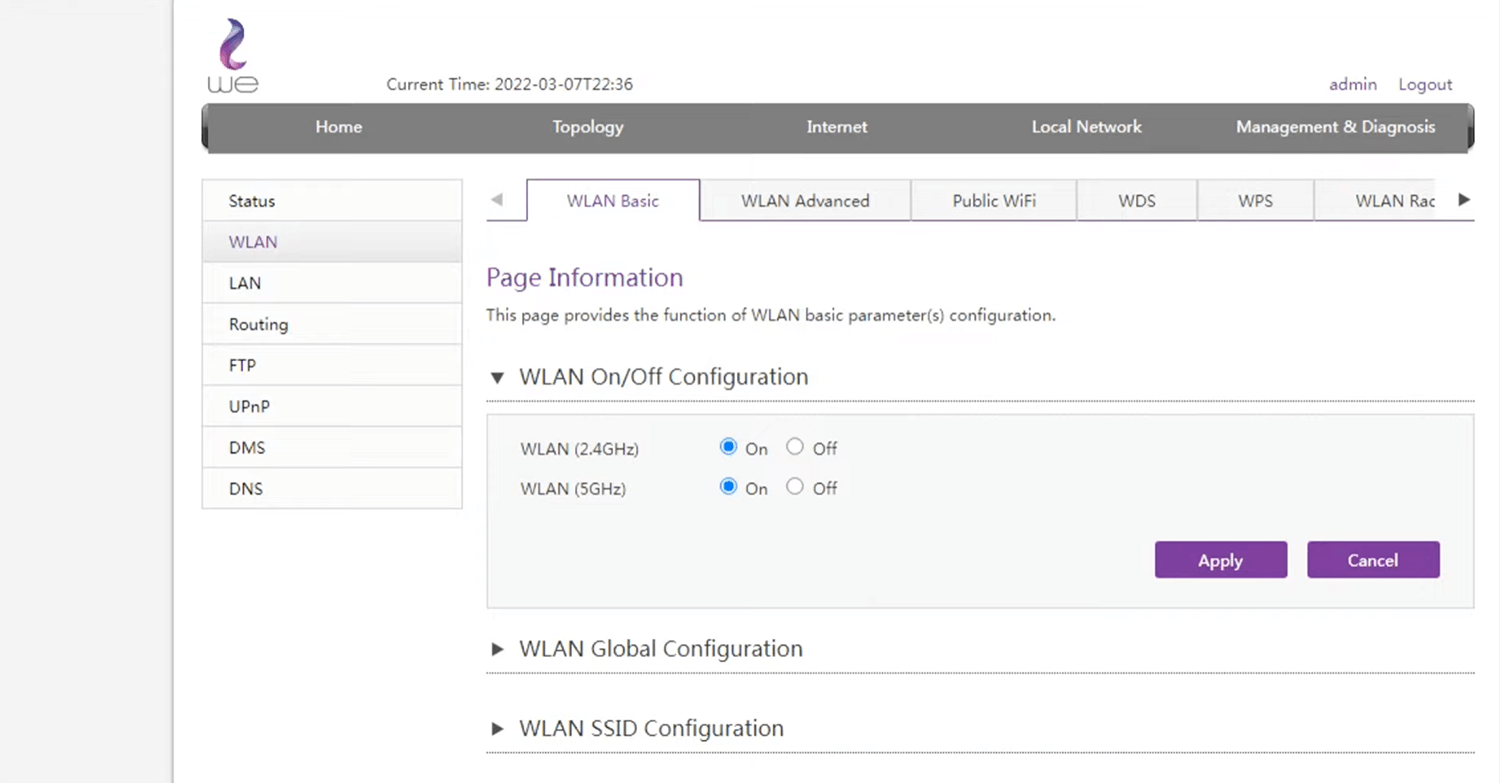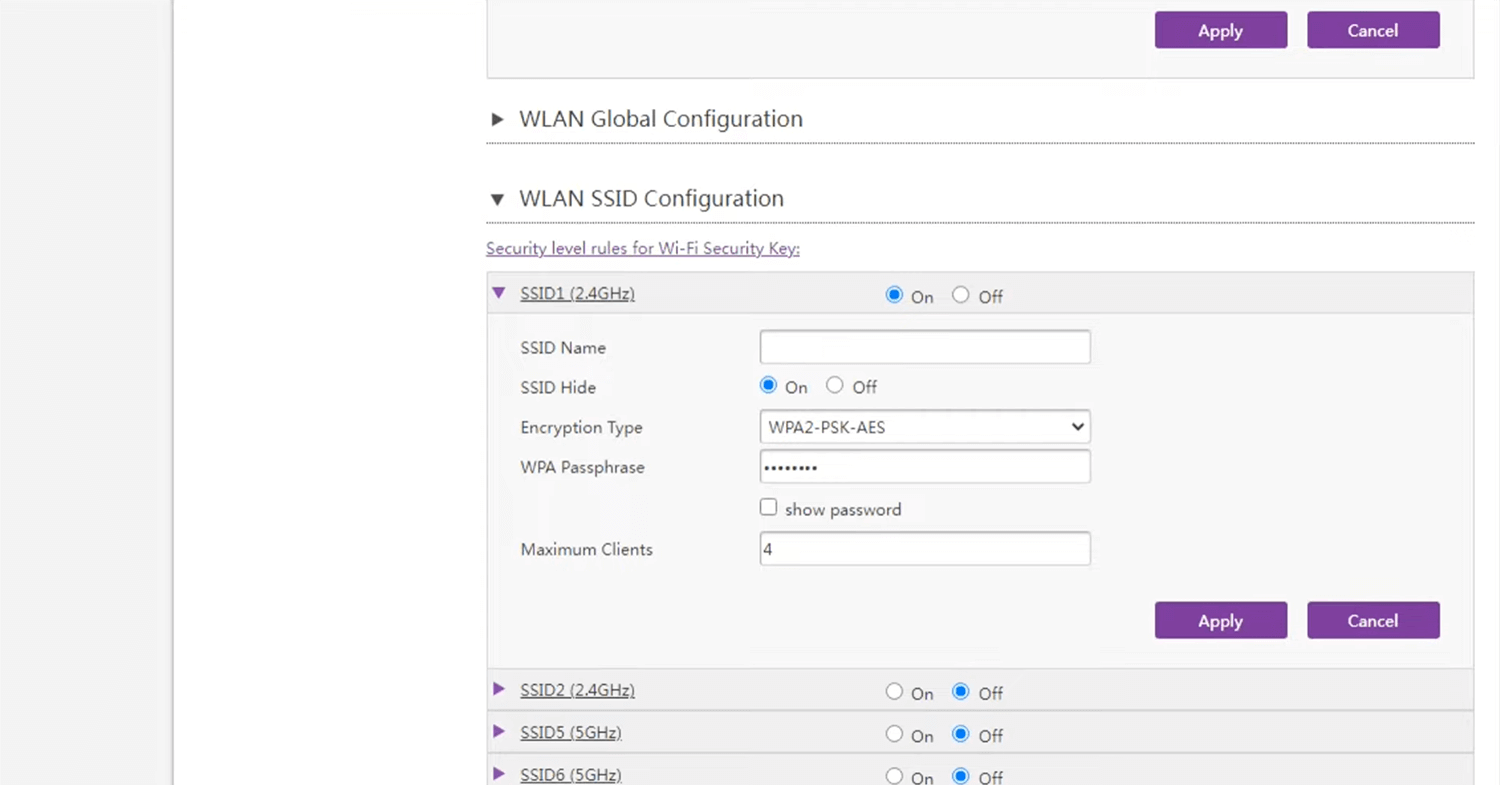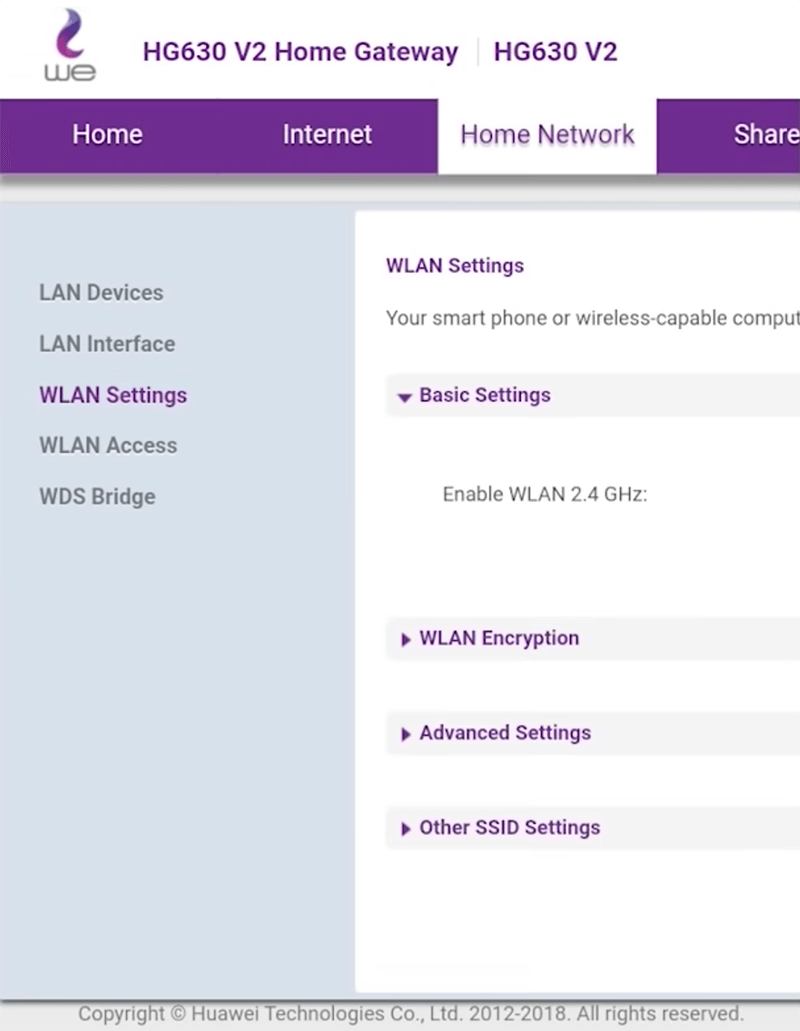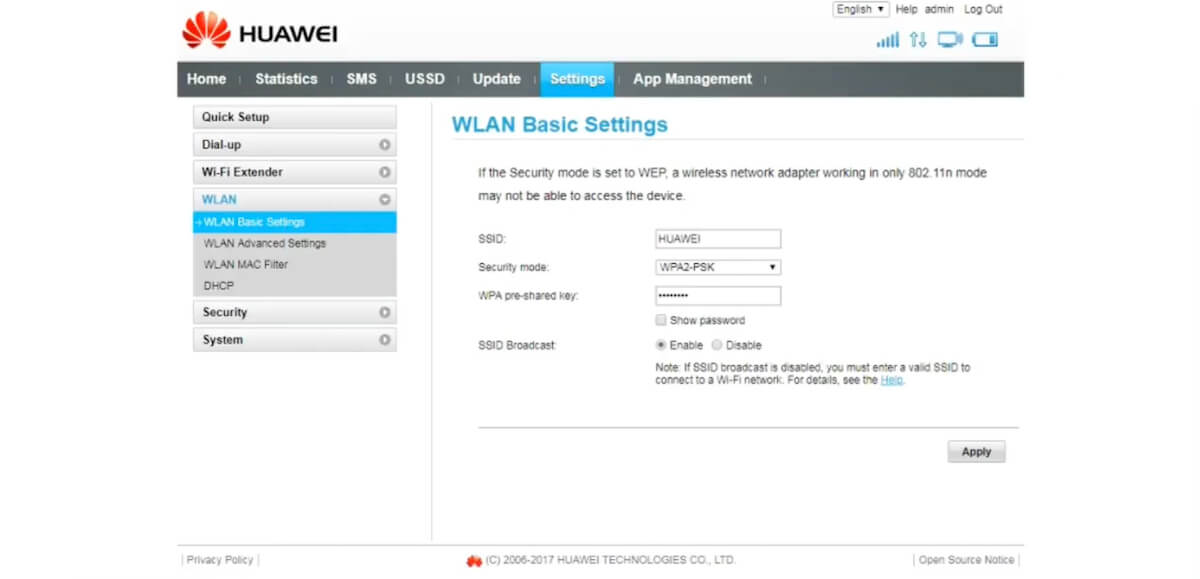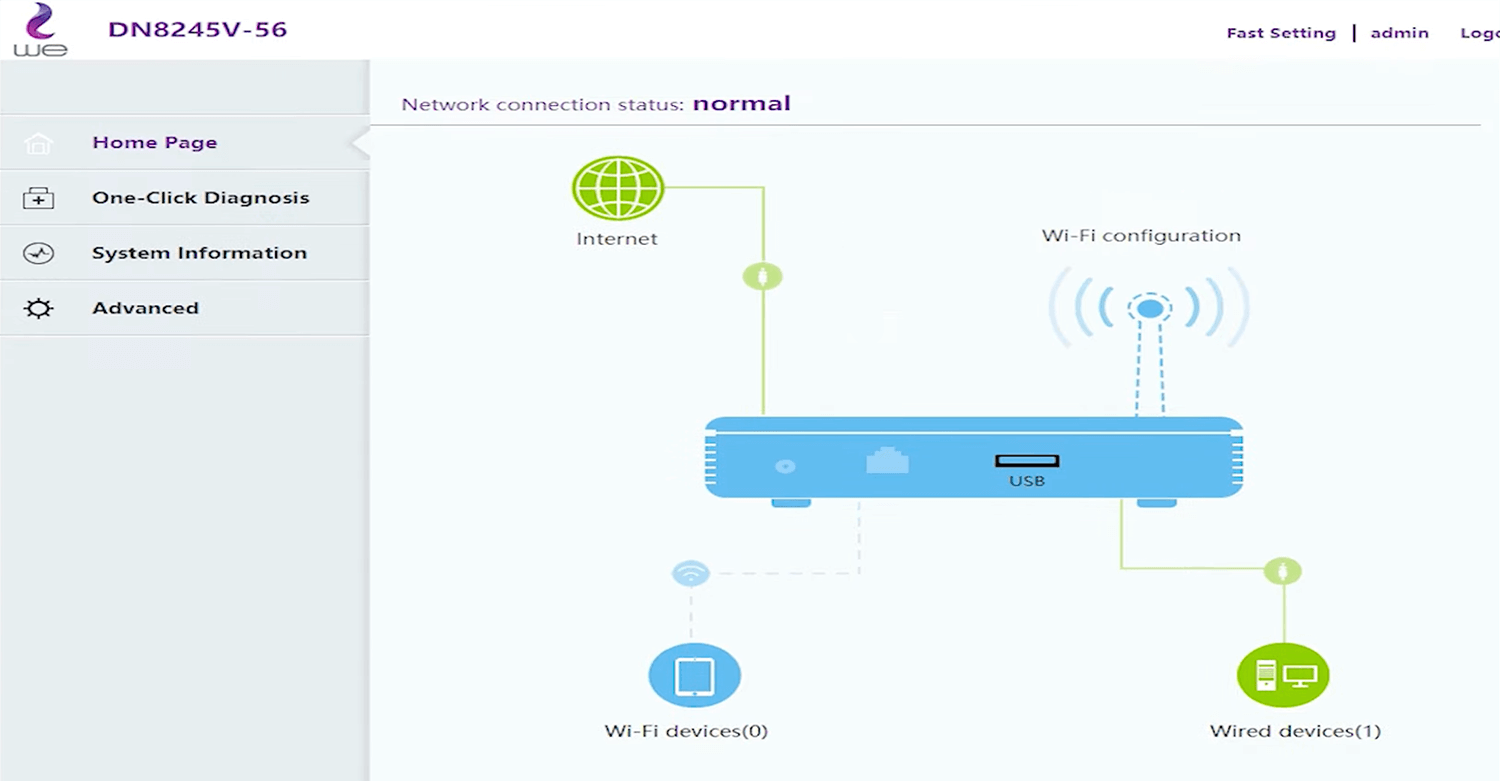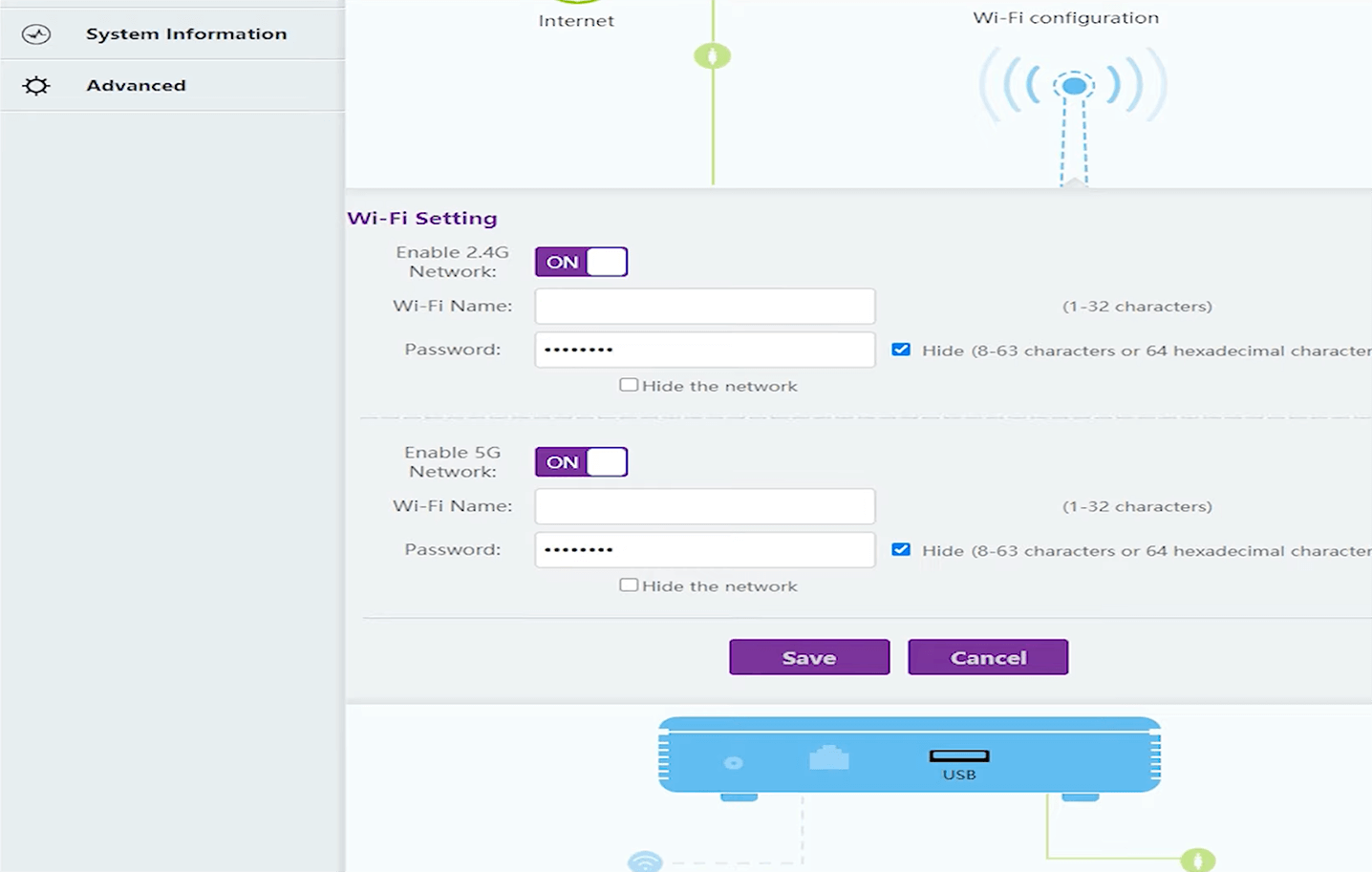Are you tired of trying to figure out how to change your WE router settings? Look no further! In this article, we will guide you through the process of logging in to your WE router and changing your WiFi password and network name. Say goodbye to slow internet and hello to a secure and personalized connection.
How to Login to WE Router?
Before we dive into the steps, it’s important to note that the default Router IP Address, Username, and Password are printed on a label on the back of the router. Keep this information handy as you follow along.
Google Chrome
If you encounter an error when opening the IP address in Google Chrome, don’t panic. Simply follow these steps:
- When prompted with “Your connection is not private,” click on the ADVANCED button.
- Select “Proceed to 192.168.1.1 (unsafe)” option.
Microsoft Edge
Microsoft Edge may warn you that “The site is not secure.” Here’s what you need to do:
- Click on “Details” when prompted.
- Select “Go on to the webpage (not recommended).”
Mozilla Firefox
If you’re using Mozilla Firefox and see a message saying “Secure Connection Failed,” follow these steps:
- Click on “Advanced.”
- Select “Accept the Risk and Continue.”
Now that we’ve got that out of the way, let’s move on to the specific steps for different router models.
ZTE Home Gateway ZXHN H188A
- Open a browser and type http://192.168.1.1 in the address bar.
- Enter the Username: admin and Password.
- Click Login.
- Select Local Network > WLAN > WLAN Basic.
- Toggle on WLAN SSID Configuration and select either SSID1 (2.4GHz) or SSID5 (5GHz) as preferred.
- Enter the Wi-Fi Network Name in the SSID Name field.
- Enter the Wi-Fi Password in the WPA Passphrase field.
- Click Apply.
WE HG630 V2 Home Gateway
- Open a browser and type http://192.168.1.1 in the address bar.
- Enter the Username: admin and Password.
- Click Log in.
- Select Home Network > WLAN Settings > WLAN Encryption.
- Enter the Wi-Fi Network Name in the SSID field.
- Enter the Wi-Fi Password in the WPA pre-shared key field.
- Click Save.
WE Air 4G (Huawei B315s- 608)
- Open a browser and type http://192.168.8.1 in the address bar.
- Enter the Username: admin and Password: admin.
- Click Log In.
- Select Settings > WLAN > WLAN Basic Settings.
- Enter the Wi-Fi Network Name in the SSID field.
- Enter the Wi-Fi Password in the WPA pre-shared key field.
- Click Apply.
AC1200 Nokia Wi-Fi Mesh Beacon
- Open a browser and type http://192.168.18.1 in the address bar.
- Enter the Username: admin and Password.
- Click LOG IN.
- Select Network > Wireless (2.4GHz) or Wireless (5GHz).
- Enter the Wi-Fi Network Name in the SSID Name field.
- Enter the Wi-Fi Password in the WPA Key field.
- Click SAVE.
Huawei DN8245v-56 VDSL
- Open a browser and type http://192.168.1.1 in the address bar.
- Enter the Username: admin and Password.
- Click Log in.
- On the Home Page, click Wi-Fi configuration.
- Enter the Wi-Fi Network Name in the Wi-Fi Name field.
- Enter the Wi-Fi Password in the Password field.
- Click SAVE.
Now that you know how to login to your WE router and make the necessary changes, take control of your internet experience. Customize your WiFi password and network name to better suit your needs. Happy browsing!