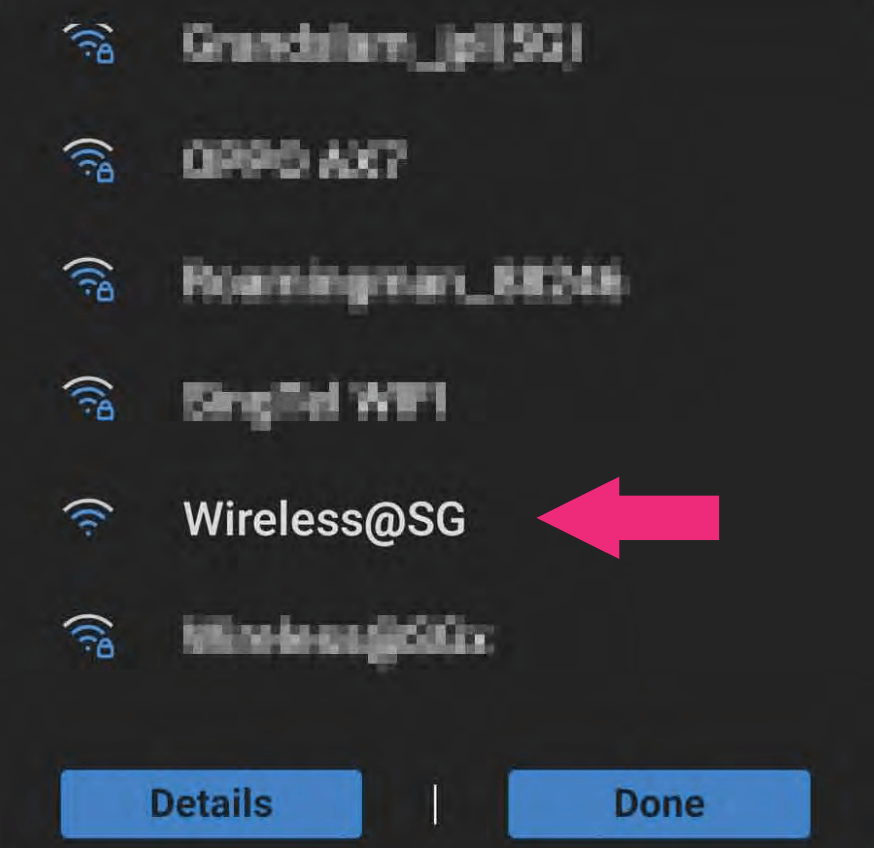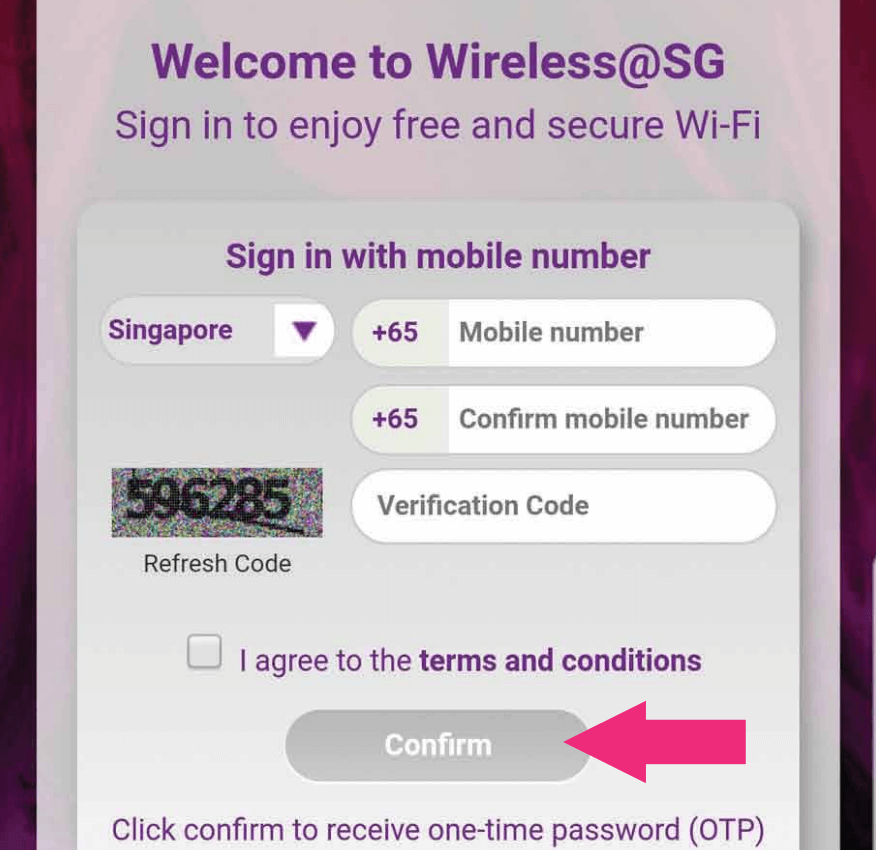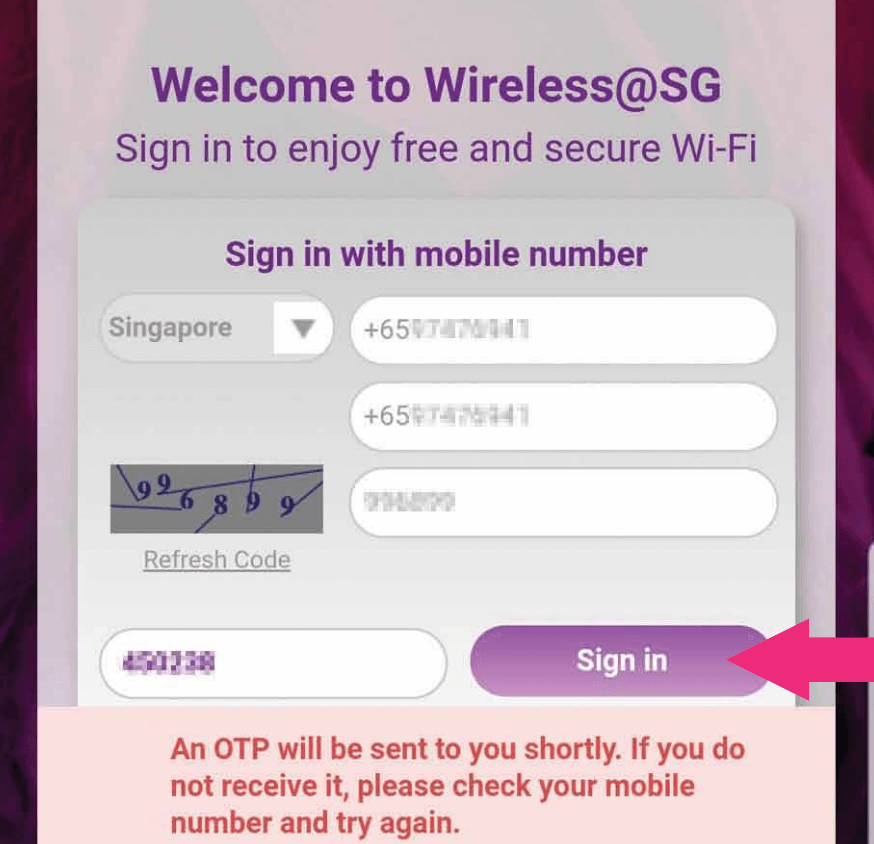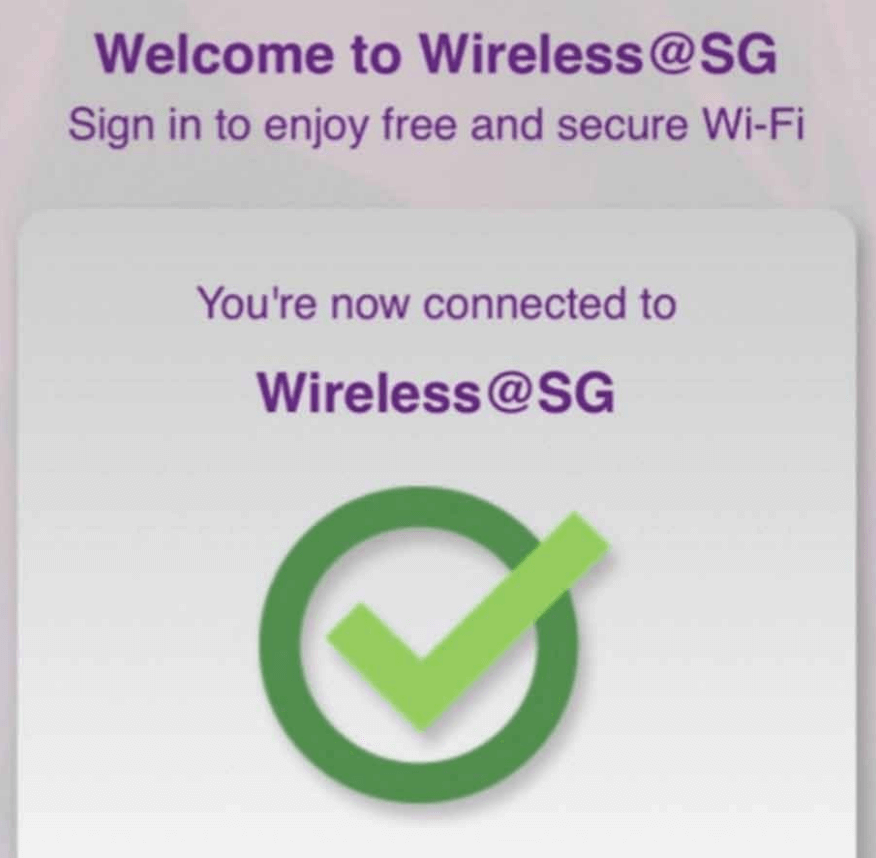Are you tired of paying for expensive data plans when you’re out and about in Singapore? Well, worry no more! Introducing Wireless@SG – the free Wi-Fi service that allows you to stay connected wherever you go in this vibrant city-state. Whether you’re a local or a visitor, this service is a game-changer. So, let’s dive in and discover how you can connect to Wireless@SG and take advantage of its incredible benefits!
How to Connect to Wireless@SG?
Connecting to Wireless@SG is easy-peasy! Just follow these simple steps:
How to Download the Wireless@SGx App?
If you prefer the convenience of an app, you can download the Wireless@SGx App. Here’s how:
Wireless@SGx App is supported on the following platforms:
- Android 8.0 or later
- HarmonyOS 2.0/EMUI 8 or later
- iOS 12 or later
- MacOS 11 or later
- Windows 7 or later
Select the applicable setup guide:
- Android SIM Setup (For Android devices with local SIM cards.)
- Android non-SIM Setup (For Android devices without SIM cards, e.g., tablets.)
- iOS SIM Setup (For iOS devices with local SIM cards.)
- iOS non-SIM Setup (For iOS devices without SIM cards, e.g., iPad.)
- MacOS Setup (For devices running MacOS.)
- Windows Setup (For devices running Windows OS.)
Android SIM Setup
- Download the Wireless@SGx App from the Google Play Store or Huawei AppGallery.
- Launch the app and accept the required device permissions.
- When prompted to allow Wireless@SG to access your device’s location, select “Allow all the time.”
- If your device has a Singapore SIM Card installed, click YES and Agree.
- Enjoy a seamless connection to “Wireless@SGx” if your device runs on Android 9 and below. Happy Surfing!
- For Android 10 & above, follow these additional steps to complete the setup:
- Go to Wi-Fi Settings and tap “Saved Networks” and select “Wireless@SGx.”
- Tap “Connect” and enjoy a seamless connection to “Wireless@SGx.”
Android non-SIM Setup
- Download the Wireless@SGx App from the Google Play Store or Huawei AppGallery.
- Launch the app and accept the required device permissions.
- When prompted to allow Wireless@SG to access your device’s location, select “Allow all the time.”
- You will be redirected to the setup page.
- Tap “More” > “Setup” > Choose any provider (M1, Singtel, StarHub, or Simba).
- Enter your Date of Birth and Mobile Number, Agree to the Terms & Conditions, and click Next.
- Enter your OTP and click Next.
- Click Proceed to complete the setup.
iOS SIM Setup
- Download the Wireless@SGx App from the Apple App Store.
- Launch the app and accept the required device permissions.
- When prompted to allow “Wireless@SGx” to use your location, click “Allow Once.”
- If your device has a Singapore SIM card installed, click Yes and Agree.
- Tap Next, and you will be redirected to install a profile.
- Click Allow to download a configuration profile and click Close once downloaded.
- Go to Settings > General > VPN & Device Management.
- Tap Wireless@SGx and click Install.
- Click Install again and Done.
iOS non-SIM Setup
- Download the Wireless@SGx App from the Apple App Store.
- Launch the app and accept the required device permissions.
- When prompted to allow “Wireless@SGx” to use your location, click “Allow Once.”
- If your device doesn’t have a Singapore SIM card installed, click No.
- You will be redirected to the setup page.
- Tap “More” > “Setup” > Choose any provider (M1, Singtel, StarHub, or Simba).
- Enter your Date of Birth and Mobile Number, Agree to the Terms & Conditions, and click Next.
- Enter your OTP and click Next.
- Tap Next, and you will be redirected to install a profile.
- Click Allow to download a configuration profile and click Close once downloaded.
- Go to Settings > General > VPN & Device Management.
- Tap Wireless@SGx and click Install.
- Click Install again and Done.
MacOS Setup
- Download the Wireless@SGx App from the Mac App Store.
- Launch the app and accept the required device permissions.
- Click Setup your Wireless@SGx profile.
- Click any one of the Wireless@SG operators.
- Select your birthdate and enter your mobile number, then click Next.
- Enter the One-Time Password (OTP) and click Next.
- Click Next to start installing the profile.
- Click Install and enter your Username and Password, then click OK.
- Once installed, the profile is verified.
Windows Setup
- Download the Wireless@SGx Zip Installer.
- Install and launch the app.
- Read the Terms of Use and Privacy Policy and click Accept & Continue.
- Click Next to setup your profile.
- Click on Setup from the left menu.
- Choose any Provider (M1, Singtel, StarHub, or Simba), select your birthdate, and key in your mobile number.
- Agree to the terms and conditions and click Next.
- Enter the One-Time Password (OTP) and click Next.
- Click Proceed to complete the configuration.
Now that you know how to connect to Wireless@SG, you can enjoy seamless internet access while exploring Singapore. Stay connected, my friends, and make the most of this fantastic service!